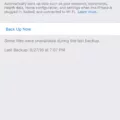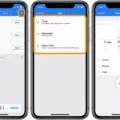The Apple Watch Nightstand Mode is a cool feature that allows you to turn your Apple Watch into a nightstand. In this guide, I will show you how Nightstand Mode works and how to activate Nightstand Mode on your Apple Watch.
I will also discuss whether you can use Nightstand Mode to keep your watch display always on. Let’s get started!
How to Enable Nightstand Mode on Your Apple Watch
Enabling Nightstand Mode is easy. Go to Settings and navigate to General > Nightstand Mode. Then, turn Nightstand Mode on.
Note that for Nightstand Mode to kick in, your watch needs to be charging. When it is not charging, it will show the regular display, even if you activated Nightstand Mode.
Why the Display Turns Off Automatically in Nightstand Mode

You might be wondering why your screen turns off in Nightstand Mode. It’s important to clear up a common misconception.
Nightstand Mode does NOT mean that your Apple Watch’s display will be on continually throughout the night.
Instead, it makes it super easy to turn on the Apple Watch display, which shows only the time, alarm information, date, and charging status. By simply tapping your watch or even nudging the table the watch is on, you can activate the display when your watch is in Nightstand Mode.
The idea here is that it should be easy for you to see the time when you wake up in the middle of the night. Some people have even had success waking the display by simply moving their hands towards the watch. That’s because the watch uses highly sensitive motion sensors to detect motion and wake the display when in Nightstand Mode.
However, after some time, the Apple Watch display will time out, even in Nightstand Mode.
If you want your watch to never time out, there is a separate setting for that. In Settings, navigate to Display & Brightness > Always On and turn the “Always On” setting on. You can customize which data will appear when your watch is always on.
This setting is intended for daytime use and prevents your watch’s display from timing out when wearing it on your wrist. However, there is no way to make your display always on when you are using Nightstand Mode, as Nightstand Mode doesn’t offer that option.
How to Extend the Display Time in Nightstand Mode
Unfortunately, there is no way to extend the display time in Nightstand Mode, as it doesn’t offer that setting.
However, you can control the Apple Watch wake duration when not in Nightstand Mode. This is for when you tap the display with your finger and turn it on. In the Settings app, go to Display & Brightness > Wake Duration and select “Wake for 70 Seconds.” This will keep the screen on longer, but not keep it on forever. If you want to keep it on forever, use the Always On setting discussed above.
Using the “Always On” Feature in Nightstand Mode
The Apple Watch Always On display setting is for daytime use. It does not keep the display active during Nightstand Mode, as that is a separate setting for daytime usage – it keeps the screen always on when not charging.
Troubleshooting: When Nightstand Mode Isn’t Working Properly

There can be a few reasons Nightstand Mode is not working. Make sure you have properly turned it on in your settings. Go to General > Nightstand Mode and make sure it is toggled on.
Another thing to check is whether the Apple Watch is charging properly. Remember, Nightstand Mode only kicks in when your watch is charging. If it is not charging, Nightstand Mode will not kick in. Try using a different cable to check if it’s a charging problem.
If your Apple Watch display won’t stay on during Nightstand Mode, that’s not a problem we can offer a solution for, since Nightstand Mode is not intended to keep the display always on. Instead, you can deactivate Nightstand Mode and opt to activate the Always On display setting.
Benefits of Using Nightstand Mode for Daily Charging
Nightstand Mode is Apple Watch’s built-in bedside mode. It allows you to use the Apple Watch as an alarm clock. You can easily activate the display when you wake up in the middle of the night without pressing on any buttons or tapping the screen – just jiggle the table. You can also see your alarm information. When the time comes for the alarm to ring, the Apple Watch will wake you up with a unique sound.
Conclusion
We hope these Apple Watch Nightstand tips were useful. The Nightstand Mode is a great way to turn your watch into a night clock, but it won’t keep your Apple Watch display on throughout the night. You would have to turn Nightstand Mode off and activate the Always On display setting instead.