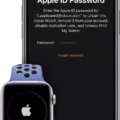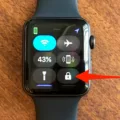If you’re an Apple Watch user, you may have experienced the frustration of having your device locked and unpaired. Whether it’s due to forgetting your passcode or entering an incorrect one too many times, this can be a frustrating issue to deal with. Fortunately, there are several ways to resolve this issue so that you can get back to using your Apple Watch.
The frst step is to try and unlock your Apple Watch manually by entering the passcode. If you don’t remember your passcode, you can also set it up so that it unlocks automatically when you unlock your iPhone. However, if this fails and your Apple Watch is still locked and unpaired, then the next step is to use the Apple Watch app on your iPhone. This will allow you to enter the passcode again and regain access to your device.
If all else fails and you still can’t remember your passcode, then the only remaining option is to reset your Apple Watch and set it up again. To do this, place your watch on its charger and hold down the side button until the power button appears in the upper-right corner of the display. Then press and hold down the Digital Crown until “Erase all content and settings” appears on screen. This will reset everything on the device back to its factory settings so that you can start fresh with a new setup process.
Resetting an Apple Watch isn’t always a necessary step but if all other methods fail there isn’t much else that can be done. It may seem like a hassle at first but if done correctly it’s really not that difficult of a process and should get you back up and running in no time!
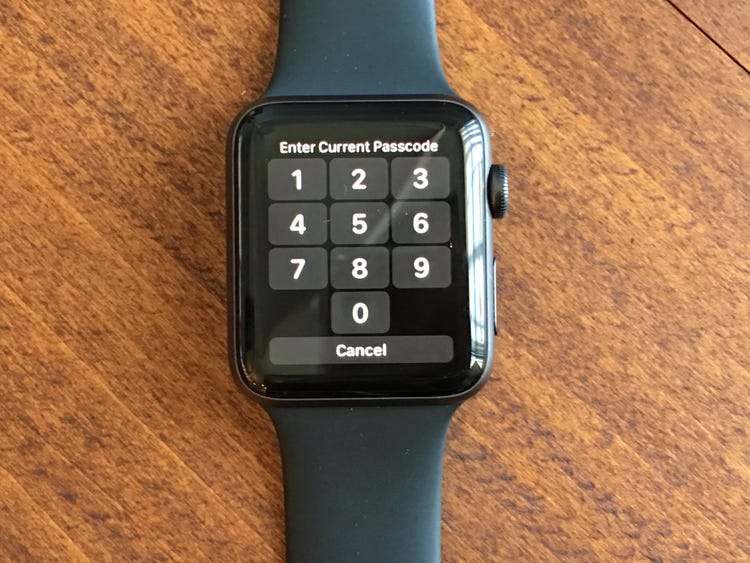
Resetting an Apple Watch When Unpaired and Locked
If your Apple Watch is unpaired and locked, you can reset it by pressing and holding the side button until the power off slider appears. Then, release the side button and press and hold it again until you see the Apple logo. After that, your watch will restart and enter Setup mode. From there, you can follow the on-screen steps to pair it with your iPhone or set up as a new watch. Once it’s set up, you can use your passcode to unlock your watch.
Unlocking a Locked Apple Watch
Yes, a locked Apple Watch can be unlocked. To do so you will need to enter the passcode that was set up when the Apple Watch was initially paired with your iPhone. Alternatively, you can set your Apple Watch to automatically unlock when you unlock your iPhone by goig into the Settings app on your iPhone and enabling the “Unlock with iPhone” feature. Once enabled, your Apple Watch will automatically unlock when you unlock your iPhone.
Bypassing a Locked Apple Watch
If your Apple Watch is locked becuse you have forgotten your passcode or entered an incorrect one too many times, you can use the Apple Watch app on your iPhone to reset it. To do this, open the Apple Watch app on your iPhone and select the “My Watch” tab at the bottom of the screen. Then press “General -> Reset -> Erase All Content and Settings” and confirm that you want to reset your Apple Watch. Your Apple Watch will then be restored to its factory settings and will prompt you to set up your watch again. During this process, you will be able to enter a new passcode.
Resetting an Apple Watch Without a Paired Phone and Too Many Passcode Attempts
If you have attempted too many passcode attempts and cannot access the Settings app on your Apple Watch, you can reset your Apple Watch wihout a paired phone. To do this, put your Apple Watch on its charger, then press and hold the side button until you see Power Off. Next, press and hold the Digital Crown and tap Reset. This will reset your Apple Watch to its factory settings and erase all data, including any passcodes you may have set.
Resetting and Re-pairing an Apple Watch Without a Phone
To reset your Apple Watch and pair it again without your phone, you will need to follow these steps:
1. Connect the watch to its charging cable, with power connected.
2. Press and hold the side button until you see the Power Off slider.
3. Press firmly on the display (do not try to slide the Power Off slider – just press down more firmly than a normal tap) and then tap on Erase all content and settings.
4. The watch will then reboot and you will be brought to the Welcome screen. Here you will be asked to choose a language for your watch, select your preferred language, and then tap on Next.
5. On the next page, tap Set Up as New Apple Watch.
6. You’ll be asked if you have an iPhone – select No since you don’t have one paired yet – and then tap Continue.
7. Follow any other on-screen instructions until you get to the Pair Your Apple Watch page where it says “Place your watch near your iPhone” – ignore this message since we are not usng an iPhone for this pairing process, so just tap on I Don’t Have an iPhone at the bottom of that page instead.
8. This will bring up another page asking for your iCloud account credentials – enter them here if you have them or create a new account if needed by tapping Create New Apple ID at the bottom of that page, then fill out all of the required information for your new account when prompted and tap Sign In when finished to continue with setup process..
9 .Once signed in or after creating a new account, follow any additional instructions on-screen until setup is complete – this should include setting up Face ID/Touch ID on your watch as well as a passcode which needs to be entered twice in order to confirm it – before finally being brought back to the Home screen of your newly set up Apple Watch!
Can an Apple Watch Be Locked If Stolen?
Yes, it is possible to lock an Apple Watch if it has been stolen. You can do this using Lost Mode from iCloud.com or your paired iPhone. When you put the watch in Lost Mode, you can send a custom message with your phone number and any other important information that may help someone return the watch to you. Additionally, the watch will be locked so that no one else can use it until you unlock it with your passcode.
Conclusion
In conclusion, the Apple Watch is a great device that can provide users with a range of features, such as health and fitness tracking, communication and entertainment options, and payment capabilities. It is also highly secure and customizable, allowing users to tailor their experience to their specific needs. With its range of features and convenience, the Apple Watch is an excellent device for staying connected and managing your life on the go.