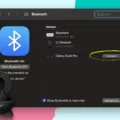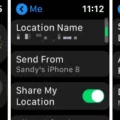Dinkun Chen, CC BY-SA 4.0, via Wikimedia Commons
Are you looking for a way to use your Galaxy Buds 2 Pro with your Apple Watch? Well, you’ve come to the right place.
The Galaxy Buds and Apple Watch are compatible with each other. In fact, using the Galaxy Buds can be a great way to enhance audio on an Apple Watch, thanks to their high-quality audio. Today, I will be showing you how to connect your Galaxy Buds to your Apple Watch, so continue reading!
Pairing Galaxy Buds With Apple Watch
Pairing your Galaxy Buds with an Apple Watch is rather straightforward. Follow these Galaxy Buds pairing instructions to connect your earbuds to your Apple Watch:
- Press on the digital crown on your Apple Watch.
- Scroll down to Settings.
- Scroll down to Bluetooth.
- Open your Galaxy Buds and put them in your ear.
- Touch both earbud touchpads with your fingers for three seconds until you hear a beep, which indicates that they’re in pairing mode.
- Wait until your Galaxy Buds appear in the Bluetooth settings.
If it’s not working, turn off Bluetooth on other devices, such as your phone. That will prevent your Galaxy Buds from automatically connecting to another device instead of your Apple Watch.
Using Galaxy Buds With Apple Watch
Once you’ve paired and connected your Galaxy Buds with your Apple Watch, you can start using your Galaxy Buds with your Apple Watch.
You can use the Galaxy Buds’ built-in playback controls to control playback when listening to music or podcasts. Here is how to use the Apple Watch earbuds controls with your Galaxy Buds:
- Tap twice on your earbud’s touchpad to skip to the next track or answer a call.
- Tap and hold to decline a call.
- Tap three times to go to the previous track.
- Tap once to pause and tap once again to resume playback.
Controlling Galaxy Buds from Galaxy Watch
Dinkun Chen, CC BY-SA 4.0, via Wikimedia Commons
While the Apple Watch can be used with the Galaxy Buds, your mileage may vary. Some people may find that the playback controls aren’t working as expected, for example. A better alternative, if you already have Galaxy Buds and are looking for a smartwatch, is the Galaxy Watch.
The Galaxy Watch (with Wear OS) has the Galaxy Buds Controller app. You can find it in your apps by swiping it up from the bottom of the screen. It is installed by default on Galaxy Watches.
Source: Samsung
You can connect your earbuds to your watch using the Galaxy Wearables app or by going to your Bluetooth settings on your Galaxy Watch and connecting the earbuds via Bluetooth. You can find the Bluetooth settings by swiping down from the top of your screen and swiping left until you see a Bluetooth icon.
The Buds Controller app lets you control your Galaxy Buds from your Galaxy Watch. For example, you can turn on active noise cancellation and adjust other earbuds settings from your Galaxy Watch.
Customizing Audio Settings
Dinkun Chen, CC BY-SA 4.0, via Wikimedia Commons
If you are using the Buds with the Galaxy Watch, you can customize your Galaxy Buds’ audio settings from the Buds Controller app. Some audio profiles you can turn on and off include active noise cancellation and ambient sound. You can also turn off the touchpad controls on your earbuds so that you don’t accidentally pick up a call by tapping on your earbuds, for example.
Maximizing Battery Life
To maximize your Galaxy Buds’ battery life, keep them in their case when not in use. That will charge the Galaxy Buds, extending the earbuds’ battery life so they don’t die out on you when you need them for a call or when you want to listen to music. Of course, you also have to charge the case too. A good practice is to charge it overnight so that the case is fully charged for the next day ahead.
Using Galaxy Buds Without Wearable App
You can absolutely use Galaxy Buds without the app. You can use this basic pairing method for the Galaxy Buds for any device that supports Bluetooth:
- Open your Galaxy Buds and put them in your ear.
- Touch both earbud touchpads with your fingers for three seconds until you hear a beep, which indicates that they’re in pairing mode.
- Wait until your Galaxy Buds appear in the Bluetooth settings and click on them.
Galaxy Buds standalone usage without the app, however, won’t offer the fully optimized experience. For example, touchpad controls might not work as intended.
Conclusion
There are many benefits of using the Galaxy Buds with an Apple Watch. Galaxy Buds offers audio enhancement and allows you to enjoy the benefits of earbuds on your Apple Watch, whether you’re making a call or listening to your favorite podcast. Enjoy!