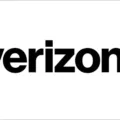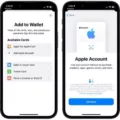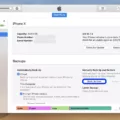Are you wondering how to access your Apple account balance history? If so, you’re in the right place! In this blog post, we’ll walk you through the steps of accessing and viewing your Apple account balance.
First, let’s start with understanding what an Apple account balance is. An Apple account balance is the amount of money available for purchases in the App Store, iTunes Store, iBooks Store and Apple Music. It can be used to purchase apps, music, movies, books and more from those stores. You can add money to your Apple account balance using a debit or credit card, iTunes gift cards or PayPal.
Now that you know what an Apple account balance is, let’s talk about how to view it. First things first: sign into your Apple ID on any device that has access to the App Store or iTunes Store (such as an iPhone or iPad). Once signed in, follow these steps:
1. Go to Settings > [your name] > iTunes & App Store on your device.
2. Tap your Apple ID at the top of the screen and then tap View Apple ID.
3. Scroll down and tap Manage Payments (or Payment Information).
4. Your current available balance should appear at the top of the page undr Balance Information.
Now that you know how to view your current availble balance, let’s talk about viewing your transaction history. To do this:
1. Go back to Settings > [your name] > iTunes & App Store on your device and tap View Apple ID again (if necessary).
2. Tap Manage Payments (or Payment Information) if necessary and then tap Purchase History (or Transaction History) at the bottom of the page.
3. You should now see a list of all recent transactions made with your Apple account including purchases from all stores listed above as well as any refunds received or subscriptions canceled since signing in with this particular device for which you are viewing the history for; make sure that you select “All Transactions” instead of “Purchases Only” before tapping Done in order to view all transactions such as refunds/cancellations etc..
4. If you want more details about a particular transaction then just tap it; here you will be able to see when/where it was made as well as who it was made by if applicable (eg if someone else used their own payment method on behalf of yours).
That concludes our guide! We hope this blog post has been helpful in explaining how to access and view your own personal Apple Account Balance history!

What Happened to My Apple Balance?
If you have an Apple balance and it has suddenly disappeared, it is likely that the balance was used to make a purchase. Check your purchase history in the App Store app or on iTunes to see if the balance was used. Also, make sure that you are signed in with the same Apple ID that you used to make the original purchase. If you believe that a purchase was made without your permission, contact Apple Support for more information.
Understanding Apple Account Balance
An Apple Account balance is the amount of money that is availble to you for purchases from the App Store, iTunes Store, Apple TV app, and Apple Books. It includes any balance from gift cards or App Store & iTunes Gift Cards that you have redeemed. You can use your Apple Account balance to buy apps, games, music, movies, and more. To check your current balance, sign in to your account at apple.com or on any of your Apple devices.
Conclusion
It is important to note that Apple account balances do not expire, so you can be confident that the balance you have today will be available for future use. Additionally, it is always a good idea to regularly review your account balance history on any of your connected devices by going to Settings > [your name], then scrolling down and tapping the device name of choice. This will help you keep track of your spending and ensure that your Apple account balance is up to date.