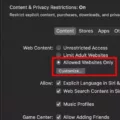Third-party cookies are small data files stored on your computer by websites other than the one you are currently visiting. These cookies can be used to track your online activity and can be used to target advertising messages to you. The use of third-party cookies has become increasingly controversial, as they are often seen as a way for companies to monitor and collect data on users without their knowledge.
For Mac users, allowing third-party cookies is a simple process that helps ensure the best possible web browsing experience. By enabling these cookies, Mac users will be able to access content from websites they might not otherwse be able to access, allowing them to take advantage of features such as shopping carts, product reviews, and other interactive website features. Additionally, enabling third-party cookies can also help improve the speed and performance of webpages, as well as helping protect against malicious software that may be installed in your browser.
In order to enable third-party cookies on a Mac running OS X or macOS, open Safari > Preferences and click the “Privacy” tab. Make sure that “Block all Cookies” is unchecked and select “Always Allow” uder “Cookies and website data”. For mobile Safari users on an iPhone or iPad, go to Settings > Safari > Security & Privacy and disable both “Block All Cookies” and “Prevent Cross-Site Tracking.”
By enabling third-party cookies on your Mac computer or device running OS X or macOS, you will have access to content from more websites while simultaneously increasing the speed of your browser. However, it is important to remember that allowing these third-party cookies can also leave you vulnerable to malicious software if the website has been compromised. Therefore it is important to exercise caution when visiting unfamiliar websites or downloading untrusted software.
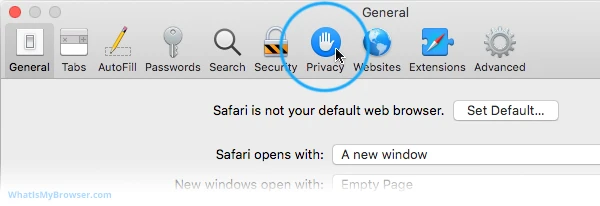
Enabling Third-Party Session Cookies on Mac
In order to alow 3rd party session cookies on your Mac, you will need to access Safari’s privacy settings. To do this, open Safari and click the ‘Safari’ menu at the top left of your screen, then select ‘Preferences’. This will open a new window with several tabs. Click the ‘Privacy’ tab.
Under the heading ‘Cookies and website data’, you should see a setting that says ‘Allow from websites I visit’. Make sure this option is selected. Then, if you want to allow 3rd party session cookies, select ‘Always Allow’ from the dropdown menu below this setting. Finally, click ‘Done’ to save your changes.
Once you have done this, 3rd party session cookies should now be allowed in Safari on your Mac.
Accepting Third Party Cookies in Safari
To accept third-party cookies in Safari, you first need to go to the Settings app on your iPhone or iPad. From there, scroll down and select Safari from the left navigation menu. Under Security & Privacy, look for both “Block All Cookies” and “Prevent Cross-Site Tracking.” Make sure both of these are disabled, then quit and restart the Mobile Safari app. This will enable third-party cookies, allowing you to access websites that require them.
Enabling Cookies on a Mac
It is possible that your Mac does not let you enable cookies becuse it is set to block them by default. This setting is intended to protect your privacy and prevent malicious websites from tracking and collecting your personal data. You can change this setting by opening the Safari browser, clicking the Safari menu button at the top-left corner of the web page, going to Preferences, and then clicking the Privacy tab. From there, make sure that the Block all cookies checkbox is unchecked so that cookies can be enabled.
Enabling Third-Party Cookies on Mac Chrome
On your Mac computer, open Chrome. At the top right, click More Settings. Under “Privacy and security,” click Cookies and other site data. Select the option to “Allow all cookies” or “Block third party cookies in Incognito.” If you only want to allow third-party cookies, select the option “Block all cookies (not recommended)” and then check the box next to “Allow all third-party cookies” beore saving your changes.
Enabling Third-Party Apps on Mac
To allw third-party apps on your Mac, you first need to open System Preferences by selecting the Apple menu in the top left corner of your screen. Next, select Security & Privacy, then click the Privacy tab. In the left column, you’ll see a list of categories. Select App Store and Identified Developers. You will now be able to allow third-party apps to be installed on your Mac.
Allowing Third-Party Cookies: How to Change Settings
In order to change your settings to allow third-party cookies, you can follow the steps blow if you are using Chrome on Android:
1. Tap the three vertical dots on the top right corner in Chrome and select Settings.
2. Find the advanced section and go to Site Settings.
3. Inside the site settings, tap cookies and tick the “Allow 3rd party cookies” checkbox.
4. Close and reload the browser.
After completing these steps, your browser will be set up to allow third-party cookies.
Does Apple Block Third-Party Cookies?
Yes, Apple does block third-party cookies. Apple’s Intelligent Tracking Prevention (ITP) feature was introduced in 2017 with the release of Safari 11, and has been updated several times since then. ITP prevents cross-site tracking by limiting the ways that third-party sites can access data from the browser. This includes blocking the use of third-party cookies and other website data sharing methods such as local storage, shared caches, and iframe tags. As a result, advertisers who rely on third-party data to track user behavior acros websites are no longer able to do so effectively. Google is also planning to phase out third-party cookies by late 2023.
Understanding Why Macs Block Third-Party Cookies
Your Mac is blocking third-party cookies to protect your privacy. Third-party cookies are created by websites that are different from the website you are currently visiting, and they can track your online activities across multiple sites. By blocking third-party cookies, your Mac is making sure that no website has access to any information about you without your consent.
Stopping Mac from Blocking Cookies
To stop your Mac from blocking cookies, you can go to Safari’s Preferences. In the Preferences window, select the Privacy tab and locate the Cookies and website data section. From there, you can choose to either “Always allow” or “Always block” cookies for all websites. If you choose “Always block”, then cookies will be blocked on your Mac. You may also choose to Allow from Current Website Only, which will only allow cookies from websites that you have already visited.
Stopping Browser from Blocking Third-Party Cookies
To stop your browser from blocking third-party cookies, follow these steps:
1. Open your Chrome browser window, then click on the More icon ( ) in the upper right corner of the window.
2. Select Settings from the drop-down menu that appears.
3. In the left side navigation, click Privacy and security.
4. Next, select Site settings.
5. Under Content, click Cookies and site data.
6. Uncheck Block third-party cookies to disable this feature and prevent your browser from blocking any cookies from third-party sites.
7. Finally, click Done to save your changes and exit out of the settings menu.
The Impact of Chrome Blocking Third-Party Cookies
Yes, Google Chrome will be blocking 3rd party cookies by the end of 2023. Third party cookies are small pieces of data that are stored on a user’s web browser and are used to track their online activity and personalize ads. By blocking these cookies, Google is aiming to improve user privacy and security on the web.
The move follows similar efforts made by Safari and Firefox, who both have been blocking third party cookies by default for years. The new changes in Chrome mean that marketers will have to find more privacy-friendly ways to target and personalize ads for users. Google has already rolled out alternative technologies such as Federated Learning of Cohorts (FLoC) that allow for more anonymous targeting of ads via cohorts of users with similar interests.
Conclusion
Third-party cookies are a type of cookie used to track a user’s activity across different websites and domains. They have become increasingly popular as it allows advertisers to collect data on users’ browsing habits. Although third-party cookies can be used for legitimate purposes such as tracking user preferences, they can also be used to gain access to private information without the user’s knowledge or consent. Therefore, it is important for users to be aware of the potential consequences that arise from using third-party cookies. By understanding the implications of third-party cookies and taking the appropriate steps to maintain teir privacy, users can ensure that their online data is safe and secure.