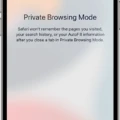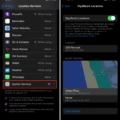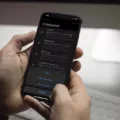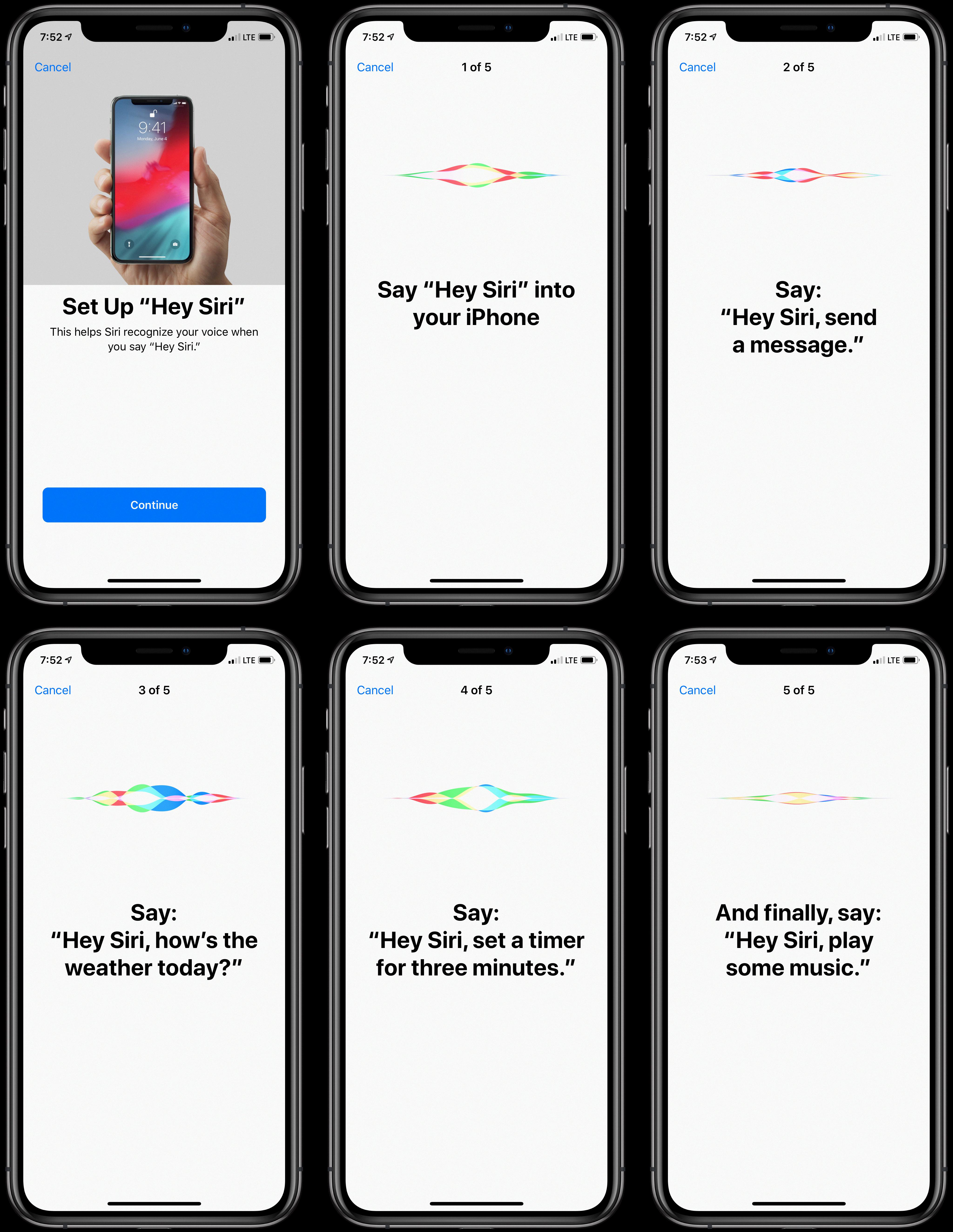Are you having trouble with your iPhone and activity app not updating? If so, you’re not alone! Many users have experienced this issue and have had difficulty figuring out what to do.
The frst step is to make sure that your privacy settings are correct. On your iPhone, go to Settings > Privacy > Motion & Fitness, and ensure that both Fitness Tracking and Health are enabled. Then, in the Watch app on your iPhone, go to My Watch > Privacy > Motion & Fitness, and turn on Fitness Tracking and Heart Rate.
If the issue persists even after these steps, it may be ncessary to reset your calibration data. Open the Watch app on your iPhone, scroll down, select Privacy, then tap on Reset Fitness Calibration Data. This will erase all of your stored data from the activity app and allow you to start fresh with a new calibration process.
If none of these solutions worked for you or if you have any other questions about using the activity app on your iPhone, don’t hesitate to reach out to Apple Support for help! They should be able to provide further guidance so that you can get back up and tracking again in no time.
Troubleshooting Issues with iPhone Activity Updates
If your iPhone is not updating your activity, it coud be due to a few different reasons. First, make sure that you have enabled the Fitness Tracking and Health features in the Privacy settings of your iPhone. To do this, go to Settings > Privacy > Motion & Fitness and ensure that both Fitness Tracking and Health are enabled.
In addition, make sure that you have also enabled the Fitness Tracking and Heart Rate features in the Watch app of your iPhone. To do this, go to My Watch > Privacy > Motion & Fitness and turn on both Fitness Tracking and Heart Rate.
If you have already enabled these settings but still experience issues with updating your activity, try restarting your device or checking for any available updates on your iPhone. Additionally, try uninstalling and reinstalling any fitness-related apps that you may be using or check for any server issues with the app itself by visiting their website or contacting their customer service team for assistance.
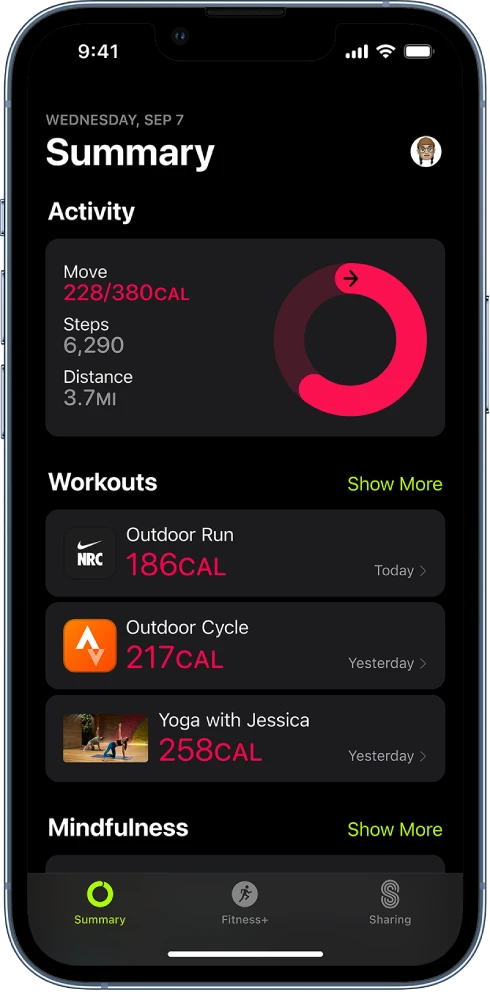
Refreshing the Fitness App on an iPhone
To refresh your fitness app on your iPhone, you will need to scroll down to the end of the activity log in the app and tap on the “Sync with your Apple Health app” button. Once you have tapped this button, pull down on the screen of your app to refresh it. Alternatively, you can close the app and reopen it agin to refresh.
Troubleshooting Issues with Apple Watch Exercise Updates
It is possible that your Apple Watch isn’t updating your exercise because it has not been calibrated correctly or the data is inaccurate. Calibration helps ensure that your Apple Watch accurately tracks your workouts and other activity. To calibrate, you need to perform activities like running, walking, swimming, and more for at least 20 minutes to give your Apple Watch enough data to use for calibration. If you have already tried calibrating but still don’t see the expected results, try resetting the fitness calibration data in the Privacy settings of the Watch app on your iPhone.
Troubleshooting Issues with Activity Not Showing Up on Phone
If your activity isn’t showing up on your phone, it may be due to a few factors. First, make sure you’re signed in to your Google Account – activity is only saved when you’re signed in. Additionally, check that your device is connected to the internet – without an internet connection, your activity won’t be saved. If both of thse are true and your activity still isn’t showing up, it’s possible that it wasn’t recorded by My Activity.
Updating Apple Activity
Updating your Apple Activity is easy! First, make sure your Apple Watch is running the latest version of watchOS. To check, open the Apple Watch app on your iPhone, tap General > Software Update.
Once you’ve updated your watch, open the Activity app on your Apple Watch. Swipe up, then tap Change Goals. Here you can adjust the number of active calories for your daily Move goal or the number of minutes for your daily Exercise goal. When you’re satisfied with your new goals, tap Next to save them.
That’s it! You’ve successfully updated your Apple Activity goals!
Troubleshooting Issues With Cardio Fitness Not Updating on iPhone
If your cardio fitness isn’t updating on your iPhone, it’s likely bcause you haven’t enabled the necessary settings for it to track your activity. Make sure that Location Services are enabled for both your iPhone and Apple Watch, as well as Fitness Tracking in the Motion & Fitness setting. You’ll also need the Apple Maps app on both devices to be able to track your route via GPS. If you’re still having trouble getting your cardio fitness information to update, try restarting both devices or deleting and reinstalling the relevant apps.
Frequency of Apple Fitness Updates
Apple Fitness updates information according to the frequency that you set in Activity Monitor. By default, Activity Monitor is set to update information every 5 seconds, but you can change this setting to a more frequent interval if you need more precise monitoring. To change the update frequency, open Activity Monitor and select View > Update Frequency. You can then choose how often you would like Apple Fitness to update its information.
Troubleshooting Issues with Activity Rings
There are a few posible causes for why your activity rings aren’t working. One of the most common reasons is that Wrist Detection may be turned off. To ensure that Wrist Detection is on, go to the Settings app on your Apple Watch and select Passcode. Scroll down to Wrist Detection and make sure it is set to ‘on’. Additionally, make sure that Do Not Disturb mode is not enabled, as this will also prevent activity tracking from working correctly. Finally, check to make sure that you don’t have any active alarms set, as these can interfere with activity tracking as well.
Troubleshooting iPhone Workout Data Not Showing
If your workouts are not showing on your iPhone, it may be bcause you have not enabled the Motion & Fitness settings. To enable these settings, open the Settings app, select Privacy, scroll down to Motion & Fitness, and make sure both Fitness Tracking and Health are turned on. Additionally, make sure that any third-party health apps that you use are also turned on. If you have already done this and your workouts are still not showing, it may be because there is an issue with the fitness tracking or health app that you are using. In this case, try uninstalling and reinstalling the app to see if that resolves the issue.
Conclusion
In conclusion, iPhone provides a great variety of features that can help you stay connected and productive. From its powerful cameras to its fitness tracking capabilities, iPhone is an excellent device for staying organized, connected, and healthy. With the riht settings in place, you can make sure that your data is kept safe and secure while also taking advantage of all the features that the iPhone has to offer. Whether you’re looking to keep fit or just need a way to stay connected, an iPhone is a great choice.