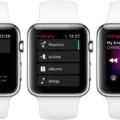Oticon is a leading hearing aid brand with a legacy of innovation. Their hearing aids are known for their advanced hearing aid technology, including features like directional microphones, noise reduction, and Bluetooth connectivity. These Bluetooth hearing aids offer unmatched convenience, allowing users to easily connect to their devices.
In this guide, we’ll focus on how to use pairing mode on Oticon hearing aids to enhance your listening experience. By mastering hearing aid pairing, you can fully leverage the capabilities of your Oticon device, making your daily interactions seamless and more enjoyable.
Pairing Mode for Oticon Hearing Aids
Pairing mode is essential for connecting Oticon hearing aids to your devices via Bluetooth. Activating the pairing mode allows you to easily connect Oticon to phone and other devices, ensuring seamless audio streaming and control.
Here’s a concise step-by-step guide on how to pair Oticon hearing aids. For battery-operated models, open the battery door, then close it to activate the Oticon pairing mode. For rechargeable models, place the hearing aids in the charger, then remove them to enter pairing mode.
Open your device Bluetooth and choose your Oticon hearing aids. This simple process of Bluetooth hearing aid pairing ensures that your hearing aids are connected and ready for use.
Pairing and Unpairing Oticon Hearing Aids with iPhone
To start Oticon iPhone pairing, open your iPhone’s Settings app and head to the Accessibility menu. Tap on Hearing Devices, and switch on your hearing aids.
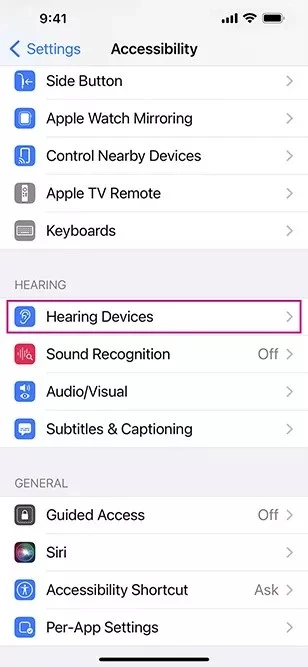
Your iPhone will search for nearby devices; once it finds your hearing aids, tap on their name to connect Oticon to iPhone. To unpair Oticon hearing aids, return to the Hearing Devices menu, tap on your hearing aids’ name, and select Forget This Device.
This will disconnect and remove the pairing. By following these steps, you can efficiently manage your iOS hearing aid pairing with ease.
Troubleshooting Pairing Issues with iPhone (iOS 15.4 Update)
If you’re experiencing Oticon iOS 15.4 pairing issue after updating your iPhone, you’re not alone. Many users have reported hearing aid connection problems with their Oticon devices.
To troubleshoot, start by re-pairing your hearing aids: go to your iPhone’s Bluetooth settings, forget the hearing aids, and then re-pair them. Next, restart both your iPhone and hearing aids to refresh the connection.
Confirm Bluetooth is on and your hearing aids are within close proximity. These Oticon Bluetooth troubleshooting steps can help resolve iPhone hearing aid disconnect issues and restore a stable connection.
Pairing Mode for Hearing Aids (General Overview)
Hearing aid pairing mode is a feature that allows users to connect their Bluetooth hearing aids to various devices, such as smartphones, tablets, and TVs. This hearing aid connectivity enables seamless audio streaming directly to the hearing aids, enhancing the listening experience.
With wireless hearing aids, users can enjoy personalized settings, making it easier to adjust volume and programs without touching the hearing aid itself. This connectivity offers greater convenience and a more integrated approach to managing hearing health, allowing users to stay connected to their digital lives effortlessly.
Putting a Phone into Pairing Mode
To put your smartphone into Bluetooth pairing mode, first access the smartphone Bluetooth settings. Pull down the notification bar from the top of your Android screen and tap the Bluetooth icon, then select “Pair new device.”
For iPhone owners, head to Settings, find Bluetooth and activate it.
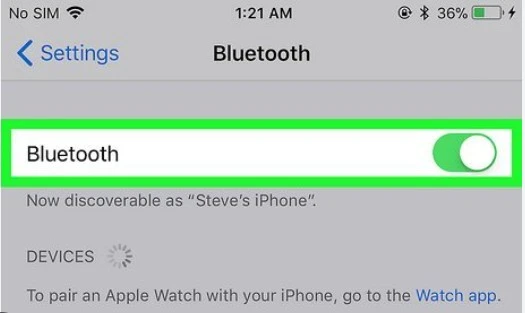
Once Bluetooth is on, your phone will begin searching for nearby devices. To connect the phone to Bluetooth, ensure the device you want to pair is also in pairing mode.
Respond to any prompts that appear to ensure the connection is established. These instructions on how to pair Bluetooth devices ensure a smooth setup process.
Troubleshooting Bluetooth Connection Issues
Having trouble with your Oticon hearing aids? Our hearing aid Bluetooth troubleshooting guide is here to help you resolve Bluetooth connection problems swiftly.
Start by ensuring your hearing aids and devices are powered on. If issues persist, restart your devices.
Another common fix for hearing aid connectivity issues involves “forgetting” the hearing aids in your device’s Bluetooth settings and pairing them again. These steps often help to fix Bluetooth pairing problems, helping you get back to seamless listening.
Resetting an Oticon Hearing Aid
To reset the Oticon hearing aid, remove the battery for a soft reset. Wait about 30 seconds before reinserting it. This simple step often solves many Oticon hearing aid troubleshooting problems.
If a more thorough reset is needed, perform a factory reset by following the specific instructions in the user manual. This will restore the hearing aid to its original settings. For persistent issues, refer to the Oticon website or contact customer support for further factory reset hearing aid procedures.
Oticon Hearing Aid Features & Connectivity
Oticon hearing aids offer advanced hearing aid features and multiple device pairing capabilities, making them a versatile choice for users. Using the Oticon ON app, you can easily control settings, adjust volume, and switch between connected devices.
A red light blinking on the hearing aid indicates a system error that needs attention. To connect your Oticon hearing aids to an Android phone, ensure Bluetooth is enabled, open the Oticon ON app, and follow the prompts for Android pairing.
Conclusion
Oticon hearing aids stand out as a top choice among the best hearing aid brands due to their advanced hearing aid technology and user-friendly features. With seamless Bluetooth hearing aids connectivity, users can easily connect to their devices, enhancing their overall experience.
Oticon’s commitment to sound quality guarantees users a clear and natural listening experience. These hearing aids are designed to offer exceptional ease of use, allowing everyone to easily access the newest advancements in hearing technology.