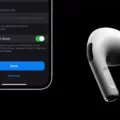Screen bleeding on MacBook Air is a common display issue, where light leaks around the edges of the screen, especially in dark environments. This backlight bleeding issue occurs because of the way the screen is backlit, with light sometimes escaping from corners or edges, particularly under pressure at assembly points.
While this can be distracting, especially in low-light settings, it’s not entirely preventable due to the nature of display panels. However, there are steps you can take to manage MacBook Air screen issues related to backlight bleeding, which this guide will cover, offering practical solutions to reduce its visual impact.
What is Backlight Bleeding and How Does it Happen?
Ever noticed a faint glow along the edges of your MacBook’s screen, especially when displaying dark backgrounds? That’s likely backlight bleeding, a common occurrence where light leaks around the edges of your screen, creating uneven brightness. This can be especially noticeable in low-light environments and tends to catch the eye when the screen shows a dark image or a blank, black background.
Backlight bleeding happens due to the way screens are assembled. Inside your MacBook Air, a series of LEDs behind the screen provides the necessary backlighting. Ideally, this light is evenly diffused across the screen, but sometimes, poor assembly practices or subtle gaps allow light to “bleed” out around the edges.
A few key causes of screen bleeding include issues during assembly, exposure to dust or sand particles that create tiny gaps around the screen, and natural wear and tear as the MacBook ages. Over time, these factors can widen the gaps, intensifying MacBook screen light leakage.
It’s important to know that backlight bleeding is a hardware defect, not a software issue, which means it can’t be “fixed” through settings adjustments or updates. So, if your MacBook screen starts showing these signs, it’s best to consult a technician, especially if it’s under warranty.
Preventive Measures: Choosing a High-Quality Monitor
A high-quality MacBook screen can make all the difference in avoiding issues like backlight bleeding. Choosing a quality MacBook display means looking for reliable reviews on screens that are praised for solid construction and minimal light leakage. Screen bleeding is often caused by factors like poor assembly or low-grade materials, so going for a reputable model with strong user feedback is crucial.
For screen bleeding prevention, it’s worth checking that the screen has been professionally installed, as even minor misalignment can increase the chances of light bleeding. Investing in the right display can save you the trouble of dealing with these distractions and ensures a smoother experience from the start.
Adjusting Screws to Reduce Backlight Bleeding
One practical way to tackle fixing backlight bleeding on your MacBook is to loosen MacBook screws at the rear of the display slightly. This adjustment can help ease the pressure around the screen’s edges, where tight screws sometimes create uneven lighting. Reducing this pressure can lessen the unwanted flashlighting effect and improve screen uniformity.
Just remember, a gentle hand is essential—over-loosening might lead to more issues than solutions. This simple tweak might be all you need to start reducing flashlighting on MacBook displays, making the screen’s backlight bleed less noticeable for an overall better viewing experience.
Using Microfiber Cloth to Smooth Out Screen Clouding

To help reduce screen clouding on your MacBook, a microfiber cloth for screen clouding can work wonders. Gently rub the cloth over any areas with noticeable clouding, focusing on light, circular motions to avoid pressing too hard, which could actually worsen the issue.
Over time, dirt particles can build up, so regular cleaning MacBook screen maintenance with a microfiber cloth can help keep your display sharp and clear. This simple routine not only reduces clouding but also keeps your screen free of dust and oils, enhancing your viewing experience without risking damage.
Preventing Dust and Sand from Damaging Your Screen
Dust and sand can cause more harm than you might expect to your MacBook Air’s screen, especially by worsening backlight bleeding over time. Tiny particles sneak into the edges, putting pressure on the screen and amplifying light leakage.
MacBook Air dust protection starts with keeping your device in dust-free areas and gently wiping it down regularly with a soft microfiber cloth. To prevent dust screen damage and protect MacBook from sand, avoid placing it near sand or in windy, outdoor environments where particles can easily find their way onto your screen.
What to Do If Screen Bleeding Persists: Seeking Professional Help
If backlight bleeding on your MacBook Air continues despite your best efforts, it’s time to consider professional repair for screen bleeding. Persistent issues like this often point to underlying hardware concerns that only certified experts can address effectively.
Apple Support screen issues specialists can help determine if a repair or replacement is the best solution, ensuring your device receives the care it needs.
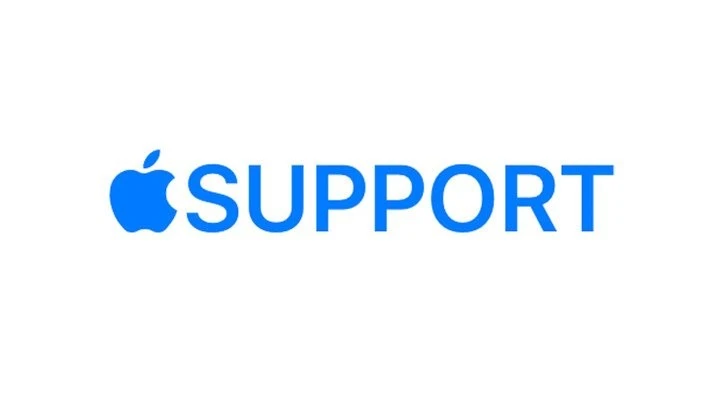
Alternatively, you might consider taking it to an authorized service provider for a MacBook Air screen repair—professionals equipped to diagnose and handle these specific problems efficiently, protecting your investment and giving you peace of mind.
Can Screen Bleeding Be Fixed Permanently?
Achieving a permanent fix for screen bleeding can be challenging because the issue often relates to inherent design and structural aspects of LCD screens. While minor screen bleeding repair options like adjusting brightness, applying electrical tape, or even loosening frame screws may temporarily reduce visible light leakage, these solutions are rarely permanent.
Over time, screen bleeding may worsen due to aging or increased wear, and a full solution often requires more than these quick fixes. For lasting results, it’s best to replace the MacBook screen entirely, especially if the bleeding is extensive and disrupts usage, as this approach effectively addresses the problem at its core.
Does Warranty Cover Screen Bleeding?
Apple warranty screen bleeding coverage can vary. Typically, Apple views screen bleeding as a manufacturing defect, so it may be eligible for repair under the standard warranty if the issue is severe enough and impacts usability.
However, minor instances of screen bleeding are sometimes seen as cosmetic and might not qualify for warranty service. If you have AppleCare screen issues coverage, this could provide additional support options, as AppleCare+ offers coverage for certain accidental damage incidents with a service fee.

Still, to confirm specific coverage, it’s best to schedule a visit to an Apple Store or consult an Apple Authorized Service Provider to assess the warranty for MacBook screen bleeding in your case.
Conclusion
Taking good care of your MacBook Air screen can go a long way in keeping screen bleeding at bay. Regular screen care for the MacBook—like keeping it free of dust and avoiding pressure on the display—can make a significant difference.
If screen bleeding prevention tips like these aren’t enough and the issue persists, it’s wise to seek professional help. Sometimes, severe MacBook Air screen issues may even be covered by warranty, saving you from costly repairs.