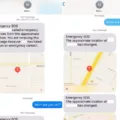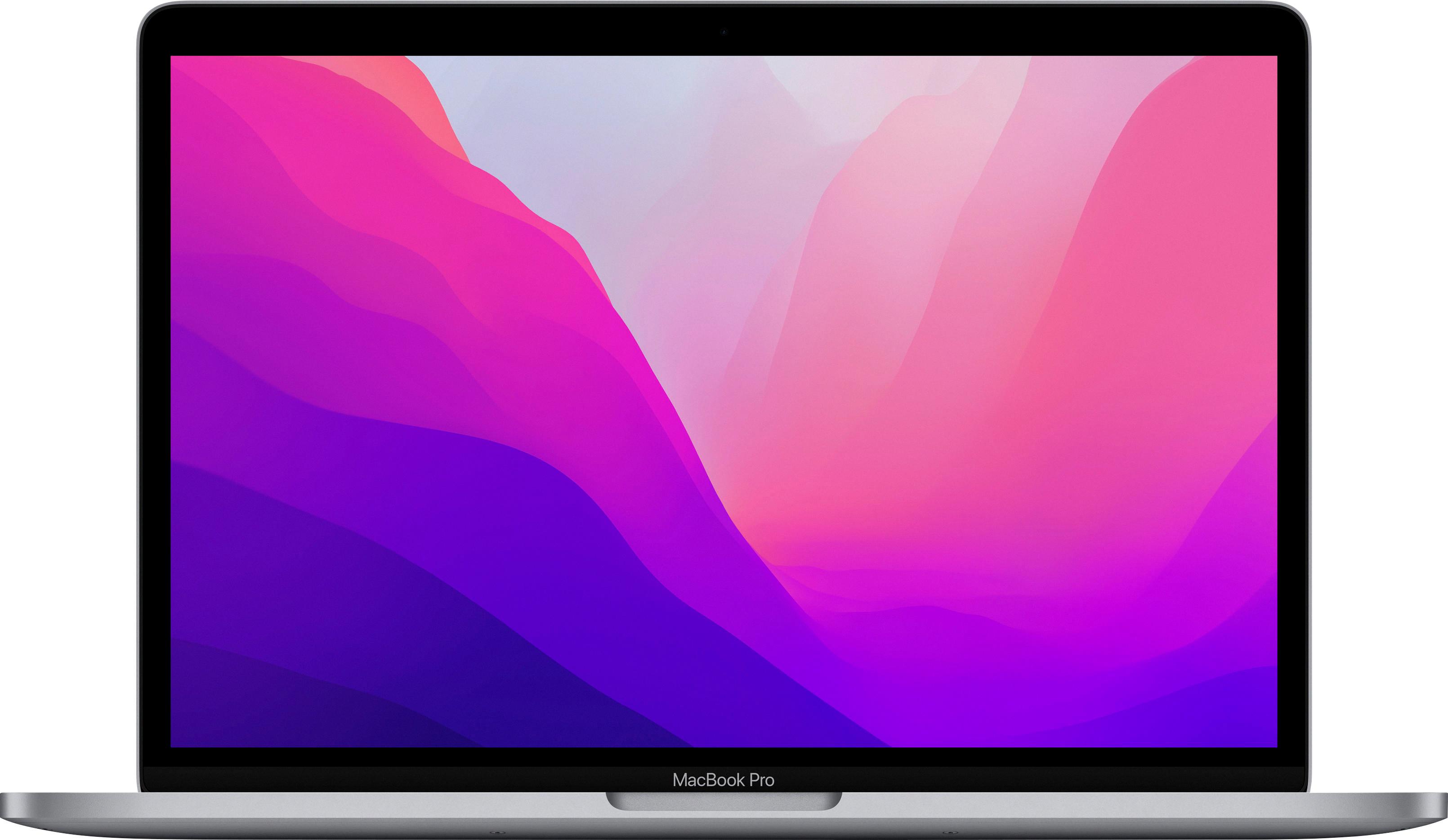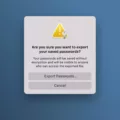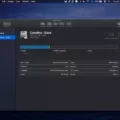On many older iMac and Mac mini computers, you can set up a Fusion drive (on many models, it is even configured that way by default). A Fusion drive combines a separate iMac SSD and hard drive into one logical drive.
The benefits of a Fusion drive are many. By combining the two into one logical unit, Apple is able to put your frequently used programs on the flash memory for faster access while relocating lesser-used apps and items to the hard drive. It takes longer to retrieve data from the hard drive. That way, you can free up space for your more commonly used items and retrieve them faster when you need them.
When we say a logical unit, we mean that these are, in fact, two separate drives physically. They are not one physical unit but two physical units that have been combined in a software-based manner so that your computer sees them as one drive.
However, despite the benefits of the Fusion drive, there may be times when you will want to split the Fusion drive on an iMac into two drives. In this article, we will discuss how to do it and why you might want to do it.
Splitting a Fusion Drive on an iMac
If you want to split a Fusion drive on a Mac, you can do so using the Disk Utility tool and terminal commands. This is a bit of a process, so give yourself some time to do it.
The first step is to reset your iMac Fusion drive so that it is not AFPS based.
First, boot up your computer in recovery mode and enter the disk utility settings. From the “View” drop-down menu at the top (in the middle of the screen), choose “Show All Devices.” On the left, choose the Fusion Drive, and then choose the container disk under it. If it’s AFPS, proceed. If you only see a hard drive that is macOS Extended Journaled, you’re already set to go.
If it’s AFPS, click on the “Erase” option in the top menu. When erasing, choose macOS Extended Journaled as the new disk format system instead of AFPS.
Once it’s done erasing, go to Utilities > Terminal from the Recovery screen.
Type this command into the terminal: diskutil coreStorage list
Scroll up until you see the words “Logical Family Group.” This indicates your Fusion drive. Copy the combination of letters and numbers that come after “Logical Family Group.” This is the name of the drive, and you will need to paste it in the next command.
Then, using the terminal again, using this command: diskutil coreStorage delete [the name of the drive you copied]
This will delete the Fusion drive, and your computer will again see them as separate drives.
If you want to fix the Fusion drive on a Mac and restore it after deleting it, or if it was somehow deleted, follow the steps in the next section to conduct an iMac Fusion drive repair.
Fixing a Fusion Drive on an iMac
To fix a Fusion drive when it was deleted, go to the terminal from Recovery mode. Type this command: diskutil resetFusion
Then, confirm by typing yes.
On macOS High Sierra or earlier, you will need to first get your Logical Volume Group for your Macintosh HD drive by following the process outlined earlier. Then, use this command: diskutil cs createVolume [the numbers/letters of your drive go here] jhfs+ Macintosh\ HD 100%
Benefits of Having Two Drives on a Mac
So, why would you want to split up your Fusion drive? There are a few benefits of having two logical drives on a Mac. It can allow for better Mac hard drive management. For example, if you want to install Windows on your Mac on a separate bootable drive, you can do that by separating the two drives and installing the Windows OS on the other one.
Apple Fusion Drive vs. SSD Comparison
Let’s compare having a Fusion Drive vs. a pure SSD. Apple Fusion drive benefits include the ability to have more storage on an HDD while relegating your most used programs to your faster SSD. HDDs tend to be cheaper than SSDs for the amount of storage they offer. The Fusion drive allows you to download and store a lot of programs and data and only keep your most used software programs (like Office) on your flash drive.
On the other hand, SSD advantages over the Fusion drive are plentiful as well. Nowadays, SSDs are very fast and can offer a lot of storage, making the need for a Fusion drive less important.
The Fusion drive also had little documentation available. It was a proprietary Apple software, and Apple wasn’t very transparent about how it worked. If you landed on this article, you have probably noticed that documentation about how to manage it is pretty scarce
Discontinuation of Apple Fusion Drive
The Apple Fusion drive has been discontinued. While it still exists on older Macs, as of 2021, there are no new models that support it. The reasons for ending the Fusion drive weren’t publicly disclosed. Most likely, though, Apple was able to offer better performance with pure SSDs. Most Macs nowadays don’t come with hard drives, anyway.
Cost of Replacing an iMac Hard Drive
Typical iMac hard drive replacements costs are around $100-$200, depending on the storage size and model. However, replacing an iMac hard drive can be complicated, so in addition to the hardware, you might face labor-related iMac repair costs if you ask a professional technician to perform the upgrade for you. Technicians can also charge anywhere between $100-300. So, it can end up costing $500 or more if you don’t do it yourself.
How to Fix a Corrupted Hard Drive on a Mac
You can often fix corrupted hard drives on a Mac by using the Disk Utility’s Mac hard drive repair options. To use Disk Utility for hard drive recovery, boot into Recovery mode and select Disk Utility. From the “View” drop-down menu, select “Show All Devices” and select a volume. Click on the “First Aid” button (it looks like a stethoscope) for each volume to repair them, one by one.
This will often fix issues such as corrupted files, but it might not fix all issues. If you still have a problem, you may need to replace the hard drive. Contact Apple Support for help and further troubleshooting.
Conclusion
We hope you enjoyed this article on how to manage a Fusion drive, including how to split it and how to repair it. Before you split or repair a Fusion drive, though, remember to back up your data. When you erase or reformat a drive, it will erase all of the data on it, and you won’t be able to recover that data unless you have it backed up somewhere.