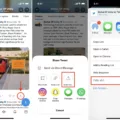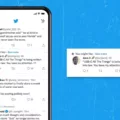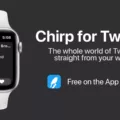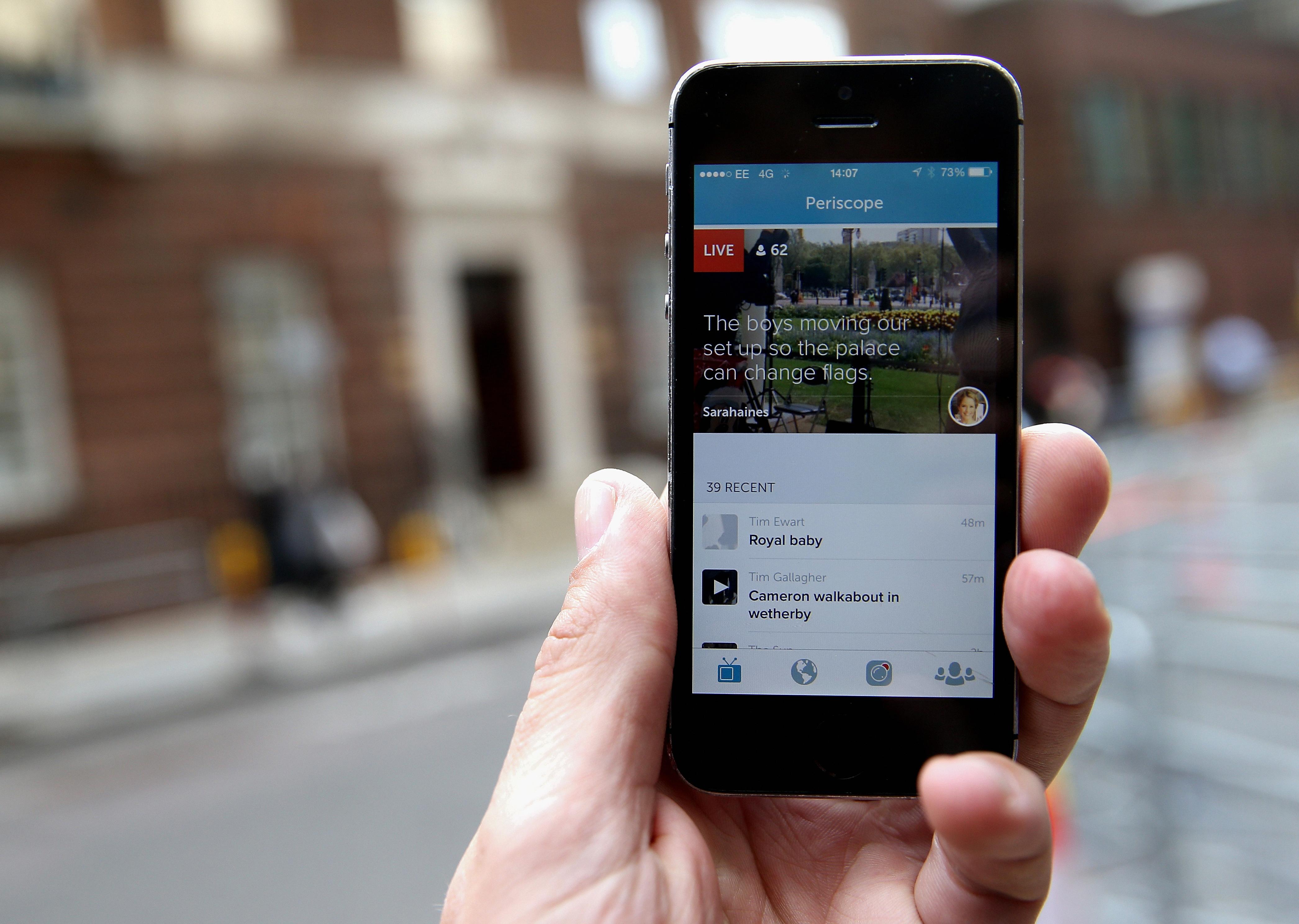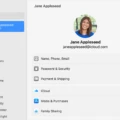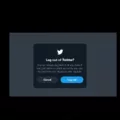Twitter is one of the most popular social media platforms in the world, and it’s no surprise that many users access their accounts through the Twitter App for Android. In this blog post, we’ll discuss how to log out of Twitter from your Android device.
First, you’ll need to open the Twitter App. At the top of your screen, you should either see a navigation menu icon or your profile icon. Select whichever icon you have.
Once you select it, you will see a drop-down menu with several options. Select “Settings and privacy” from this list.
In Settings and privacy, select “Your account” from the list of options on the left side of your screen. This will bring up a page with more options related to your account information. From here, select “Account Information” then select “Log out”. After selecting Log out, a pop-up window will apear asking if you are sure that you want to log out of your Twitter account from your Android device. Select “OK” to confirm that you want to log out of your Twitter account from your Android device.
After selecting OK in the pop-up window, you should be successfully logged out of Twitter on your Android device! While logging out may seem like an unnecessary step for some people, it is important for security purposes as well as for protecting your personal data and information stored with Twitter such as passwords and credit card details if applicable.
We hope that this blog post has been helpful in explaining how to log out of Twitter on an Android device! If you have any questions or comments about this topic or any other topics related to using the Twitter App on an android device please let us know in the comments section below!
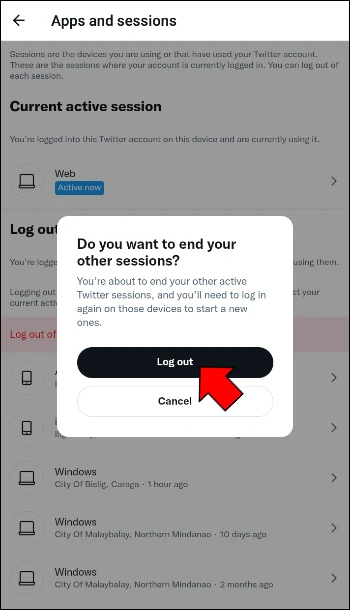
Logging Out of the Twitter App
To log out of the Twitter app, you’ll need to start by opening the app. Once you’re in, tap on the navigation menu icon (three lines) located in the top left corner of the screen. From there, select the “Settings and Privacy” option. You’ll then see an option for “Your Account”. Tap on it and then choose “Account Information”. Finally, select “Log Out” and then confirm your selection by tapping “OK”. This will log you out of your Twitter account from your mobile device.
Troubleshooting Log Out Issues on Twitter
There could be several reasons why you can’t log out of Twitter. First, make sure that you are selecting the correct account to log out of in the Twitter app’s Settings menu. If you are still having trouble, try force-closing the app and opening it again. If the issue persists, check your internet connection or try clearing the app data and cache on your device. If none of thse solutions work, you may need to contact Twitter support for further assistance.
Switching Accounts on Twitter App
To switch accounts on the Twitter app, frst ensure that you have added all of the accounts you want to access. To do this, tap the profile icon at the top of your feed, then tap “Settings” and “Accounts.” From there, select “Add an account,” and follow the on-screen instructions to add any additional accounts.
Once all of your accounts have been added, you can switch between them by tapping the profile icon of the account you wish to use, then tapping one of the smaller additional profile icons next to it. To return back to your main account, tap the navigation menu again.
Difference Between Logging Out of Twitter and Deactivating an Account
No, logging out of Twitter is not the same as deactivating your account. Logging out simply means that you have signed out of your account and no longer have active access to it. Deactivating your Twitter account goes a step further, as it removes the profile and associated data from Twitter’s systems. To deactivate your Twitter account, you must go to the Account Settings page and click the “Deactivate my account” button. After 30 days, if you do not log into your account again, it will be permanently deleted.
Conclusion
In conclusion, Twitter’s App for Android is a great way to stay connected with the world. It’s easy to use, has lots of features and tools, and is always being improved upon. With its simple design, you can easily manage your account, personalize your timeline, access settings, and discover new content. With all these features available on the app, it’s no wonder why Twitter has become such a popular platform for both businesses and individuals.