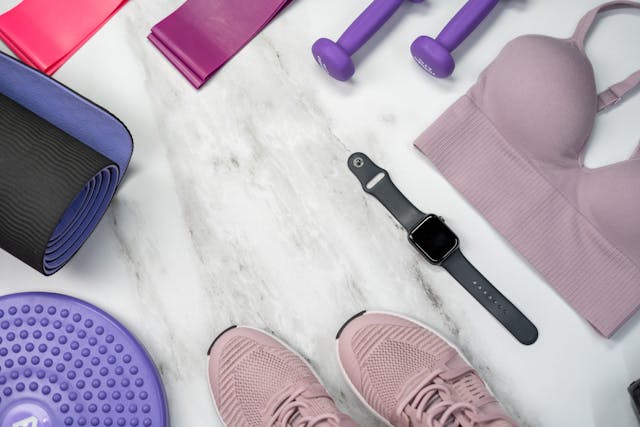
Are you looking for a way to lock your Apple Watch during workouts? Locking your watch will prevent accidental inputs that can interfere with your workout tracking, offering workout tracking protection. Accidental inputs could interrupt your workouts, change the workout type, and otherwise interfere with tracking. In this guide, you will learn how to lock your Apple Watch, so read on!
Activating Water Lock Mode for Swimming and Other Workouts
The method that is currently available for locking an Apple Watch is using the Water Lock mode. Although it was originally designed for swimming protection, this works for other workouts as well.
Here is how to use it.
- Press and release the side button to open the Control Center.
- Scroll until you see an icon that looks like a water drop.
- Click on this to turn on the Water Lock.
- Press and hold the Digital Crown to exit Water Lock mode.
Troubleshooting Workout Interruptions on Apple Watch
Workout interruptions often occur when you accidentally tap the screen with your clothes or hands during a workout, causing unwanted inputs.
If you have a loose fit, your watch can also think that you took off the watch if it loses contact with your skin, pausing the workout or locking the screen. The best troubleshooting solution for uninterrupted exercise is to make sure that you have a nice, tight fit so that the watch doesn’t get loose during exercise. Also, turn on the Water Lock during workouts.
Additional Tips for Using Apple Watch During Workouts
Let’s go over some additional tips to help you optimize your Apple Watch to get the most out of it when working out.
- Enable Auto-Pause in your workout settings: If you want the workout tracking to pause when you take a break from running or cycling, enable Auto-Pause in your workout settings. Open the Watch app on your iPhone, click on Workout, and toggle Auto-Pause on. You can also disable or enable “Press to Pause” there – this setting allows you to pause a workout manually by pressing the digital crown.
- Disable End Workout Reminder: In the same settings, you can also disable the End Workout Reminder, which reminds you to end your workout when you stop working out. The problem is that it sometimes sends you these reminders too often, especially when you need to pause or walk slowly due to traffic.
- Change the view: You can change the tracking view on your watch during a workout by scrolling with the digital crown. You can also change the default view by clicking on the ellipsis (three dots) settings option for each workout.
Understanding Apple Watch Workout App Features
There are also many amazing Workout app features on your Apple Watch that assist with exercise tracking.
For example, you can set a specific goal by clicking on the ellipsis button (that looks like three dots) next to any workout. For example, you can select a goal to run a certain distance or for a certain amount of time.
By customizing the view for a workout, as explained in the previous section, you can also select which tracking metrics you want to see for a specific workout.
In the Fitness app on your iPhone, you can see the updated data from your tracked workouts. You can share achievements with friends by clicking on the Sharing tab. You and your friend can share your activity with each other to encourage and motivate each other to work out.
Conclusion
There are many workout benefits to tracking your workouts with the Apple Watch, including increased motivation to continue working out, the ability to set goals, performance optimization, and more. For enhanced protection of your workout tracking data, make sure to turn on Water Lock mode so you don’t accidentally mess up your workout with unwanted inputs.


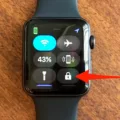






Great article on keeping our Apple Watches locked during workouts, particularly using the Water Lock mode. I’ve tried it a few times and found it pretty effective in avoiding accidental inputs that disrupt my workout sessions. One thing I’ve noticed, though, is that the watch sometimes pauses unexpectedly if it loses skin contact. Following your advice on ensuring a snug fit has helped a lot with this issue.
I checked out some opinions on this, and many users are suggesting similar solutions, which is reassuring. I’m curious about your thoughts on the Auto-Pause feature – have you found it reliable during runs or cycling sessions? Sometimes, it seems a bit too sensitive, pausing at the slightest interruption. If there are additional tips or settings you could recommend minimizing these hiccups, I’d love to hear them.
Looking forward to more insights! Thanks for sharing.
I like what you guys are up too. Such intelligent work and reporting! Keep up the excellent works guys I?¦ve incorporated you guys to my blogroll. I think it’ll improve the value of my site 🙂