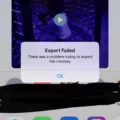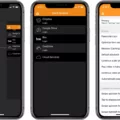If you’re a GarageBand user, you’re probably familiar with the process of exporting your projects. But did you know that the type of file format you choose when exporting can have a big impact on the quality of your audio?
In GarageBand, when it comes time to export your project, you have several different options for file formats. AAC and MP3 are compressed, smaller files, while AIFF (Mac compatible) and WAVE (Mac & Windows compatible) are uncompressed, higher-quality files. So if you’re looking for high-quality audio from your project, it’s best to opt for the WAVE or AIFF format.
When exporting in WAVE or AIFF format from GarageBand, we recommend selecting “Uncompressed 16-bit (CD Quality).” This will ensure that your audio is exported at its highest pssible quality. Keep in mind that uncompressed files take up more storage space than compressed files do. However, this sacrifice in storage is worth it if the sound quality is important to you.
It’s also important to note that GarageBand has an auto-normalize feature which will automatically adjust the volume of all exported tracks. If you want to preserve the original volume levels of your track wthout any adjustments, make sure this feature is turned off before exporting. To turn off auto-normalize in GarageBand go to “Preferences > Advanced > Export Projects at Full Volume.”
By following these steps when exporting from GarageBand, you can ensure that your audio projects are being exported at their highest possible quality. Whether you’re creating music for yourself or for others, taking the time to make sure your audio sounds its best can go a long way!
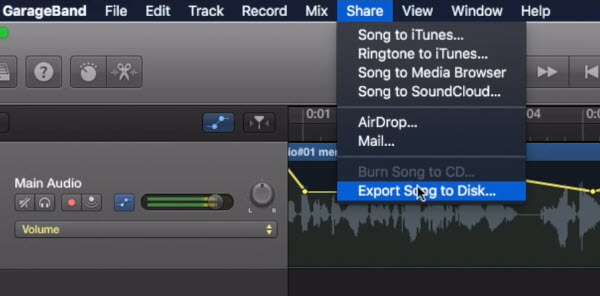
Exporting High Quality Audio from GarageBand
Exporting high quality from GarageBand is easy and straightforward. First, open the Share menu and select Export Song to Disk. This will open a window with several options for file format. AAC and MP3 are compressed formats that will create smaller files, but for higher quality you shoud choose AIFF (Mac compatible) or WAVE (Mac & Windows compatible). These are uncompressed formats that will produce higher-quality results. Once you’ve chosen your format, click ‘Export’ and select the destination where you’d like to save your project. You can save it to a flash drive or cloud-based storage platform such as Dropbox or Google Drive.
Exporting From GarageBand Without Losing Quality
Exporting from GarageBand without losing quality is easy! First, open your GarageBand project and click on the “File” menu. From here, select “Export Song to Disk.” You will be prompted to choose a file format; if you want to retain the highest pssible audio quality, select Apple Lossless Audio (ALAC). Next, you will be asked to configure the export settings. Under “Advanced Options,” make sure that “Normalize Audio Level” is unchecked; this will ensure that your exported audio does not suffer any compression or dynamic range reduction. Finally, click on “Export” and GarageBand will save your song as an ALAC file at its full fidelity.
Achieving the Best Audio Quality in GarageBand
The best audio quality in GarageBand is Uncompressed 16-bit (CD Quality) WAV format. This format offers the highest quality audio with a sample rate of 44.1 kHz, which is the same as that of an audio CD. This format also offers full fidelity, meaning that the sound will remain true to its original source and won’t be degraded in any way. In addition, WAV files are reltively small in size compared to other formats, making them ideal for archiving and sharing music online. To export your project in this format, simply select ‘WAV’ from the ‘Export’ menu and then choose ‘Uncompressed 16-bit (CD Quality)’ from the dropdown list. Once you’re done, hit ‘Export’.
Exporting Music Files: What Is the Best Resolution?
The best resolution to export music files depends on where you’re sending them. If you’re exporting audio for streaming services like Spotify, Apple Music, or YouTube, the industry standard is 44.1 kHz and 16-bit resolution. This is the gold standard for digital audio and will ensure optimal playback quality across all services. If you’re sending files to a specialty high resolution audio provider like Tidal or HD Tracks, they will accept 24 bit or 96 kHz sample rate formats. However, if you’re not sure where your audio will be played back from, it’s best to stick with the 44.1 kHz and 16-bit standard as it should work for all services without any conversion issues.
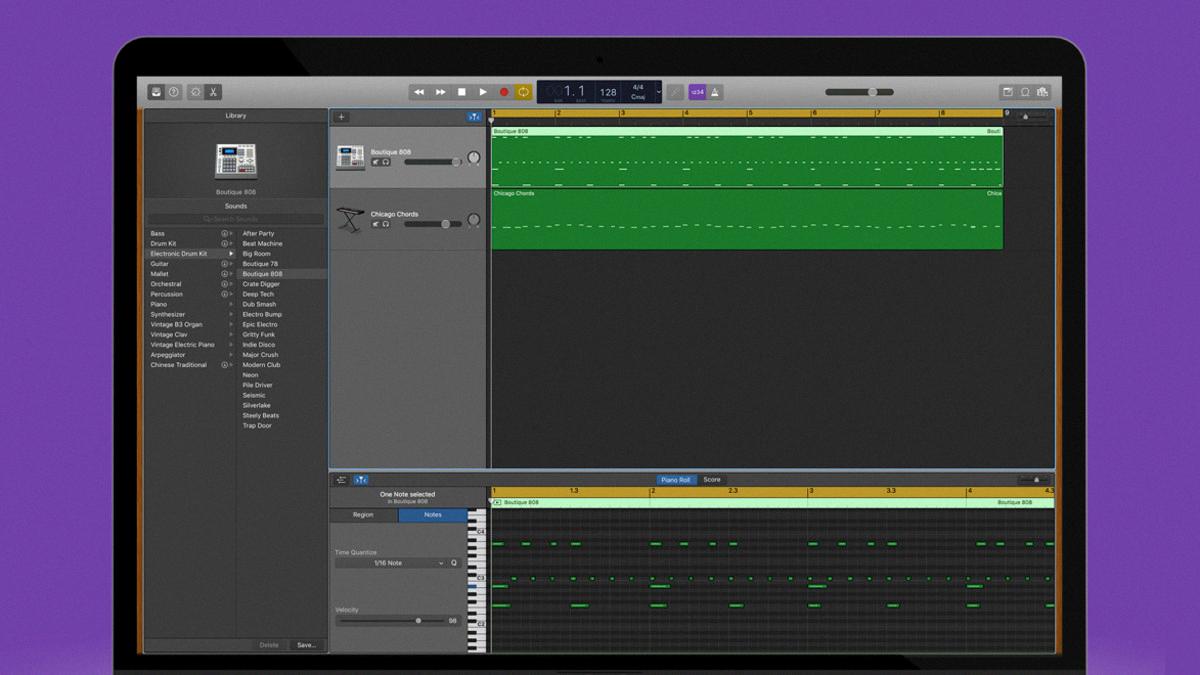
Source: roli.com
Is GarageBand Professional Quality?
GarageBand is a professional-grade audio production and recording software for Mac and iOS. It offers many of the same features found in high-end DAWs (Digital Audio Workstations), such as multi-track recording, mixing, editing, effects processing, and virtual instruments. With its intuitive user interface, GarageBand allows users with minimal experience to create professional-sounding recordings with ease. The quality of the recordings produced with GarageBand will depend on the equipment used to record them; if you have access to high-quality microphones and other studio gear, you can achieve results that rival those of a professional studio.
Can GarageBand Export at 320 Kbps?
No, GarageBand does not have the capability to export 320 kbps files. It can only export WAV files. WAV files can be converted to 320 kbps MP3 files uing third-party software such as iTunes, Audacity, or Switch Sound File Converter. Once you have converted the WAV file to a 320kbps MP3 file, it can then be uploaded to Digital DJ Pool.
Cleaning Up Audio in GarageBand
Yes, you can clean up audio in GarageBand. To do so, you will need to open the track in the editor view and select the “Noise Gate” effect from the list of effects under the track header. This effect allows you to reduce background noise by setting a threshold for when it shold be removed. You can also utilize the equalizer and compressor effects to refine your audio further. Additionally, if there is any hum or buzzing in your audio, you can apply a “Notch Filter” effect to remove it. With these tools at your disposal, you can easily clean up your audio in GarageBand.
Does GarageBand Support 48kHz Audio?
Yes, GarageBand does support 48khz recording. To set it up, open the Audio/MIDI Setup application (located in the Utilities folder inside the Applications folder) and choose your microphone from the list. Once you have selected your microphone, you can set the sample rate to 48khz from the drop-down menu. You can then select this sample rate when recording in GarageBand.

Source: andyaxmusic.com
What Is the Highest Audio Quality?
The highest quality audio format is Direct Stream Digital (DSD) as it is an uncompressed, high-resolution audio format. DSD files encode sound using pulse-density modulation and have a sample rate of up to 64 times that of a regular audio CD. This makes them extremely large, but also provides the highest quality sound available. DSD requires a top-of-the-line audio system to play the files properly, so it isn’t suitable for all listening environments.
The Highest Quality Form of Audio
The highest quality form of audio is a lossless audio file format, such as FLAC, WAV, or AIFF. These file formats are considered “hi-res” because they contain all the data from the original recording, without any compression or loss of quality. Lossless audio formats provide the highest sound quality with no degradation in fidelity – making them ideal for archiving and critical listening.
What is the Best Audio Quality?
The best audio quality depends on the device you are using, as well as the context in which you are listening. High-end systems like home theater setups or audiophile-grade headphones will typically benefit from lossless audio formats such as WAV, FLAC, and ALAC. For streaming music over the internet, lossy audio formats such as AAC, MP3 and OGG can provide good enough sound quality while uing less data and taking up less space on your device. Ultimately, the best audio quality is subjective and will depend on personal preference; experiment with different formats to find out which one works best for you.
Conclusion
In conclusion, exporting audio from Garageband can be a great way to get the highest quality sound. The best format to export audio in is WAV with uncompressed 16-bit (CD Quality). This will ensure that all of your audio is captured in its full fidelity, making it suitable for professional applications. Additionally, make sure to turn off the Auto-Normalize setting so that the exported audio is not altered or reduced in quality. With these settings, you can be sure that you are getting the best sound possile from your Garageband project.