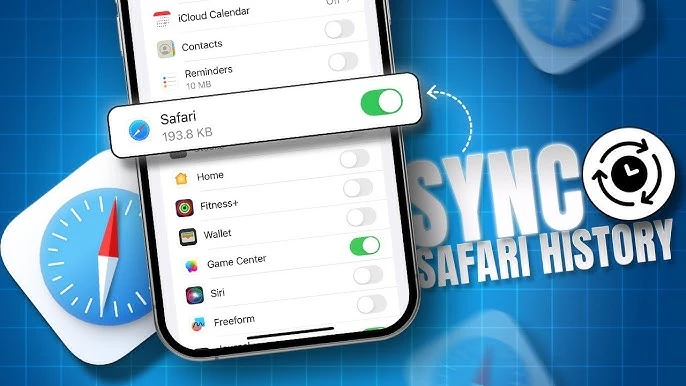
If you use multiple Apple devices, you know how important it is to keep everything in sync. iCloud sync Safari history is a feature that lets you access your Safari history across devices, making it easier to pick up where you left off, whether you’re on your iPhone, iPad, or Mac.
With Apple ID browsing sync, your browsing history is automatically updated and available on all devices linked to your Apple ID, ensuring that you never miss a website or search query.
How iCloud Syncs Safari History
Tired of constantly switching between devices and losing track of your browsing history? iCloud’s syncing feature is here to make life easier. Enable Safari sync in iCloud by simply going into your settings and signing in with your Apple ID.
On your iPhone or iPad, it’s a quick trip to Settings > [your name] > iCloud, tap ‘See All or Show All’ and then just toggle Safari to on.
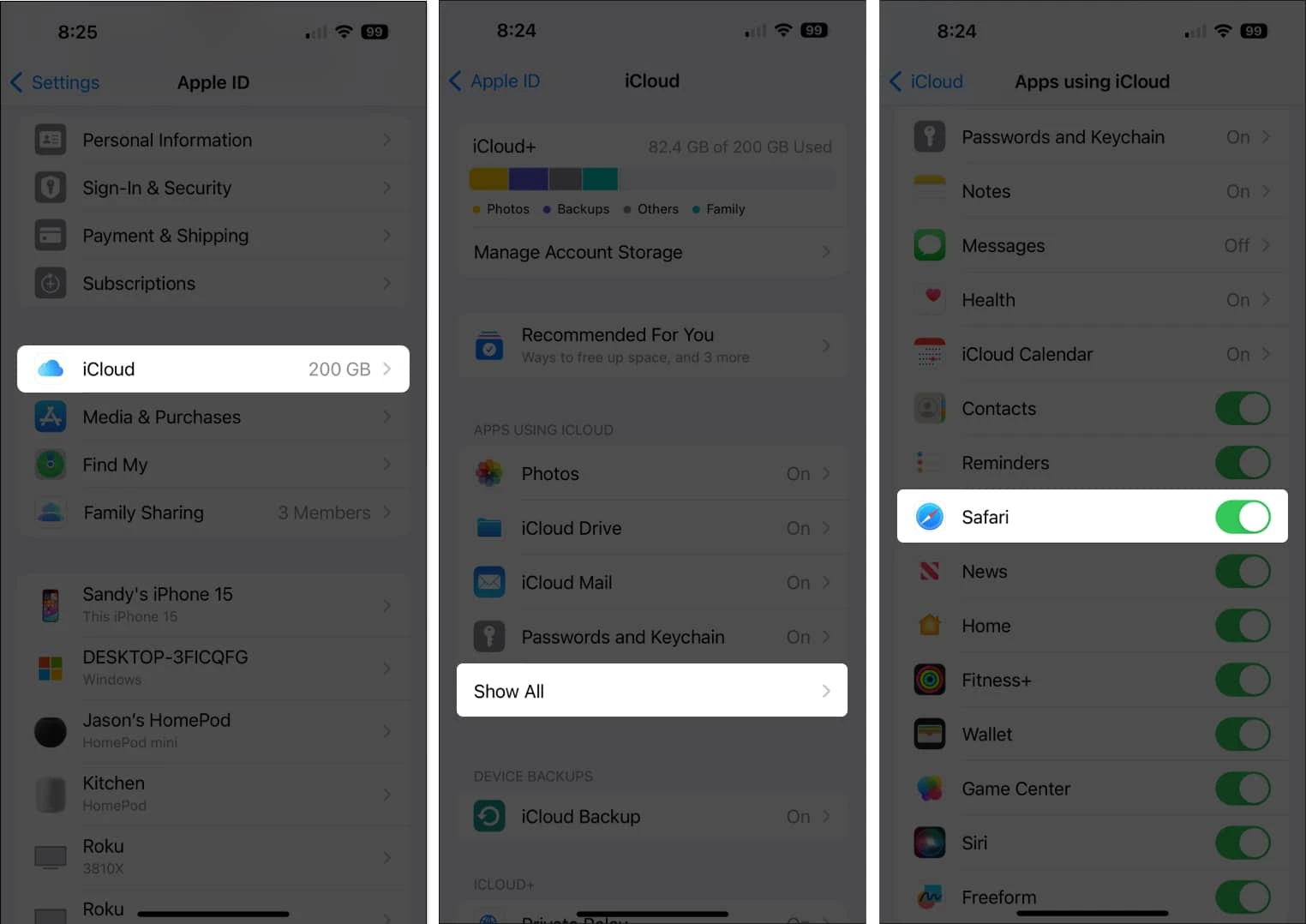
For your Mac, all you have to do is go to the Apple menu and then to System Settings, followed by clicking your name at the top of the sidebar. Next to Saved to iCloud, click See All, then turn on Safari.
How to View Safari History Synced with iCloud
Want to catch up on your browsing history no matter which Apple device you’re on? It’s easier than ever. To view iCloud Safari history, just fire up Safari, and your browsing history will be right there, synced up and ready to go.
On Mac, simply open Safari, click on History in the menu, and select Show All History—you’ll find everything you’ve visited, all neatly updated through iCloud.
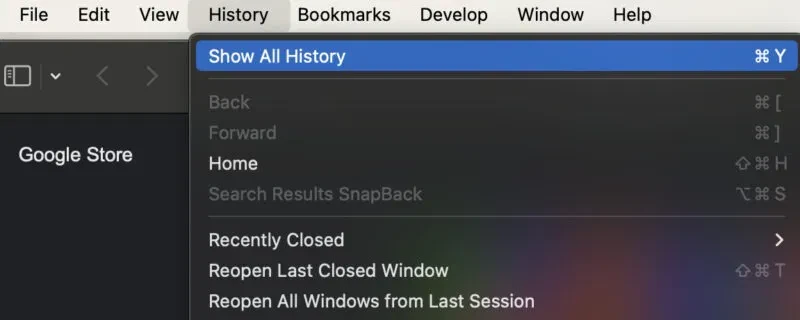
For Safari history on iPhone and iPad, open Safari, tap the little book icon at the bottom, and head over to History. Your recent sites will pop up, fully synced, no matter which device you’re using.
Does iCloud Keep Deleted Safari History?
When it comes to recovering deleted Safari history, the reality is a bit of a mixed bag. While iCloud keeps Safari history synced across devices for a time, once you hit that delete button, it’s usually a done deal—especially after it’s synced across the cloud.
Apple stores browsing history for a brief period to make sure your devices stay up to date, but once it’s gone from your device and iCloud, it’s not likely to come back. Sure, there might be a slim chance you can retrieve it if the history hasn’t fully synced, but once it’s wiped, it’s pretty much out of reach.
How Long Does iCloud Retain Safari History?
Curious about how long iCloud stores history? Well, it depends on your device. On your Mac, iCloud Safari history retention can keep your browsing history for up to a year, which is pretty generous. But on some iPhone, iPad, and iPod touch models, that history sticks around for about a month before it’s wiped.
Safari data in iCloud is always syncing to keep your devices in check, but once that time limit passes, the history is automatically cleared out—no longer hanging around in the cloud or on your device.
How to Delete Safari History from iCloud
Ready to scrub your browsing history and delete Safari history from iCloud? It’s a lot easier than you might think. First, open Settings on your device, tap your name at the top, and scroll down to iCloud. Tap on ‘See All’ and then scroll down to find Safari. From there, toggle off Safari syncing—this will ensure that your browsing history no longer travels across all your devices like a trail of breadcrumbs.
Now, to clear iCloud browsing data, head to Settings > Safari, and hit Clear History and Website Data. With just a tap, your history on that device will be wiped clean. But if you’re looking to remove Safari history permanently, make sure to repeat the process across all your Apple devices.
Once you’ve done that, iCloud won’t be holding onto any of your web activity, and your browsing history will be gone for good.
Fixing Issues with Safari iCloud Sync
There are a few simple tricks to help you fix iCloud Safari sync and get everything working properly again. Start by ensuring that Safari sync is switched on for all your devices. If you’re still seeing Safari browsing data missing, a good old sign-out and sign-in to iCloud can often jump-start a proper sync.
If that doesn’t do it, try toggling off Safari syncing across your devices, giving them a quick reboot, and then turning syncing back on—sometimes a fresh start is all it needs. Another thing to check is that all your devices are up to date; outdated software can sometimes cause syncing hiccups. And if things are still a little off, try resetting your network settings.
Conclusion
There’s no doubt that iCloud Safari sync makes life easier, keeping your browsing history within reach on all your Apple devices. Whether you’re switching from iPhone to Mac or just retracing your steps online, Safari iCloud setup ensures everything stays in sync.
Need to manage Safari history on iCloud? A few quick setting adjustments put you in full control. And if privacy is a concern, clearing your history is just a tap away. With this iCloud Safari sync guide, you’ve got everything you need for a seamless, hassle-free browsing experience!








