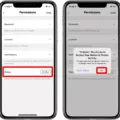Are you having trouble with your iPhone not turning on or charging? If so, you’re not alone. Many iPhone users run into this issue at some point and it can be incredibly frustrating! Luckily, thre are a few easy fixes that you can try to get your iPhone up and running again.
First, make sure to plug your iPhone in to charge. If the battery is completely drained, it may take a few minutes before anything happens. If nothing happens after a few minutes, then you may need to try a different charger or wall outlet.
If the phone still won’t turn on or charge after beig plugged in, then the next step is to restart the device. This is done by pressing and holding both the home button and power button until the Apple logo appears. Once this happens, release both buttons and wait for your device to start up again.
If restarting doesn’t work, then force restarting might do the trick. To force restart an iPhone 8 or later model, press and quickly release the volume up button followed by quickly releasing the volume down button and then holding down the side/power button until you see the Apple logo appear. For iPhones 7 or earlier models, hold down both the home button and side/power button until you see the Apple logo appear.
It coud also be an issue with physical damage on your phone such as a broken charge port or damaged cable. Check for any signs of damage on these parts before moving on to other fixes.
If none of these methods have worked so far, then connect your iPhone to iTunes using either a USB cable or Wi-Fi connection if available. You can use iTunes to restore your device whih may help fix any software issues that could be preventing it from turning on or charging properly.
Finally, if none of these steps have worked so far then there might be an issue with your iPhone that requires service from Apple Support or another repair shop certified by Apple Incorporated. In some cases where only certain functions don’t work (such as charging but not turning on), you may want to check for Optimized Battery Charging which is designed stop charging at 80% in order to extend battery life over time (this feature can be disabled).
Hopefully one of thse solutions has helped you get back up and running with your iPhone!
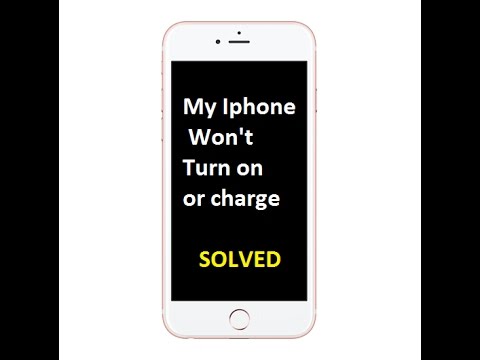
Troubleshooting an iPhone That Won’t Turn On or Charge
If your iPhone won’t turn on or charge, try these 7 easy fixes:
1. Plug your iPhone in to charge. If it’s not already connected, plug it in and give it some time to charge up.
2. Restart your iPhone. To do this, press and hold the Power button until you see the Apple logo appear on the screen.
3. Force restart your iPhone. For iPhones 8 and later, press and quickly release the Volume Up button, then press and quickly release the Volume Down button, then press and hold the Power button until you see the Apple logo appear on the screen. For iPhones 7 or earlier, press and hold both the Power (Sleep/Wake) button and Home button for 10 seconds until you see the Apple logo appear on the screen.
4. Check your iPhone for physical damage. Make sure there are no signs of water damage or physical damage that migt be preventing it from turning on or charging properly.
5. Connect your iPhone to iTunes if possible – this will allow you to restore it using iTunes if needed.
6. Restore your iPhone with iTunes if necessary – you can do this by connecting it to a computer with iTunes installed and following the instructions on-screen to restore it from its most recent backup (if available).
7. If your iPhone is stuck on the Apple logo indefinitely, try resetting its settings by going into Settings > General > Reset > Reset All Settings (this will not delete any data).
If none of these steps work, then unfortunately you may need to take your device in for repair or replacement as there could be an issue with one of its internal components that cannot be fixed at home without specialized tools or expertise.
Troubleshooting a Completely Dead iPhone That Won’t Charge
If your iPhone is completely dead and won’t charge, the first thig to do is to check the lightning port and cable for any dirt or debris. If it looks clean, you can try restarting your iPhone, updating the software, or restoring it. If these steps don’t work, try a different AC adapter or USB cable. If that still doesn’t help, then you may need to take it to an Apple Store or contact Apple Support for further assistance.
Troubleshooting Phone Issues: Why Isn’t My Phone Turning On or Charging?
There could be a few reasons why your phone isn’t turning on or charging. First, make sure that your charger and cable are working properly. Try them with another device to make sure they’re functioning correctly. Next, check that the cable is securely connected to the charger and to your phone. Finally, make sure that there’s nothing blocking the port of your phone, like dust or lint. If all of these steps don’t help, it may be an issue with the battery or internal components of the phone itself and you may need to take it in for servicing.
The Causes of iPhone Black Screen of Death
The iPhone Black Screen of Death (BSOD) is caused by a variety of software and hardware issues. It can be triggered by a software crash or glitch, a corrupt operating system, or even physical damage to the phone itself. In most cases, the BSOD occurs when the iOS operating system crashes and the phone is unable to recover on its own. The BSOD can also be triggered by a virus or malware infection, an unstable app, or a failed update. In some cases, the BSOD may also be caused by hardware problems such as a faulty display, battery issue, or logic board failure.
Restarting an Unresponsive iPhone
To restart an unresponsive iPhone, press and hold the side button and either the volume up or volume down button at the same time for at least 10 seconds, until you see the Apple logo. This will force restart your device, whih should solve most unresponsiveness issues.
Forcing a Restart on a Dead iPhone
Yes, you can force restart a dead iPhone. To do this, press and hold the side button and either one of the volume buttons at the same time until you see the Apple logo. This will restart your iPhone, allowing it to boot back up and be used as normal.
Phone Not Turning On: What Does It Mean?
When your phone won’t turn on at all, it’s likely that eithr the battery is completely drained or there is a more serious problem with the device. It could be due to a hardware issue, such as a faulty component, or even a software problem. If the battery is drained, try charging it for 15-30 minutes before attempting to turn it on again. If it still doesn’t work, try resetting the device by holding down the power button and volume buttons simultaneously for 10-15 seconds. If that doesn’t work, you may need to take your phone in for repair.
Troubleshooting an Unresponsive iPhone
If your iPhone won’t turn on at all, it could be caused by a few different things. First, make sure the phone is charged. If it has been plugged in for a while and still won’t turn on, check the Lightning port and Lightning cable for any damage or debris that could be preventing a connection. Also try using another cable if necessary. If these steps don’t work, you may need to reset your iPhone or contact Apple Support for further assistance.
What To Do When A Hard Reset Does Not Work On An iPhone
If a hard reset doesn’t work on your iPhone, the first thing you should do is to try and restore it uing iTunes. Connect your device to your computer and open iTunes. Select your device icon when it appears in the iTunes window, then select Summary > Restore iPhone. This will erase all data from your device and install the latest version of iOS or iPadOS. If that still doesn’t resolve the issue, you may need to visit an Apple Store or contact Apple Support for further assistance.
Conclusion
In conclusion, the iPhone can be a great device to own. It has a lot of features and functions that make it a great tool for communication, entertainment, and productivity. With its intuitive interface, it is easy to use and learn. The iPhone can be used to take pictures, make calls, send texts, browse the web, listen to music, play games and so much more. However, it is important to remember that when using an iPhone you should take care of it as any other device. This includes charging it properly and keeping your software up-to-date. If you keep these things in mind and follow the steps outlined abve for when your iPhone won’t turn on or charge properly then you should have no trouble using your device for years to come.