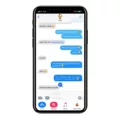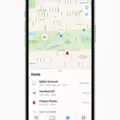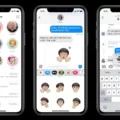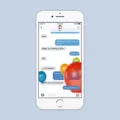If you’ve been having trouble geting your iMessage to activate, you’re not alone. Many Apple users experience this issue, and it can be incredibly frustrating when you just want to send a message! Unfortunately, there is no one-size-fits-all answer for why iMessage won’t activate. However, there are some steps you can take to troubleshoot the problem and hopefully get your messages flowing again.
First, make sure that your cellular data or Wi-Fi connection is working properly. Without good internet access, iMessage won’t be able to connect to Apple’s servers. If you are connected through Wi-Fi, try switching to cellular data or vice versa to see if that helps.
Next, try restarting your phone by pressing and holding the power button until the “Slide To Power Off” slider appears. Swipe the slider and then wait a few seconds before pressing the power button again to turn your phone back on. Afterward, open up your iMessage app and see if you still have the same issue.
If restarting didn’t fix the problem, try resetting your Apple ID password or signing out of your account completely and then signing back in again. This will trigger a new activation process for your device with Apple’s servers which culd help get things working correctly again.
Finally, if none of these solutions have worked for you so far, contact Apple Support directly for further assistance with this issue. They may be able to proide additional guidance that can help get things activated for you as soon as possible!
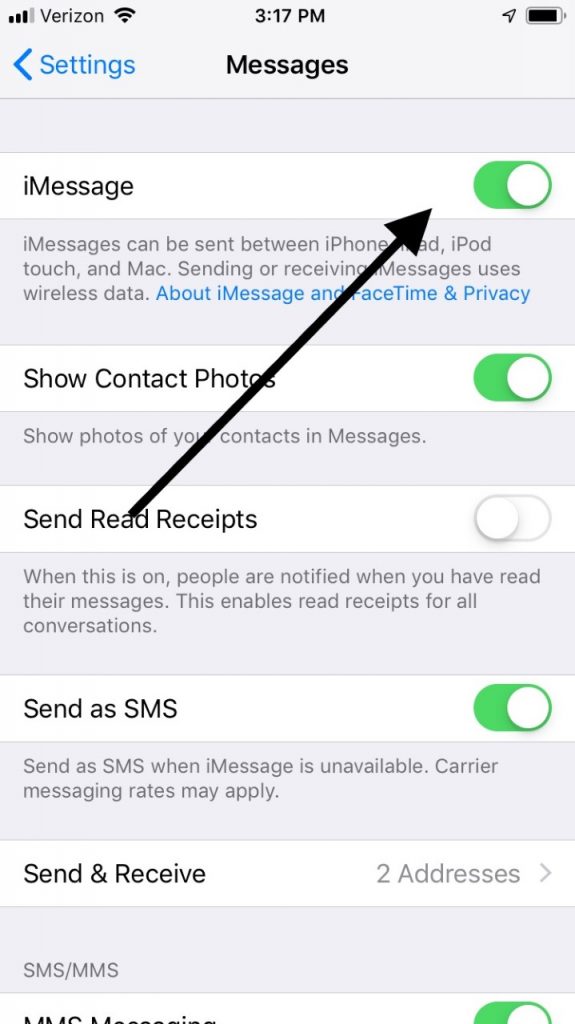
Troubleshooting Issues with Activating iMessage
It could be a few different things causing the issue. If your iMessage or FaceTime apps are stuck on the “Waiting for activation” screen, it could be a network issue or an Apple ID problem. It could also be that you need to reset them. To fix this, try restarting your phone or resetting your Apple ID. It can take up to a day for the “Waiting for activation” message to disappear, so make sure to give it some time before trying other solutions.
Troubleshooting Issues with Connecting Phone Number to iMessage
If your phone number isn’t connecting to iMessage, it could be because of a few different things. First, make sure that iMessage is enabled in the Settings app. Then, check that you’re using the same Apple ID that you use on other devices like your Mac or iPad. Finally, if your device is an iPhone, make sure that you have enabled cellular data or Wi-Fi for Messages in the Cellular settings menu. If none of these steps work, try signing out and back into iMessage to reset the connection.
Troubleshooting iMessage Issues with Phone Numbers
IMessage not working with your phone number could be due to a few different issues. The frst is that your My Number setting in the Phone Settings may not be set correctly. Double check your My Number setting and make sure it is set to your correct phone number. If it is not, try changing it and then turn iMessage back on. Another possible issue could be that your iMessage may be turned off. To turn iMessage back on, go to the Messages Settings and toggle iMessage on. If you still have trouble, try resetting your network settings or contact Apple Support for further assistance.
Conclusion
After trying a few different methods, it appears that if your iMessage or FaceTime apps are stuck on the “Waiting for activation” screen, the best course of action is to reset them and wait up to a day for the message to disappear. If after that time has passed and the message is still present, it’s best to reach out to Apple Support for further assistance.