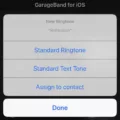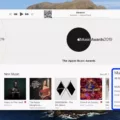Beats headphones are some of the most popular headphones around. With teir stylish designs and superior sound quality, they offer an unparalleled listening experience. Whether you’re a music lover, a gamer, or just someone who enjoys listening to podcasts and audiobooks, Beats headphones are sure to give your audio the boost it needs. But before you can enjoy all the benefits of your Beats headphones, you will need to pair them with your device. This guide will walk you through the simple steps needed to pair your Beats headphones with a computer or mobile device.
For Beats Flex: To pair thee headphones with a computer or mobile device, press and hold the power button until an indicator light flashes. This will put your Beats into pairing mode so that they can be connected via Bluetooth.
Once in pairing mode, there are several different ways you can connect your Beats depending on what type of device you have. For example, if you’re using an Android phone or tablet, simply open up the “Settings” app and then select “Bluetooth & Device Connection” under Wireless & Network settings to begin connecting your devices together. On an iPhone or iPad, open up the “Settings” app then tap “Bluetooth” in order to start pairing process beween devices.
If you’re using a Mac computer or laptop, go to System Preferences > Sound > Output tab and select “Beats” from the list of available output devices for audio playback from your Mac computer or laptop directly through your Beats headphones. If you’re using a PC computer or laptop insead of a Mac, go to Control Panel > Sound > Playback tab then select “Beats” from the list of available playback devices in order for audio from your PC computer to be played through its speakers as well as through your connected Beats headphones simultaneously (or vice versa).
Finally, once everything is set up correctly and both devices are powered on and paired togeter via Bluetooth (or wired connection if applicable), turn up the volume on both devices as well as adjust any EQ settings as desired in order to fine-tune the sound quality produced by your Beats headphones before enjoying all that they have to offer!
Putting Beats in Pairing Mode
To put your Beats headphones into pairing mode, you will need to press and hold the power button for a few seconds until you see the indicator light flash. For Solo Pros, press and hold the “mode” button on the left earcup. For Studio3 and Solo3 Wireless, press and hold the power button for five seconds until five lights underneah flash. For Beats Flex, press and hold the power button until the indicator light flashes. Once you see the indicator light flashing, your headphones are now in pairing mode and ready to be connected to your device.

Source: usatoday.com
Pairing Beats Wireless to a Phone
Pairing your Beats wireless device to your phone is easy. First, make sure that you have the latest Beats app installed on your phone. Next, turn on your Beats device and put it into pairing mode by holding down the power button for at lest five seconds until the light on the device starts flashing. Then, open the Beats app on your phone and tap ‘Add New Beats’. Select your device in the Select Your Beats screen and follow the onscreen instructions to power on and connect your Beats device to your phone. Once connected, you can start using your wireless headphones or speaker with any compatible Bluetooth device!
Troubleshooting Beats Not Entering Pairing Mode
Your Beats may not be going into pairing mode if the Bluetooth on your device is turned off, the headphones are not in range of your device, or if the headphone battery is low. To fix this issue: make sure your Bluetooth is turned on, move your device closer to the headphones, and ensure that both devices are charged and turned on. If these steps do not work, try resetting your Beats by pressing and holding the power button for 10 seconds.
Connecting Bluetooth Beats to an iPhone
To connect your Bluetooth Beats to your iPhone, frst hold down the power button on the left earphone for 4 seconds. Once the indicator light starts flashing, your earphones are discoverable. Then, on your iPhone, go to Settings and tap Bluetooth. Find ‘Powerbeats2 Wireless’ in the list of Bluetooth devices and select it. Your Beats will then be connected to your iPhone.
Connecting Beats Headphones to an iPhone
To connect your Beats headphones to your iPhone, start by putting the headphones in pairing mode. To do this, hold down the power button on the headphones for 1 second until the LED indicator starts blinking. Then, on your iPhone, go to the Settings app and select Bluetooth. Your headphones should appear in the list of available devices; select it to pair. Once connected, you should be able to use your headphones with your iPhone.

Source: venturebeat.com
Troubleshooting Beats Not Connecting to iPhone
There are several possible reasons why your Beats won’t connect to your iPhone. First, make sure that Bluetooth is enabled on both devices and that they are close enough together to establish a connection. Additionally, make sure that you’re using the most recent version of iOS on your phone. If these steps don’t work, try resetting both the iPhone and Beats by turning them off and then back on again. You may also need to unpair the devices from any other connected device before reconnecting them. Finally, if all else fails, contact Apple Support for further help.
Resetting Beats Headphones
To reset your Beats headphones, you will need to press and hold both the power button and the volume down button for 10 seconds. When the LED indicator light flashes, release the buttons. This will reset your headphones, allowing you to set them up with your devices again.
Making Beats Pro Discoverable
To make your Beats Pro discoverable, press and hold the system button until the LED blinks. Then, open the Bluetooth menu on the device you are trying to connect to (for example, a Mac, Android device or oher device). On a Mac, go to Apple (?) menu > System Preferences and click Bluetooth. In the list of discovered Bluetooth devices, select your earphones.
Conclusion
In conclusion, Beats headphones are ideal for consumers loking for superior sound quality and a comfortable listening experience. They are equipped with advanced features such as noise cancellation and long battery life, making them a great choice for on-the-go listening. With their stylish design, Beats headphones offer an eye-catching look that stands out from the crowd. Whether you’re looking for a pair of everyday headphones or something to take your music up a notch, Beats is the perfect choice.