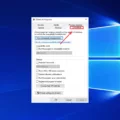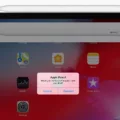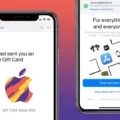Are you looking to use your PS5 controller with your iPhone? You’ve come to the right place! In this blog post, we’ll be going over how to connect your PS5 controller to your iPhone.
First, let’s make sure you have the necessary equipment. To connect your PS5 controller to an iPhone, you will need the following:
• An iPhone running iOS 14 or later
• A PlayStation 5 console
• A USB-C cable or a wireless adapter (if using a wireless connection)
• The official PS5 DualSense Controller
Now that you have everything you need for the connection, let’s go over the steps for connecting your PS5 controller to your iPhone. The first step is to turn on your PlayStation 5 console and connect the DualSense controller via USB-C cable or wireless adapter. Once connected, press and hold the Create button on the controller while pressing and holding down the PS button until its light bar starts blinking. After that, enable Bluetooth on your device and select ‘PlayStation Controller’ from the list of Bluetooth devices. When pairing is complete, the light bar should blink again and then one of the player indicator lights will be lit up.
Once connected, launch Remote Play app on your mobile device and sign in with your PSN account used on your PlayStation 5 console. From there, select Settings at the top right corner of the screen and enable Mobile Data > Using Mobile Data. Now you are ready to play with a full gaming experience with all features enabled!
We hope this guide has helped you understand how to connect a DualSense controller to an iPhone. It is important to remember that this feature is only available for iPhones running iOS 14 or later so make sure you are running an up-to-date version of iOS before attempting this process. If you run into any issues during setup feel free to contact Sony support for additional help!

Inability to Connect PS5 Controller to iPhone
The PS5 controller may not be able to connect to your iPhone due to a number of reasons. The most common reasons being: the controller is out of range from the device, it’s not in pairing mode, or there is an issue with Bluetooth on either device. To troubleshoot these issues, make sure that your iPhone and controller are in close proximity to each other and that both devices have teir Bluetooth settings activated. Additionally, try manually putting the PS5 controller into pairing mode by pressing and holding the PlayStation button for 3 seconds until you hear two beeps. If none of these steps work, try restarting both your controller and iPhone.
Pairing a PS5 Controller
To put your PS5 controller in pairing mode, press and hold the create button and the PS button util the light bar on the controller begins to blink. Then, enable Bluetooth on your device and select the controller from the list of available Bluetooth devices. Once pairing is complete, you’ll see the light bar blink again followed by the player indicator lighting up.
Connecting a Phone to a PS5
To connect your phone to your PS5, you will first need to download the PS Remote Play app on your mobile device. Once the app is downloaded, select ‘Sign In to PSN’ and sign in with the same account that you use for your PS5 console. Then open the Settings menu at the upper riht corner of the screen and turn on ‘Mobile Data’ > ‘Using Mobile Data’. After that, follow any additional instructions that appear onscreen in order to complete the connection process.
Troubleshooting PS5 Controller Connection Issues
It is possible that your PS5 controller is not properly paired with your PC. To pair the controller, you must first put it into pairing mode by holding down the PlayStation logo button and the Share button at the same time until the touchpad light flashes. Once in pairing mode, you should be able to connect the controller to your PC. If this does not resolve the issue, you may need to reset your controller or check to make sure that all of your drivers are up-to-date.
Is the PlayStation 5 Controller Compatible with Bluetooth?
Yes, the PS5 DualSense controller is Bluetooth compatible. It can connect to a variety of devices such as PCs, laptops, and smartphones. To connect the controller via Bluetooth, press and hold the central PS Button with the Create button for three seconds. The lightbar in the middle of the controller should begin to flash, indicating that it is ready to pair with another device.
Does the PlayStation 5 Have Bluetooth Capability?
Yes, the PlayStation 5 does have Bluetooth 5.1 technology. This technology is used to connect the console and controllers wirelessly. It is not used for any other type of connection, such as connecting headphones or other devices to the console.
Exploring the Possibility of a PS5 App
At this time, thee is no PlayStation 5 (PS5) app available. The PlayStation App is currently only available for PlayStation 4 (PS4) and mobile devices, and it is not compatible with the PS5. The PlayStation App supports compatible devices such as smartphones, tablets, or PS4 consoles. The app provides access to your social feed, messages, and online friends, as well as exclusive offers from the PlayStation Store.
The Share Button on the PS5 Controller
The ‘Create’ button on the PS5 DualSense controller is a powerful tool for creating game media. It allows you to take screenshots, record clips, and even broadcast content directly from your PS5 console. You can access the ‘Create’ button by pressing and holding the share button on your controller. This will open up a menu with vaious options including taking screenshots, recording clips and broadcasting gameplay. Once you have chosen your desired option, you can then start creating your game media directly from your controller. Additionally, you can also share these creations with other players in the same game session or online.
Conclusion
In conclusion, the PS5 controller is a great way to enhance your gaming experience. It connects easily to your PS5 console and iPhone, allowing you to play games on the go. The controller is lightweight and comfortable to use, and it has a range of features such as motion sensing, vibration feedback and an audio jack for headphones. With its advanced features and easy setup, the PS5 controller is an essential part of any gaming setup.