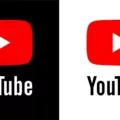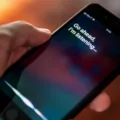Are you an iPhone user looking for a way to quickly and easily close all of your open tabs? If so, you’ve come to the right place! Closing all of your tabs on an iPhone is a simple process that requires just a few steps.
To get started, tap the tab icon (the square with a number in it) in the bottom menu bar. This will bring up a list of all your open tabs. From here, tap the three vertical dots in the bottom-right corner. This will give you the option to “Close All Tabs”. Tap this option and all of your tabs will be closed instantly.
If you’d rather use the Settings app to close all of your tabs, open the Settings app on your iPhone and select Safari. Scroll down until you see the section labeled “Clear History and Website Data” and tap it. This will bring up a prompt asking if you want to clear your history and website data – select “Clear History and Data”. Doing this will close all of your open tabs without having to go through each one individually.
Finally, if you want to force close any apps that are still running in the background, simply swipe up with one or multiple fingers on the screen. This will instantly close any apps that are running withot having to go into each one individually.
Closing all of your open tabs on an iPhone is quick and easy process that anyone can do with ease! Whether you use the tab icon or Settings app option, closing all of your tabs can be done in just a few steps – making it easier than ever to keep track of what’s open on your phone!
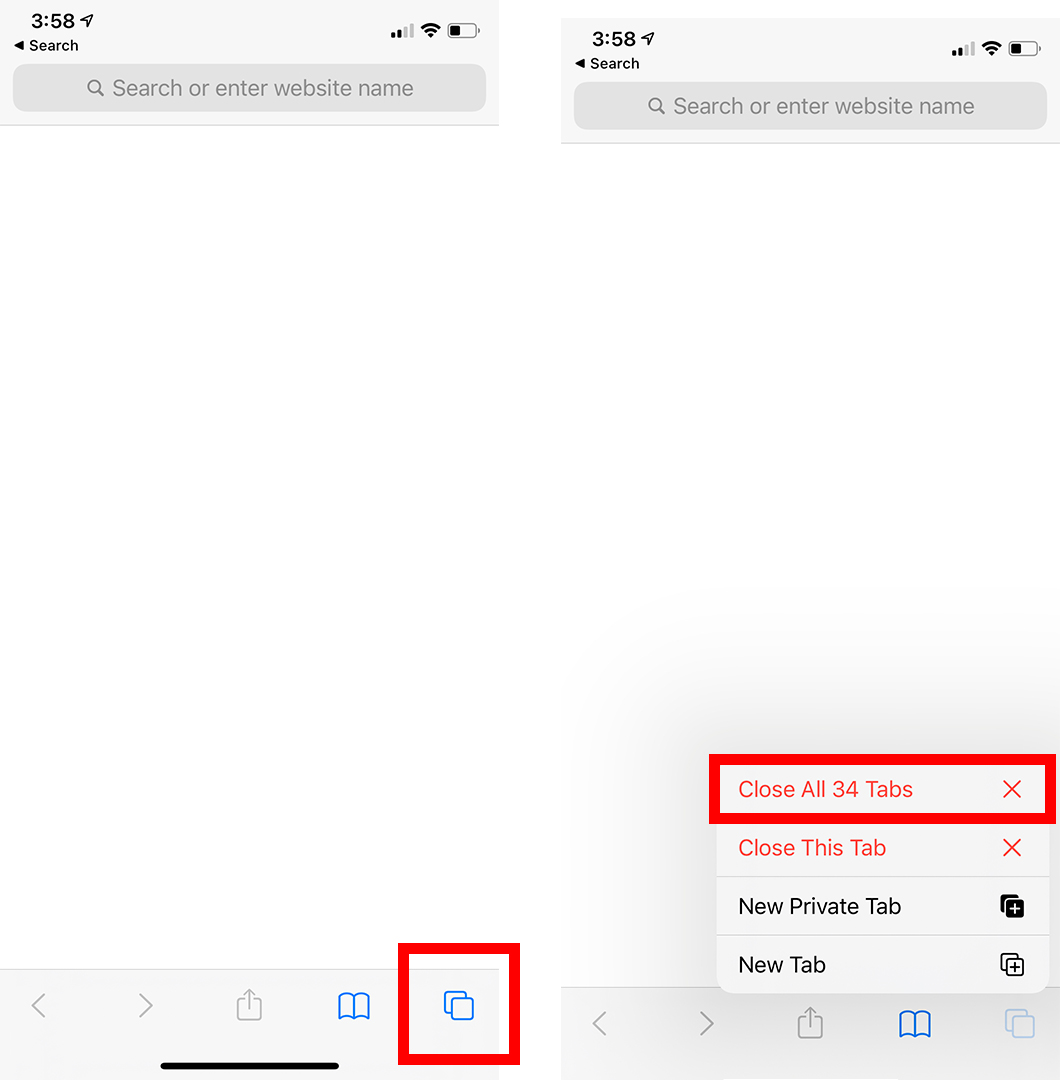
Closing All Tabs At Once
To close all tabs at once, tap the tab icon (the square with a number in it) in the bottom menu bar. Then, tap the three vertical dots in the bottom-right corner. Finally, tap Close all tabs to close all of your open tabs.
Clearing Tabs on an iPhone
To clear tabs on your iPhone, you need to open the Settings app and select Safari. From there, scroll down and select Clear History and Website Data. Once you do this, all of your open tabs will be cleared from your iPhone. It’s important to note that this will also delete any website data stored on your device, so make sure to save any important information before performing this action.
Closing All Windows on an iPhone
To close all open apps on your iPhone, you will need to use the App Switcher. To access the App Switcher, simply double-click the Home button (or swipe up from the bottom of your screen if you have an iPhone X or later). This will bring up a list of recently used apps. To close all of them at once, simply swipe up on each one. If you want to select multiple apps to close at once, you can press and hold on one app unil they all start jiggling and then tap on each one with a check mark before swiping up on them.
Viewing Open Tabs on an iPhone
To view the open tabs on your iPhone, tap the Tabs icon located in the lower riht corner of the address bar. This will bring up a list of thumbnails showing all your open tabs. To open a new tab, tap the + icon located next to the thumbnails. When you select a thumbnail, its page will be opened.
Clearing Open Tabs
To clear open tabs, start by opening the Internet application on your device. Then, scroll down slightly so you can see the bottom options. Here, you will be able to view all of your open tabs. To close one tab simply tap the X in the top right corner of that tab. You can also select multiple tabs to close at once by tapping on each X. Once you’ve closed all of your desired tabs, they will no longer appear in the list and your browser will be cleared of all open tabs.
Conclusion
In conclusion, the iPhone is an incredibly powerful and versatile device. It features a sleek design, an intuitive interface, and a wide variety of apps and features to suit any user’s needs. Whether you need it for work or play, the iPhone can handle it all with ease. The latest models also feature improved hardware components and software updates that make them even more efficient and capable devices. All in all, the iPhone is an ideal choice for those who want a reliable and stylish device that can keep up with their lifestyle.