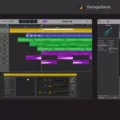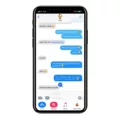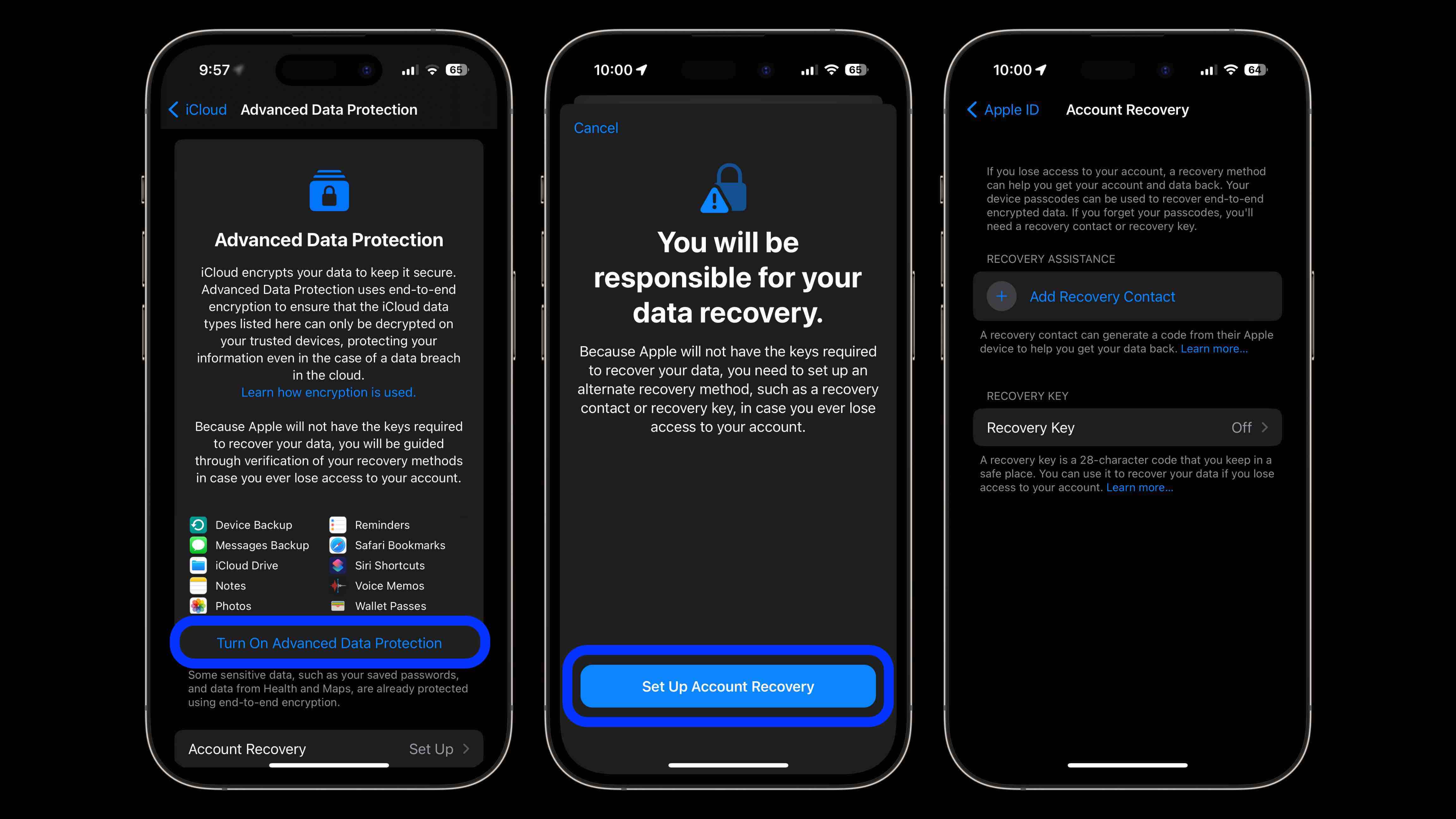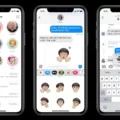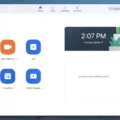Are you having trouble activating iMessage? You’re not alone. Many iOS and iPadOS users experience difficulties getting the popular messaging service up and running. Fortunately, there are a few steps you can take to get things going.
First and foremost, make sure that your device has the latest version of iOS or iPadOS. If you’re using an iPhone, contact your carrier to ensure that you can send and receive SMS messages.
If your iMessage or FaceTime apps are stuck on the “Waiting for activation” screen, try resetting them. Restarting your phone or resetting your Apple ID might do the trick. It may take up to a day for the “Waiting for activation” message to disappear, so be patient.
Once that’s done, go to Settings > Messages and make sure that iMessage is switched on. You might need to wait a moment for it to activate before sending/receiving messages. Tap Send & Receive afer turning on iMessage—if you see “Use your Apple ID for iMessage” here, tap it and sign in with the same Apple ID that you use on your Mac, iPad, and iPod touch.
For iPhones, iPads, or iPod touches: head over to Settings > Messages and switch on iMessage there too. On Macs: open Messages then sign in with the same Apple ID as befre if it’s your first time doing so.
That should do it! Hopefully these steps help you get iMessage up and running like clockwork again—it may take up to 24 hours for everything to take effect but eventually it will all work out as planned!
Troubleshooting Issues with Activating iMessage on iPhone
It’s possible that your iPhone doesn’t have the latest version of iOS or iPadOS installed. It’s also possible that your carrier isn’t allowing you to send/receive SMS messages. To troubleshoot this issue, fist make sure that your device has the latest version of iOS or iPadOS. If it does, contact your carrier to ensure that you can send and receive SMS messages. If both of these steps don’t resolve the issue, you may need to reset network settings on your device.
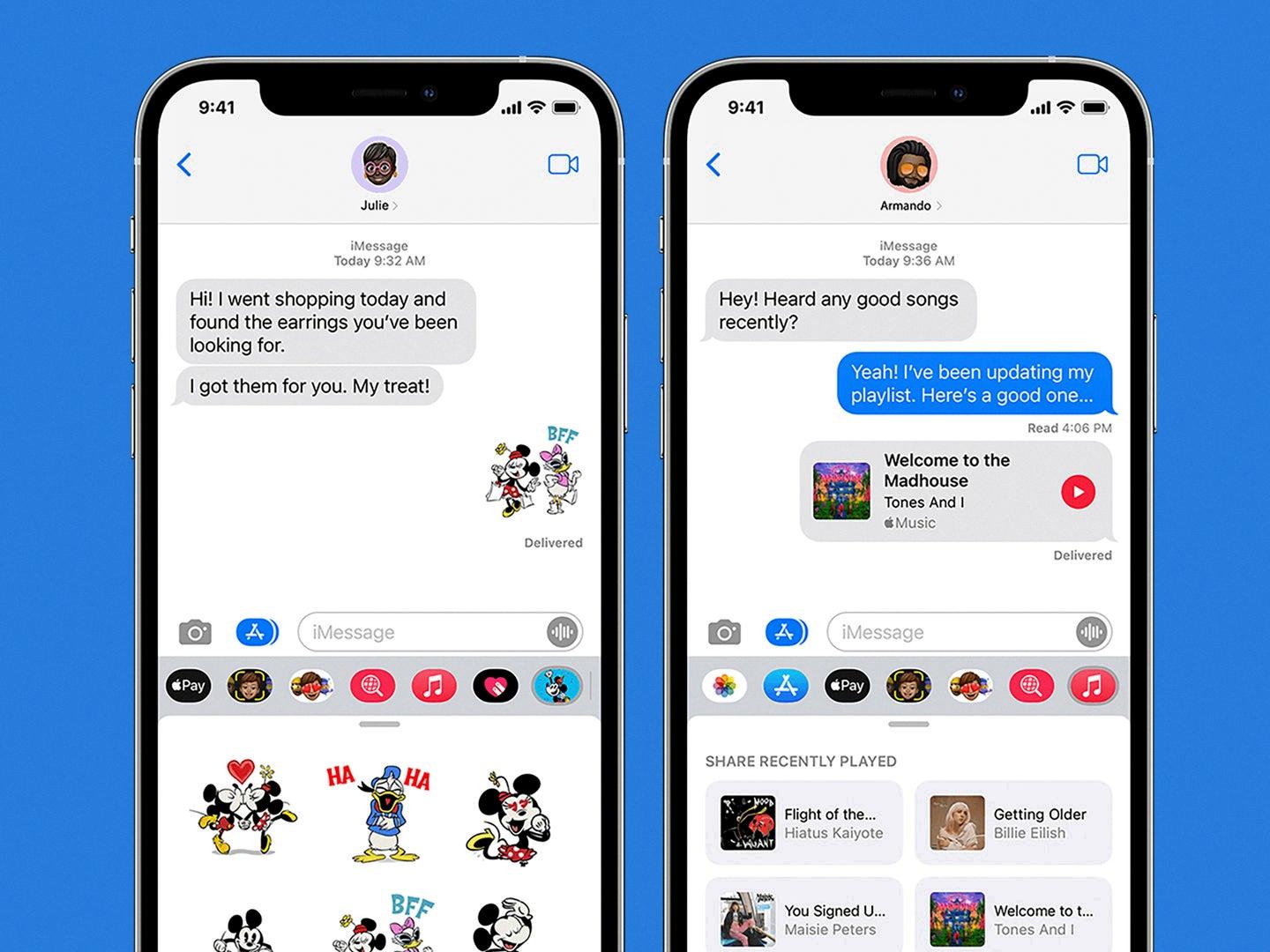
Source: popsci.com
Troubleshooting IMessage Activation Issues
If your iMessage or FaceTime apps are stuck on the “Waiting for activation” screen, it means that your device is not able to contact Apple’s activation servers. This culd be due to a variety of reasons, such as an unstable internet connection, an outdated software version, or incorrect Apple ID credentials. To fix this issue, try restarting your phone or resetting your Apple ID. It can take up to a day for the “Waiting for activation” message to disappear.
Troubleshooting Issues with Connecting Phone Number to iMessage
If your phone number isn’t connecting to iMessage, it could be due to a few different reasons. Firstly, make sure that you are using the same Apple ID on both your phone and Mac, iPad, or iPod touch. Secondly, ensure that iMessage is turned on in Settings > Messages. If this doesn’t help, try restarting your device and checking for a carrier settings update. Lastly, if you recently switched from an Android device to an iPhone or changed carriers, you may need to deregister your number from iMessage before it will connect properly.
Sending an iMessage on an iPhone
To use iMessage on your iPhone, you need to first make sure it’s enabled. To do that, go to Settings > Messages and turn on iMessage. Once it’s enabled, you can start sending messages by tapping the Messages app icon on your Home Screen. In the Messages app, enter the recipient’s name or phone number in the ‘To’ field and type your message in the box below. When you’re ready to send it, just tap the blue arrow to the rigt of your message. Your message will now be sent as an iMessage!
Activating iMessage With a Phone Number
To activate iMessage with your phone number, first go to Settings on your iPhone. Then select Messages, and make sure that iMessage is turned on. After that, select Send & Receive, then you should see a section titled “You can receive iMessages to and Reply From”. Make sure that your phone number and Apple ID are both selected in this section. Once they are both selected, your phone number should be activated for use with iMessage.
Understanding Why IMessage Is Disabled
There are several reasons why your iMessage may be disabled. It could be due to a poor network connection, an issue with your Apple ID, or a problem with the iMessage server. It could also be because you may have disabled it accidentally in the Settings app. If none of these is the case, then it’s possible that your carrier may be blocking access to iMessage for some reason.
Activating IMessage: How Long Does It Take?
It typically takes only a few minutes for iMessage to activate after setting up an Apple device. However, in some cases it may take up to 24 hours for iMessage and FaceTime to become active. It is important to note that if Apple is having any system issues, the activation of iMessage may be delayed even further. You can check Apple’s system status here to ensure their services are running correctly befre attempting to activate iMessage.
Resetting iMessage
To reset iMessage, go to your Settings app and follow tese steps: Tap “Messages.” Scroll down and select “Send & Receive.” Tap “iMessage” and toggle the switch to the off position. Then, tap “Use your Apple ID for iMessage.” Enter your Apple ID credentials if prompted, then select “Sign Out” and confirm the action. Once you’ve done this, toggle the switch back to the on position and enter your Apple ID credentials again to sign back in.
The Significance of Green IMessages
Your iMessages are green because they are being sent as SMS text messages rather than as iMessages, which appear in blue. This is because iMessages only work between Apple users, so when writing to Android users or when you don’t have an internet connection, your messages will always appear in green.
Troubleshooting iPhone Issues with Receiving iMessages
There could be a few different reasons why your iPhone isn’t receiving iMessages. Firstly, make sure your iPhone is connected to the internet (either through Wi-Fi or cellular data). If it is not connected to the internet, then you won’t be able to send or receive any iMessages.
Secondly, check that you have enabled the “Send as SMS” setting in your Messages app. This setting allos iMessages to be sent as regular text messages if the person you’re trying to reach doesn’t have an Apple device. To enable this setting, go to Settings > Messages and turn on the toggle for “Send as SMS”.
Thirdly, make sure that your phone number is set to receive messages in your iMessage settings. To do this, go to Settings > Messages and tap “Send & Receive”. Make sure that your phone number is checked here.
Finally, if none of thse solutions work, try signing out of iCloud and signing back in again. This can sometimes help clear up any issues with sending and receiving iMessages. To do this, go to Settings > [your name] > Sign Out and follow the on-screen instructions.
If none of these solutions work, contact Apple Support for further assistance.
Conclusion
In conclusion, it can take up to 24 hours for iMessage and FaceTime to activate. To ensure this activation happens properly, make sure that your device has the latest version of iOS or iPadOS, and contact your carrier to ensure you can send and receive SMS messages. If the “Waiting for Activation” message is still present after the initial 24-hour period, try resetting the apps and restarting your phone or resetting your Apple ID. After that, go to Settings > Messages and turn on iMessage, then go to Messages on Mac and sign in with the same Apple ID you use on oher devices. With these steps, you should be able to activate iMessage quickly and easily.