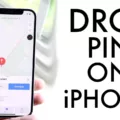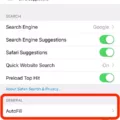Have you ever wanted to create an expression that’s uniquely yours? With the Apple Memoji feature, you can now express yourelf with a personalized avatar.
Apple’s Memoji feature allows you to customize a digital avatar that looks just like you. You can choose from a variety of facial features, including skin color, eye shape, and hairstyle. You can also customize your Memoji’s clothing and accessories to reflect your style and personality.
Once your Memoji is created, it can be used in messaging apps such as iMessage, WhatsApp, and Snapchat. You can also use it in FaceTime calls to make video chatting even more fun.
If you want to change something about your Memoji after creating it, thre are plenty of options available. To begin editing your Memoji, open Messages and tap the Compose button or go into an existing conversation. Tap the Memoji button or Memoji Stickers button, then select the one you want to edit. When viewing your Memoji, tap the More button in the upper-right corner and select Edit or Duplicate from the menu that appears.
In Edit mode, you’ll see all of the customization options available for your avatar. You can make changes to its facial features such as eyeshadow color and freckles; change its hair color or style; add glasses; choose different clothing items; and more! When you’re finished customizing your Memoji, simply tap Done on the top right corner of your screen to save it.
Creating an expressive avatar with Apple’s Memojis is easy – so why not give it a try today? It’s a great way to express yourself while keeping in touch with those around you!
Editing a Memoji on an iPhone
To edit a Memoji on an iPhone, open the Messages app and either start a new conversation or go to an existing one. Tap the Memoji button or Memoji Stickers button, then select the Memoji you want to edit. Tap the More button (the three dots) and choose Edit from the options. You can then customize your Memoji by changing its facial features, skin tone, hairstyle, accessories and more. When you’re done making changes, tap Done to save your Memoji.
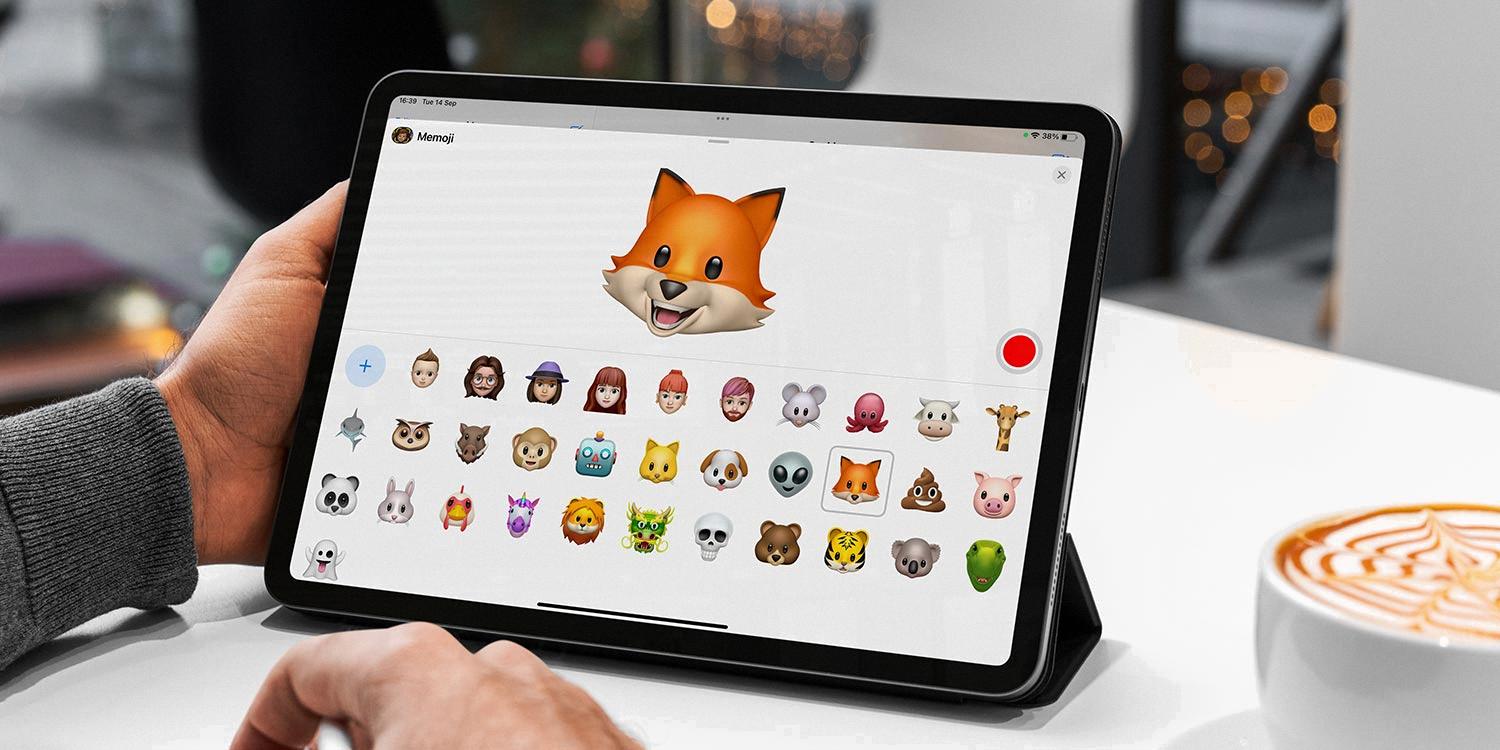
Source: tapsmart.com
Creating a Memoji to Look Like You
To get your Memoji to look like you, fist open a conversation in Messages and tap the Animoji icon (the one with a monkey face). You’ll see a row of Animoji pop up—swipe all the way to the left and tap the plus sign. You’ll then be able to customize different features of your Memoji such as the skin tone, hairstyle, facial features, and accessories. Change the features until your Memoji looks just like you or like how you want it to look! You can also use two fingers on your screen to pinch and zoom in or out to make further adjustments. Once you’re done customizing your Memoji, tap done at the top right corner of the screen.
Creating a Memoji Using Facial Scanning
Yes, you can scan your face for Memoji! First, open the Messages app and select the camera button in any iMessage. Then, tap on the star icon located in the bottom left corner of the screen and hit the Animoji icon. After that, you will see an option to “Create New Memoji.” Select this option and then follow the prompts to scan your face using your device’s camera. Once your face is scanned, you can customize it with diffeent hairstyles, skin tones, accessories and more to create a personalized Memoji. Finally, you can record videos or take selfies with your Memoji avatar!
Conclusion
In conclusion, editing Memoji is a fun and simple way to customize your messages. You can easily duplicate, edit, or delete your existing Memojis in Messages with just a few taps. With the ability to customize facial features, skin tone, hair color, and more, you can create a realistic avatar that looks just like you. Whether you’re loking for a creative way to communicate with friends or just want to have some fun with personalized messaging, editing Memoji is an entertaining way to express yourself.