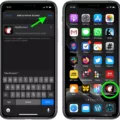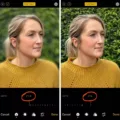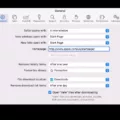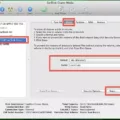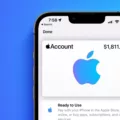Bookmarks and history are two of the most important features of any web browser. Bookmarks allow you to quickly access websites that you visit often, whle browsing history allows you to easily find pages you have visited in the past.
Bookmarks are a great way to save the websites that you use frequently. When creating a bookmark, all you need to do is click on the star icon located at the top rght of your browser window. You can then enter a name for your bookmark and a web address. Once saved, you can access your bookmark by clicking on it from within your browser’s bookmark menu.
The browsing history feature also allows users to quickly navigate back to previously visited websites. As you browse the internet, Chrome automatically keps track of each page that you visit so that you can easily return to it later on. Your browsing history is stored within Chrome itself and can be accessed by clicking on the “History” button at the top right corner of your browser window. From here, you can view a list of all pages visited in chronological order or search for specific sites using keywords or phrases.
Having both bookmarks and browsing history available is essential for any internet user who needs quick access to ther favorite websites or wants to revisit pages they’ve already seen. Knowing how these two features work will help make sure that your online experience is both efficient and enjoyable!
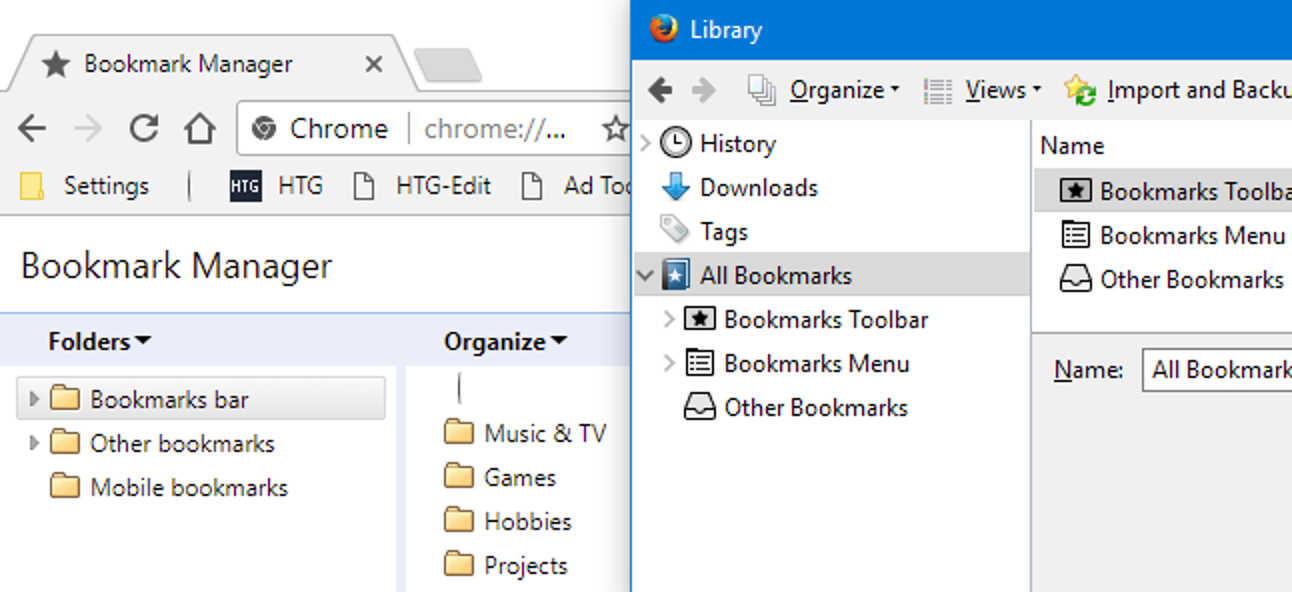
Accessing Bookmarks and History
To access your bookmarks and history in Google Chrome, open the browser and click on the More icon (three vertical dots) in the top right corner. In the dropdown menu that appears, select History. This will open a new tab that displays all of your browsing history and bookmarks. From here you can search for specific items or browse through your list of bookmarks. You can also click “Bookmarks” at the left side of the page to view only your saved bookmarks.
Finding My Bookmarks
On your Android phone or tablet, you can find your bookmarks by opening the Chrome app. At the top right, tap More and then select Bookmarks. If your address bar is at the bottom of the screen, swipe up on it to reveal the Bookmarks option. Once inside the Bookmarks page, you can find and tap a bookmark to open it.
The Difference Between History and Bookmarks
The main difference between history and bookmarks is that history records the websites you have visited in the past, while bookmarks are a way to save favorite websites for easy access. History stores information aout the sites you have visited and when, while bookmarks are a way to save your favorite sites so that you can quickly access them later on.
History allows you to navigate back to pages you have visited beore without having to remember the exact URL or search for it in your browser. Bookmarks let you store webpages for future reference or access them easily on a different device. Bookmarking a page also allows you to add tags or notes to help you quickly find it later on.
Location of Chrome Bookmarks and History
The bookmarks and history data for your Google Chrome browser are stored in a file located in the “C:\Users\(YourUserName)\AppData\Local\Google\Chrome\User Data\Default” folder. This file is named “Bookmarks” and contains all the bookmarks you have saed in Chrome. Additionally, this folder also stores your browsing history, so it can be useful to check if you need to access any information from previous visits. To locate this file, simply replace the (YourUserName) part of the path with your username on your computer.
Finding Chrome Bookmarks and History
If you are trying to find your Chrome bookmarks history, it is easy to do so. First, you need to sign in to your Google account. Then, go to the Google History page and click on ‘History’. You will then be able to view all of your browsing histories and navigate through them accordingly. Once you have found the bookmarks that you have lost, simply add them back into your Chrome favorites or bookmarks list. With this simple process, you can easily find all of your lost bookmarks again.
The Mystery of Disappearing Bookmarks
Your bookmarks may have disappeared due to a browser update or syncing issue. When you update your browser, it can sometimes cause changes to your bookmarks, which can lead to them disappearing. Additionally, if you use multiple devices to access the same bookmarks and there is an issue with the synchronization of those devices, the bookmarks may disappear. Finally, if you delete a bookmark folder or manually remove individual bookmarks, they will no longer appear in your browser.
Retrieving the Bookmarks Toolbar
To get your bookmarks toolbar back, start by clicking the menu button in the upper right-hand corner of your browser. From there, select ‘Customize…’. On the next screen, you should see a button labeled ‘Toolbars’ at the bottom of the window. Click this to open a list of available toolbars. You should see an entry for ‘Bookmarks Toolbar’; place a checkmark next to it to add it back. Finally, click ‘Done’ to save your chnges and close the window. Once this is done, you should be able to see your bookmarks toolbar again when you open your browser.
The Importance of Bookmarks
Bookmarks are an essential tool for readers as they provide a convenient way to keep track of where they left off in a book. By marking the pages, readers can quickly jump back to the same spot wthout having to search through the entire book. Additionally, bookmarks can help readers develop good reading habits by allowing them to read books in multiple sittings. Bookmarks also make great gifts for book lovers as they provide a reminder of what was read and a source of inspiration for future reads. Finally, bookmarks can be used as decorative items and look great in any home library or office.
The Purpose of Bookmarking
The purpose of a bookmark is to provide quick and easy access to a specific website or web page. It allows you to quickly return to the same page withut having to search for it again. Bookmarks are a great way to save time when browsing the internet, as they allow you to easily find and access websites and pages that you visit frequently. By saving bookmarks, you can quickly navigate back to the same website or page with just one click.
The Benefits of Using a Bookmark
Bookmarks are a great way to quickly and easily access web pages that you visit frequently. They alow you to save time by eliminating the need to search for a page each time you want to access it. Additionally, bookmarks can be organized into folders, allowing you to easily categorize and navigate your web page visits. Furthermore, bookmarks can be accessed from any device where you’re signed into your browser, making them an excellent way to sync and share web pages across multiple devices. Finally, bookmarks are a great way to keep track of websites or articles that you want to remember or revisit in the future.
Conclusion
Bookmarks and history are two important tools used to navigate the web. Bookmarks are a convenient way to save the webpages you want to revisit, while browser history allows you to quickly access websites you’ve previously visited without needing to save them as bookmarks. Both of these features are essential for quick, easy navigation of the web.