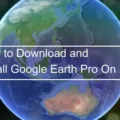The Macbook Pro is one of the most popular and powerful laptop computers available on the market today. It offers a sleek design, powerful hardware, and top-notch performance for all your computing needs. With its powerful processors, high-resolution Retina display, long battery life, and innovative features like Touch Bar and Touch ID, it’s no wnder why so many people choose the Macbook Pro over other laptops.
But one of the Macbook Pro’s most beloved features is its Photo Booth app. This app alows users to easily take pictures and videos with their Macbook Pro’s built-in camera. With just a few clicks, you can add fun effects to your photos or record video clips to share with friends and family.
To find Photo Booth on your Macbook Pro all you need to do is open your Applications folder in Finder (or click on Launchpad). Look for the Photo Booth icon and double-click it to launch the application. Once opened, you can take photos or record videos using your built-in camera or an external camera connected to your Macbook Pro via USB port or FireWire cable.
Whether you want to capture a special moment or just have some fun with silly effects, Photo Booth is an excellent addition to the Macbook Pro that will help make any photo session more enjoyable.
Locating Photo Booth on a MacBook
Photo Booth can be found in your Applications folder on your Mac. To open Photo Booth, click the Finder icon in your Dock and then navigate to the Applications folder. Once there, locate the Photo Booth application and double-click it to open. You can also find Photo Booth in your Pictures folder. Inside this folder is a file called “Photo Booth Library” whch contains all of your Photo Booth pictures. Double-clicking this file will open up the Photo Booth window and display all of your captured images as thumbnail images at the bottom of the window.

Source: bestbuy.com
Does MacBook Pro Have Photo Booth?
Yes, the MacBook Pro coes with Photo Booth pre-installed. Photo Booth is a tool that allows you to capture photos and videos with the built-in FaceTime camera. With Photo Booth, you can take full-screen or widescreen photos and videos, apply fun effects to them, as well as print and share your creations via email or social media.
Troubleshooting Issues with Opening Photo Booth on Mac
There are a few potential reasons why you may not be able to open Photo Booth on your Mac. First, it’s possible that the application has become corrupted or damaged and needs to be reinstalled. You can try reinstalling Photo Booth from the Mac App Store. Second, if you recently installed an update to your Mac’s operating system, it’s possible that the new version is incompatible with Photo Booth. You can check for updates in the Mac App Store and install any avalable updates for Photo Booth. Finally, you may need to adjust your privacy settings in order for apps to access your camera. To do this, go to System Preferences > Security & Privacy > Privacy tab > Camera, then select the checkbox next to the apps that you want to use your camera in. You may need to quit and reopen an app before it can use your camera.
What Is the Photo Booth App on Mac?
Photo Booth is an app available for Mac users that alows them to take photos and videos using their iSight camera. With Photo Booth, users can snap photos, record videos, create slideshows, add special effects and filters, and even capture full-screen shots. It’s the perfect application for taking quick selfies or recording silly videos with friends. Photo Booth is designed to be easy to use with its intuitive menu options and a simple one-click capture button. Additionally, it offers a number of fun effects like distortion, fish eye lens, thermal camera, kaleidoscope and more. With Photo Booth you are always ready to capture the moment!
Taking a Photo with a MacBook Pro
To take a photo with your MacBook Pro, you can use the built-in Photo Booth app. To open the app, launch Finder and navigate to Applications > Photo Booth. When the app is open, click on the red camera button to begin the countdown for your photo. Once the screen flashes white, it means that your photo has been captured and saved. To view or share your photo, simply click on its thumbnail to open it up in a new window.
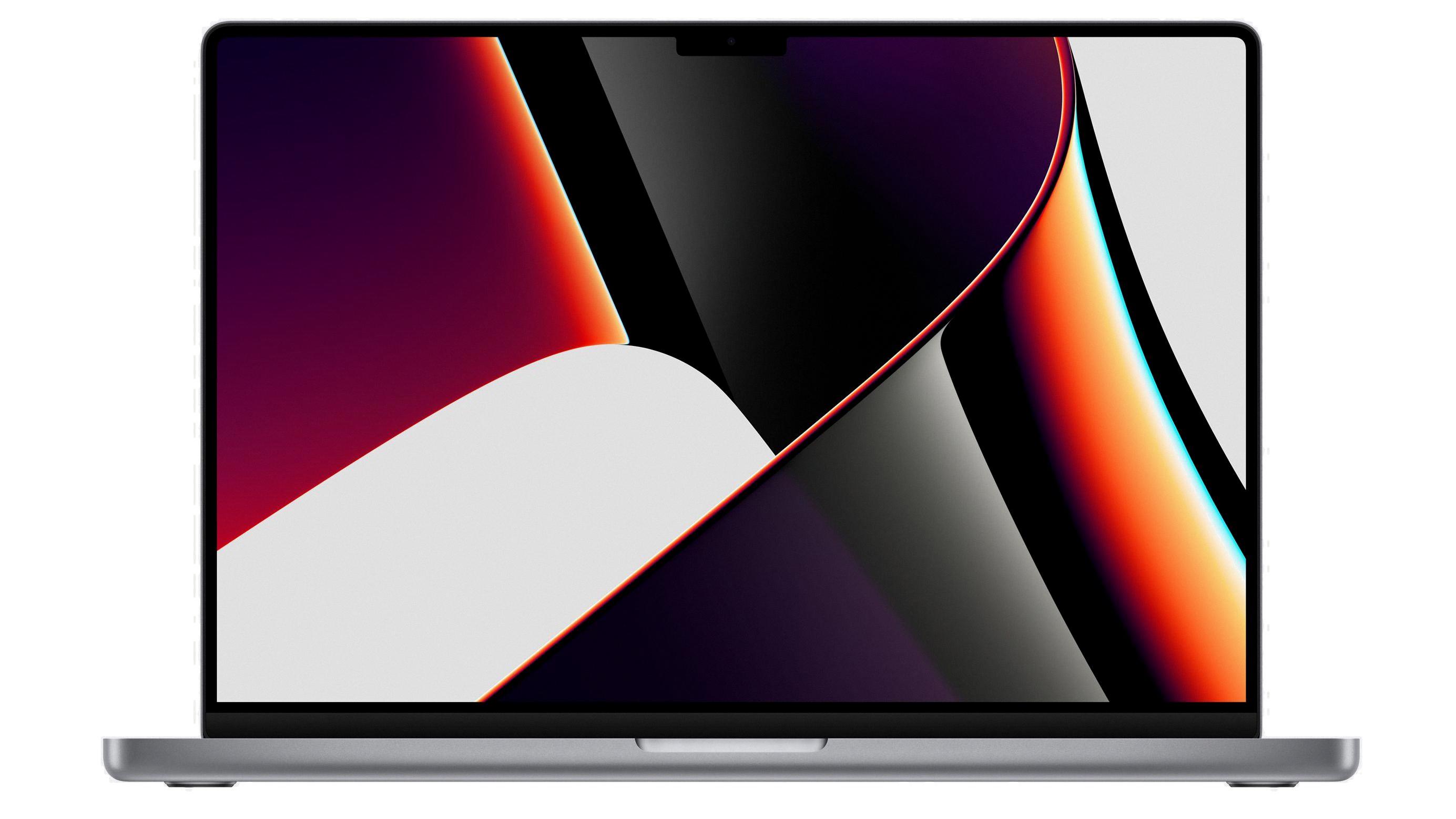
Source: macrumors.com
Replacement for Photo Booth on Mac
The direct replacement for Photo Booth on Mac is Webcamoid, a free and open source program. It supports Mac, Windows, and Linux operating systems and has many features that are similar to Photo Booth. Sparkbooth is anoter great alternative for Mac users, although it is a paid program. It offers more settings than Photo Booth and can be used in both online and offline mode. SnapItUp is another paid program that provides additional features such as photo effects, filters, and backgrounds. Glitzycam is yet another paid solution that works on both Mac and Windows computers with a user-friendly interface. Finally, Fun Booth is a freemium option that allows users to create custom photo collages with their own photos or stock images.