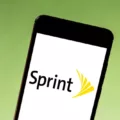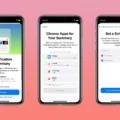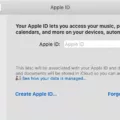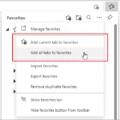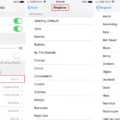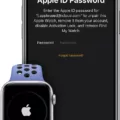When setting up a Wi-Fi network, it is important to understand the basics of how it works. One of these concepts is the SSID. The SSID, or Service Set Identifier, is a unique name assigned to a wireless network. It alows devices that are within the area of the network’s broadcast signal to identify and connect to it.
When setting up a new wireless network, you will be prompted to input an SSID. This name should be something that will easily identify your specific network from others in the area. It can be as simple as your last name or you can get creative with it and make it something more memorable.
Once your SSID has been set, you will need to remember it for future use when connecting devices to your network or when troubleshooting connection issues. To find out what your SSID is, you can look at the router itself or access the settings through a web browser on any connected device using its IP address.
In summary, an SSID is a unique name assigned to a Wi-Fi network that allows devices within its broadcast signal range to identify and connect to it. When setting up a new Wi-Fi network, you will be prompted to create an SSID and should choose something easily identifiable so that other users will know which one is yours when connecting their devices. You can find out what your current SSID is by looking at the router itself or accessing its settings through a web browser on any connected device using its IP address.
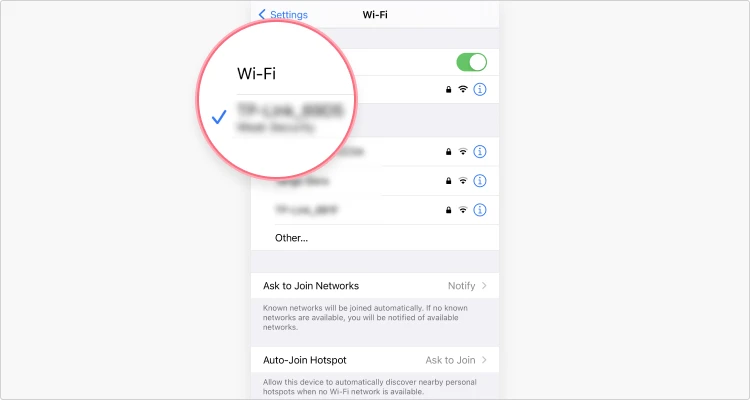
Finding the SSID of a Network
To find your SSID, open the Settings app on your Android device. Select the Wi-Fi option and you will be presented with a list of networks that are in range. Look for the network name listed next to “Connected” – this is your network’s SSID.
Identifying My SSID Name and Password
Your SSID name and password will depend on the settings of your wireless network. Your SSID is the name of your wireless network, and you will use this name when tring to connect any device to it. Your password is a secret phrase or word that you will need to enter in order for your device to successfully connect to your wireless network. Make sure you remember both your SSID and password, as they are necessary when connecting any device to your wireless network.
Is the SSID the Same as the WiFi Name?
Yes, SSID (Service Set Identifier) is the same as a WiFi name. It is used to identify a particlar wireless network, and is typically chosen when setting up a home or office wireless network. When connecting devices to your wireless network, you will see the SSID (or WiFi name) that you chose. As the SSID is unique, it is used by devices to differentiate between different networks in range.
What is the Difference Between an SSID and a WiFi Name?
Yes, the WiFi Service Set Identifier (SSID) is the same thing as your WiFi name. It is a unique identifier for your wireless network or router, and is often seen when you are searching for available networks on a device. SSIDs can be up to 32 characters long, and can be customized to anything you like – from a simple name like ‘MyWiFi’ to something more descriptive like ‘GuestWiFi’.
What is an SSID?
An SSID (Service Set Identifier) is a unique name that identifies a wireless local area network (WLAN). It’s used to differentiate one WLAN from another and is usually broadcasted by the router or access point. An example of an SSID culd be something like TP-Link_015040, netgear37, Linksys00042, etc. These names are typically created by the manufacturer and consist of a combination of the company’s name and random numbers or letters.
Number of Digits in an SSID
An SSID is not a number; it is a character string. The 802.11 standard defines an SSID as a 32-character string, composed of alphanumeric and special characters. That means it can contain both numbers and letters, but it isn’t limited to any specific length of digits.
Connecting to a Network SSID
To connect to a network SSID, you’ll need to first make sure that your computer’s WiFi is enabled. Once it is, open the network settings by clicking on the WiFi icon located in the lower-right corner of your screen. Then click on ‘Network Settings’, followed by ‘Wi-Fi’ and then ‘Hidden Network’. You will then be prompted to enter the SSID (network name). After doing so, enter the network security key (password) before clicking ‘Next’. Your computer should now be connected to the network.
The Relationship Between SSID and IP Address
No, an SSID is not the same as an IP address. An SSID (Service Set Identifier) is used to uniquely identify a wireless network, whle an IP address (Internet Protocol Address) is a unique identifier for a device connected to that network. The SSID is essentially the name of the wireless network, which allows devices on the same network to communicate with each other. The IP address, on the other hand, is what allows devices to access the internet and communicate with each other over public networks.
Identifying the SSID on an iPhone
The SSID, or Service Set Identifier, is a unique identifier for your iPhone’s wireless network. It is typically a name that you choose to give the network so that you can easily identify it. To find the SSID on your iPhone, go to Settings > WiFi and there you will see the name (or SSID) of the network. You can also find it listed in the list of networks in your area when you scan for available WiFi networks.
Is the SSID the Same as the Serial Number?
No, the SSID is not the same as the Serial Number. The SSID is a unique identifier for the wireless network, while the Serial Number is a unique identifier for the device associated with that network. The SSID is usually in plain text and can usually be found on the box or on a sticker on the device itself. The Serial Number will typically be found as a string of numbers and letters aove a barcode, near where you would find your Wi-Fi password or Wireless Network Key.
Choosing a Good SSID Name
A good SSID name is a unique identifier that can be used to distinguish your Wi-Fi network from others. It should be descriptive, but not too long, as it’s limited to 32 characters. Avoid using personal information, such as your name, address or phone number in the SSID name. Some fun and creative options for your SSID include: “Surf’s Up!”, “High Speed Connection”, “WiFi Zone”, “Data Highway” or “Internet Oasis”.
Difference Between SSID and ID
The SSID (Service Set Identifier) is the name of the wireless network, while the BSSID (Basic Service Set Identifier) is a unique identifier associated with each access point. The SSID is used to tell devices which network they should connect to, while the BSSID is used to identify individual access points in a given network. While the SSID identifies a specific wireless network, the BSSID identifies a specific access point within that network.
Setting Up a Wireless SSID and Password
To setup a wireless SSID and password, you’ll need to first click ‘Start Setup’ on the guidance screen. Then, click ‘Connect’, select ‘Wireless LAN’, and click ‘Next’. On the next screen, select ‘Use Wireless Network Name (SSID) & Network Password (Key)’ and click ‘Next’. Finally, turn off the DesignNCut machine by pressing the power button. After that, you’ll be all set for your wireless connection using your provided SSID and network password!
Conclusion
Your SSID is a unique identifier used to identify your network. It stands for Service Set Identifier and can be found on your router or modem. It allows you to connect to the internet, as well as any devices connected to the same network. Your SSID is specific to your home network and should not be shared with others. Keeping it secure helps ensure that only those who you’ve invited are able to access your wireless network.