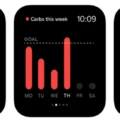If you’re havng trouble getting your Versa 2 to sync with your phone, you’re not alone. Many users have reported issues syncing their Versa 2 with their phones and other devices, and if you’re having trouble, this article is here to help.
The first thing to understand is that the Versa 2 uses Bluetooth Low Energy (BLE) to communicate with smartphones and other devices. If BLE isn’t enabled on your device or there’s something blocking the communication between the two, synchronization issues can occur. So let’s take a look at some of the steps you can take to troubleshoot this issue:
1) Make sure your Versa 2 is up-to-date: The first step in troubleshooting any issue is ensuring that all of your devices are up-to-date. This includes both your smartphone and the Versa 2 itself. To check for updates on the Versa 2, open the Fitbit app, select Account from the menu on the left side of the screen, then select Check for device update from the menu on the right side of the screen.
2) Restart your phone/tablet: If updating didn’t fix it, it’s time to restart both devices. On most Android phones/tablets this can be done by pressing and holding down the power button for 10 seconds untl it restarts itself. On iPhones/iPads press and hold down either volume button and power button at the same time until it restarts itself.
3) Check Bluetooth settings: Once both devices have been restarted, head into settings on both devices to make sure Bluetooth is enabled. On iOS devices go into Settings > Bluetooth > make sure Bluetooth is turned on/enabled. On Android go into Settings > Connections > Bluetooth > make sure Bluetooth is turned on/enabled.
4) Turn off Wi-Fi: If Bluetooth still isn’t working after trying all of these steps, try turning off Wi-Fi on both devices – someties Wi-Fi can interfere with Bluetooth connection so disabling it may help speed things up a bit.
5) Reset network settings: If nothing else has worked so far then it might be time to reset network settings on both devices – this will clear out any old data that may be causing interference with BLE connection beween them. To do this head into Settings > General > Reset > Reset Network Settings (on iOS) or Settings > Backup & Reset > Network Settings Reset (on Android).
Hopefully one of these steps will get your Versa 2 syncing again but if not then it may be time to contact customer support for further assistance in getting things working again!

Troubleshooting Fitbit Versa Syncing Issues
It’s possible that your Fitbit Versa is failing to sync because of a problem with the Bluetooth connection or because of a problem with your Fitbit account. If you have multiple Fitbit devices connected to your account, try removing all oter devices and trying to sync the Versa again. Additionally, make sure that Bluetooth is enabled on your mobile device, and then restart both your phone and the Versa to see if that helps. If these steps don’t work, try logging in to your Fitbit account on a different device and trying to sync.
Resynchronizing a Versa 2
To resync your Versa 2, first go to the Settings menu on your device. Tap About and then tap Factory Reset. Once you tap Yes to confirm the reset process, your Versa 2 will begin syncing with the app again. Make sure that you have an active internet connection before attempting to sync.
Troubleshooting Fitbit Syncing Issues
Fitbit syncing issues can be caused by a variety of factors. The most common cause is that the Fitbit device has become disassociated with the smartphone, tablet, computer, or iPod touch it was initially connected to. This can happen if you connect your device to too many devices at once or if there is a problem with the Bluetooth connection. Additionally, minor glitches in the Fitbit’s operating system can also cause syncing issues. To resolve thse problems, you may need to restart your Fitbit device or reset its Bluetooth connections.
Troubleshooting Versa 2 Syncing Issues
If your Versa 2 won’t sync, the first thing you should do is force quit the Fitbit app on your phone. To do this, follow the relevant instructions in the Apple help article or Android (Google) help article for your device.
Next, on your phone go to Settings > Bluetooth and turn Bluetooth off and back on. Then open the Fitbit app and try to sync your device again. If it still doesn’t sync, you should restart your Versa 2. To do this, press and hold the back (left-hand) button until you see the Fitbit logo on the screen. Once it has restarted, try syncing it with the app again.
Troubleshooting Syncing Issues with Fitbit Versa 2
If your Versa 2 Fitbit isn’t syncing, there coud be a few reasons. First, make sure Bluetooth is enabled on your phone. Then, check that the Fitbit app is up to date and that you’re logged in to your account. Next, try restarting both your phone and your Fitbit device. If the problem persists, try logging in to your Fitbit account on a different device or computer and see if that helps. Finally, if none of these solutions work, contact Fitbit Support for further assistance.
Troubleshooting Connection Issues Between Versa and Phone
It’s possible that your Fitbit Versa is having trouble connecting to your phone due to an issue with Bluetooth. To fix this, try quitting the Fitbit app and then going to Settings > Bluetooth and turning Bluetooth off and back on. After that, open the Fitbit app again and see if your Versa is able to connect. If it sill isn’t connecting, restarting your phone may help resolve the issue.
Troubleshooting Bluetooth Connection Issues with Versa
There are a few possible reasons why your Bluetooth is not finding your Versa. First, make sure that Bluetooth is enabled on your phone. To do this, go to the settings menu and make sure the Bluetooth toggle switch is set to ‘On’. Second, if you have recently paired with oher devices or reinstalled any apps, be sure to unpair all of those devices as well as unregister the Versa from the Fitbit app. Finally, try restarting both your phone and Versa. If these steps don’t work, you may need to reset your Versa by pressing and holding down its left and bottom buttons for 15 seconds until you see a smiley face on the screen. Once you have done this, re-pair your Versa with your phone by following the instructions in the Fitbit app.
Conclusion
The Fitbit Versa 2 is a great fitness tracker, but unfortunately it may not always sync properly. This can be caused by a variety of factors, such as a weak or unstable Wi-Fi connection, having too many devices connected to the same network, or using an older version of the Fitbit app. If your Versa 2 won’t sync, you should try restarting your device and making sure that your Wi-Fi connection is strong and stable. Additionally, make sure that you have the latest version of the Fitbit app installed on your phone. If tese steps don’t solve the problem, then you may need to reach out to Fitbit customer support for further assistance.