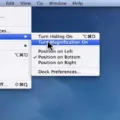NFC, or Near Field Communication, is an increasingly popular technology that has been implemented into many of today’s smartphones. This technology allows users to share information quickly and securely over short distances. It can be used for a variety of purposes such as making payments, sharing documents, and more. Apple recently announced that the iPhone 7 and later models are now equipped with NFC capabilities.
The main benefit of NFC on the iPhone is its ability to make payments at contactless terminals. By simply tapping their phones aginst a terminal, users can pay for goods and services without having to enter any credit card details or cash. This makes it much easier and more convenient for users to make purchases on the go. Additionally, NFC also makes it possible for users to easily exchange contact information with other NFC-enabled devices by simply tapping them together.
Another great use of NFC on the iPhone is its ability to access public transport systems in some cities around the world. By tapping their phones against dedicated terminals located at transit stations or bus stops, users can quickly purchase tickets without having to stand in line or find a ticket booth. Furthermore, NFC can also be used to open doors in some buildings where it has been installed as part of the security system.
In addition to these benefits, NFC also provids enhanced security compared to other payment methods such as cash or credit cards. Since all transactions are done wirelessly over short distances and no sensitive data is stored on your phone, it’s much harder for criminals to access your personal information through this method than through other payment methods.
Overall, NFC technology offers many benefits when implemented on smartphones such as the iPhone 7 and newer models released by Apple since then. Not only does it provide more convenience when making payments or exchanging contact information with other devices but it also adds an extra layer of security which is especially important these days when data breaches are becoming more common than ever before.
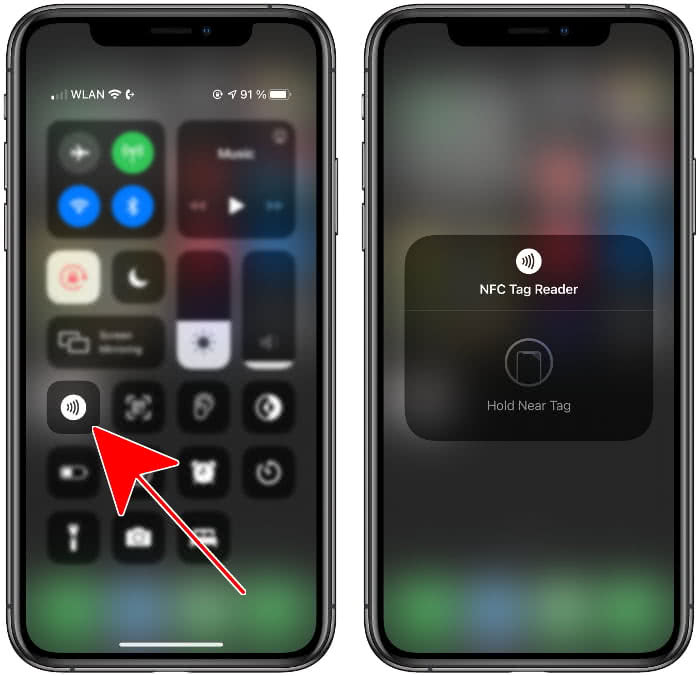
Turning On NFC on an iPhone
To turn on NFC on your iPhone, start by opening Settings and selecting Control Center. From there, you should see the NFC Tag Reader option near the bottom of the page. Tap the green plus button to the left of it to add it as a shortcut to your Control Center. You can now access NFC from your Control Center by swiping down from the upper rigt corner of your screen. To enable NFC, simply tap the toggle next to NFC Tag Reader. You can now use your iPhone’s NFC capabilities for various tasks such as transferring data, making payments, and more!
Does the iPhone Have NFC Capabilities?
Yes, NFC technology is available on all iPhones released since the iPhone 6. NFC (Near Field Communication) allows devices to communicate wirelessly when they are within close proximity of each other. It can be used for a variety of purposes such as contactless payments, digital ticketing, and data exchange between two devices. Furthermore, NFC tags can be read by iPhones to trigger certain actions like launching an app or website.
Location of NFC Tap on iPhone
The NFC tap on iPhone is located in your iPhone’s Control Center. To access it, open the Control Center by swiping down from the top-right corner of your screen, then tap the NFC Tag Reader icon. Once you’ve tapped it, hold your iPhone near a valid NFC tag to scan the content.
Turning On NFC on an iPhone 12
Since thee is no setting to turn on NFC on the iPhone 12, you don’t have to do anything in order to use it. All you have to do is hold your phone over an NFC tag and your phone will automatically read it.
Location of NFC on iPhone 11
The NFC antenna on the iPhone 11 is located on the top edge of the device, just to the right of the power button. It can be used for Apple Pay and oter NFC-enabled features.
NFC Capability of the iPhone 12
Yes, the iPhone 12, 12 Pro and 12 mini all have NFC (Near Field Communication) enabled. This technology allows your phone to connect wirelessly with other devices nearby and can be used for a variety of purposes such as making payments, transferring data, and reading NFC tags. To use this feature on your device you will need to ensure that NFC is turned on in settings.
Turning Off NFC on an iPhone
Unfortunately, it is not posible to turn off the NFC chip or Apple Pay (other than to disable all the cards). The only way to disable NFC is to turn off all of the radio frequency identification (RFID) settings on your device. To do this, go to Settings > General > Restrictions > Location Services > System Services and then toggle off “Near Field Communication”. This will disable any NFC-related functions, including Apple Pay.
Using NFC Tools on an iPhone
To use NFC tools on your iPhone, start by opening the Settings app, tapping ‘Near Field Communication’ and making sure it is turned on. Then, open the app you wish to use for NFC (such as Apple’s ‘Shortcuts’ or a third-party app). Tap the Scan button and place the tag near the top of your iPhone so it can read the tag. Name the tag in the text field that pops up after scanning. Tap Next to configure and set up the automations you wish to run when this tag is scanned. You can then follow any furter instructions given in order to save or complete any actions you have set up.
Does the IPhone 13 Support NFC?
Yes, the iPhone 13 range of phones supports native NFC tag reading. This means that users of the iPhone 13, 13 Pro, 13 Pro Max and 13 mini can use their device to access information stored on NFC tags that have been placed in public places or attached to products or services. NFC tags are becoming increasingly popular as a way to quickly access information such as tickets, rewards cards, product information and more. With the increased support for native NFC tag reading on the iPhone 13 range, users can now take advantage of this technology with greater ease.
Adding an NFC Card to Apple Wallet
To add an NFC card to your Apple Wallet, you’ll need to have an iPhone model 6 or later with the latest version of iOS. First, open the Wallet app on your iPhone and tap the “+” sign in the top-right corner. From there, you’ll be prompted to select either a debit or credit card. After entering in all of your card information and verifying it with your bank or issuer, you should see a “Ready to Add” message appear. To complete the process, hold the top of your iPhone near the contactless reader until you feel a vibration or hear a beep. Your card will now be added to Apple Wallet! If you also have an Apple Watch paired to your iPhone, you can also choose to add this card to your watch at this time.
Location of NFC on iPhone 7
The NFC antenna on the iPhone 7 is located on the back of the device, near the top. It is easily identifiable as a small, metallic oval shape.
Should I Turn On or Off NFC?
It depends on your usage. If you don’t use NFC, then it’s best to turn it OFF to save battery life. However, if you use NFC often, then leaving it ON will ensure that you can take advantage of the features that NFC offers. For example, using NFC for mobile payments, data transfers or unlocking devices. Ultimately, the choice is yurs and you should test out how much battery life you gain by turning it OFF.
Conclusion
Near Field Communication (NFC) is a technology that allows two devices to exchange data when they are close together. It has been available on many Android phones for some time, but Apple has only recently added it to its iPhones. NFC makes it possible for users to do things like pay for items with their phones and access public transport systems. It also enables users to transfer data between nearby phones without having to enter passwords or use cables. With the introduction of NFC on iPhones, users can now enjoy all of thse benefits and more. This technology is a convenient and secure way to exchange data quickly between devices, making it an ideal choice for those who want an easy way to connect with others or make payments without any hassle.