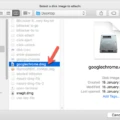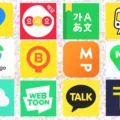If you’re looking for a reliable way to connect your Mac to a wired network, an Ethernet adapter is a perfect solution. Ethernet adapters alow you to plug your Mac into a wired network with an Ethernet cable, providing a secure and stable connection that can often be faster than a Wi-Fi connection.
When choosing an Ethernet adapter for your Mac, there are several factors to consider. First, it’s important to make sure the adapter is compatible with your Mac model. Some adapters may only support certain generations of Macs, so be sure to check the specifications before purchasing. Additionally, be aware of the speed of the adapter. Most modern adapters support both 10/100/1000 Mbps speeds, but some may offer faster speeds depending on what’s available on your network.
Once you’ve chosen an appropriate adapter for your setup, connecting it to your Mac is simple. Most modern adapters will plug into any available USB port on your Mac and will automatically install the ncessary drivers when connected. Once connected, you can simply plug in an Ethernet cable from the router or switch into the port on the adapter and begin using it immediately.
Using an Ethernet adapter is often more reliable than using Wi-Fi due to its direct physical connection from your computer to the router or switch. This helps avoid interference from other devices in your home or office that could slow down or disrupt your connection. Additionally, using ethernet can help increase download and upload speeds as well as latency when compared to Wi-Fi connections.
Ethernet adapters are perfect for anyone looking for a fast and reliable way to connect their Mac to a wired network connection without hving to use Wi-Fi. With so many different models available at various price points, there’s sure to be one that fits your needs perfectly!

Can Any Ethernet Adapter Be Used With Mac?
No, not all Ethernet adapters will work with Mac computers. The Apple USB Ethernet Adapter is specifically designed to connect a Mac computer to an Ethernet network. It connects to the USB 2.0 port of your Mac and provies an RJ-45 connector that supports 10/100BASE-T performance. Other adapters may not be compatible with your Mac’s operating system or may not provide the same level of performance as the Apple USB Ethernet Adapter.
Connecting a Mac to an Ethernet Network
To connect your Mac to Ethernet, you will need an Ethernet cable and a modem or oher network device (like a switch or router). First, connect one end of the Ethernet cable to the Ethernet port on your Mac. Then, connect the other end of the cable to the modem or other network device.
Next, open System Preferences from the Apple menu and select Network. From the list on the left, select Ethernet to view your connection settings. If your network connection does not appear automatically, you may need to enter some information such as IP address settings manually. Once you have successfully connected to Ethernet, you should be able to access the internet from your Mac.
Do Mac Computers Have Ethernet Ports?
Yes, Macs do have Ethernet ports. On some iMac models, the Ethernet port is located on the computer’s power adapter. If your Mac or power adapter doesn’t have an Ethernet port, you can use an Ethernet adapter to connect to networks and devices that use an Ethernet (RJ45) cable.
What Ethernet Adapter is Compatible with Macbook Air?
If you have a Macbook Air, you will need an Apple Thunderbolt to Gigabit Ethernet Adapter. This small and compact adapter connects to the Thunderbolt port on your Mac computer and provdes an RJ-45 port that supports 10/100/1000BASE-T networks. It’s the perfect way to easily connect your Macbook Air to a high-performance Gigabit Ethernet network.
Comparing the Speed of Ethernet and WiFi
Yes, Ethernet is generally faster than WiFi. An Ethernet connection is capable of providing speeds up to 10 Gbps, while most WiFi connections top out around 1 Gbps. Additionally, an Ethernet connection provids more reliable and secure connections than a WiFi connection because the data transfer is done over a physical cable instead of using radio waves.

Source: techcrunch.com
Installing a USB Ethernet Adapter on a Mac
Installing a USB Ethernet adapter on a Mac is easy! All you need to do is plug in the adapter, connect it to an active ethernet cable, and then open System Preferences. In the Network pane, hit the + button in the bottom right and select “USB 2.0 10/100M Ethernet Adapter” from the list of availale connections. Click ‘Add’ and you’re all set!
Troubleshooting Ethernet Issues on Mac
Ethernet may not be showing up on your Mac if the cables are not properly connected, the network settings are incorrect, or the Ethernet device (such as a DSL or cable modem, or an Ethernet hub or router) is not properly configured. Try restarting both your Mac and the Ethernet device and check that all the cables are securely connected. If you’re still haing trouble, try resetting your network settings and restarting both devices again. If that doesn’t work, you may need to contact your local network administrator for help.
Using a USB-C to Ethernet Adapter on MacBook Pro
To use a USB-C to Ethernet adapter on your MacBook Pro, simply plug the USB-C end of the adapter into your Mac and then plug an ethernet cable into the ethernet port on the adapter. Once connected, you should be able to access high-speed internet or network connections. Depending on the type of adapter you have, it may require additional software to be installed before being able to use it. If so, follow the instructions that came with your adapter to ensure everythig is setup properly.
Can Ethernet Be Used With MacBook Air?
Yes, you can use Ethernet with a MacBook Air. You will need to purchase a portable adapter, such as a USB-C or Thunderbolt adapter, that supports Ethernet networks. Once you have the adapter, simply plug it into your laptop’s USB port and connect the oher end of the cable to an Ethernet network. With the adapter in place, your MacBook Air will be able to connect to wired networks just like any other computer.
Does the MacBook Air M1 Have an Ethernet Port?
No, the Apple Silicon MacBook Air does not have an Ethernet port. However, you can connect the notebook to a wired Ethernet network with a third-party adapter such as a USB-C to Gigabit Ethernet Adapter or Thunderbolt 3 to Gigabit Ethernet Adapter. These adapters provide a reliable and fast connection between your Mac and the wired network.
Does the M1 Macbook Support Ethernet?
Yes, the new M1 Macbook Pros do support Ethernet connections. However, you’ll need an additional Thunderbolt to Ethernet adapter to connect your Macbook Pro to an Ethernet port. Apple currently offers a Thunderbolt 2 (TB2) Ethernet adapter in their stores, but since the M1 Macbook Pros use Thunderbolt 3 (TB3), you’ll also need a TB2 to TB3 adapter in order to make the connection.
Does Apple Offer a Lightning to Ethernet Adapter?
No, Apple does not make a lightning to Ethernet adapter. However, third-party companies like Belkin offer adapters that are compatible with Apple devices. The Belkin Ethernet + Power Adapter with Lightning Connector is designed to provide a fast, secure, and reliable wired Internet connection for iPhones and iPads. This adapter coms with a built-in power supply to ensure smooth operation and can be used in any outlet around the world. Additionally, it is designed to work with all versions of iOS, making it an ideal solution for those who need an Ethernet connection on their Apple device.
Difference Between LAN and Ethernet
Yes, LAN (Local Area Network) and Ethernet are the same thing. Ethernet is a set of communication protocols that govern how data is transmitted over a local area network. It is the standard form of wired communication for most networks, including the internet. Ethernet provides reliable and fast communication between devices connected to the same network. It allows for multiple devices to connect with each other over a single physical connection and share resources.
Comparing Ethernet to Thunderbolt and USB
When it cmes to speed and performance, Thunderbolt is the clear winner when compared to USB. Thunderbolt is capable of speeds up to Gigabit (1000 Mbps), while USB is limited to 100 Mbps. In addition, Thunderbolt is capable of daisy-chaining multiple devices together, while USB only supports one connection at a time. Therefore, if you need a fast and reliable connection, Thunderbolt is the way to go. However, if you don’t need the extra speed or daisy-chaining capability, then a USB Ethernet adapter may be a more economical option.
Can Ethernet Be Run Through Thunderbolt?
Yes, you can run Ethernet through Thunderbolt. The Apple Thunderbolt to Gigabit Ethernet Adapter allows you to easily connect a Mac computer to a high-performance Gigabit Ethernet network. It connects to the Thunderbolt port on your Mac and provids an RJ-45 port that supports 10/100/1000BASE-T networks and is small and compact, making it ideal for use in home or office systems. With this adapter, you can quickly transfer large amounts of data or stream HD video with ease.
Comparing the Speed of USB-C and Ethernet
Yes, USB-C is generally faster than Ethernet. The USB-C connection reaches speeds up to 10Gbit/s (10 Gigabits per second), whch is significantly faster than the 1Gbit/s (1 Gigabit per second) that Ethernet connections typically reach. This means that data can be transferred much more quickly with USB-C, making it an ideal choice for applications that require a high level of speed and performance. Furthermore, USB-C offers more flexibility in terms of being able to connect to different types of devices, such as monitors and external storage devices.
The Functionality of a USB to Ethernet Adapter
A USB to Ethernet adapter is an active adapter that contains a single “USB to Ethernet” chip which acts as both a standard USB device on one end, and as a standard Ethernet controller on the other. It receives Ethernet frames from the computer via USB, translates them into a format that the driver can understand, and then sends them over an Ethernet cable to the destination device. Similarly, it receives incoming frames from the Ethernet cable and sends them back over the USB connection to be processed by the computer. This allows users to connect their computers to Ethernet networks witout needing to buy dedicated network cards.
Getting Macbook Pro to Recognize Ethernet
To get your Macbook Pro to recognize Ethernet, follow thee steps:
1. Restart your Mac.
2. Open System Preferences and navigate to the Network section.
3. At the bottom of the sidebar, click the + button.
4. Follow the on-screen steps to add a new network connection, selecting ‘Ethernet’ as the type of connection you want to add.
5. Enter any required information, such as IP address or DNS server details if needed, then click ‘Create’.
6. Your Macbook Pro should now recognize and be able to use your ethernet connection!
Finding Ethernet on Mac Computers
To find Ethernet on a Mac, open the System Preferences and select the Network applet. From the menu on the left side, select Ethernet. This will bring up a window with two tabs: Ethernet and Advanced. In the Advanced tab, you can find your Ethernet MAC Address listed in either the Hardware tab (for OS X 10.8 and 10.9) or the Ethernet tab (for other OS X versions).
What Type of Ethernet Cable is Compatible with an iMac?
The type of Ethernet cable you need for your iMac will depend on the model and year of your iMac. Generally, the newer models have a Gigabit Ethernet port, which requires an Ethernet cable with an RJ45 connector and Cat5e or Cat6 wiring. Older models may have a 10BASE-T port, which requires an Ethernet cable with an RJ45 connector and Cat3 wiring. If you’re not sure which type of Ethernet port your iMac has, you can consult Apple’s specs for more information.
Identifying Whether a Mac is Using Ethernet or Wi-Fi
To know if your Mac is using Ethernet or Wi-Fi, you can check Network preferences. To access this, go to the Apple menu > System Preferences, then click on Network. You will see a list of network connections on the left side of the window, and each connection will be labeled as either Ethernet or Wi-Fi. If a connection is active, it will have a green dot next to it. You can also check the Status column for additional information aout your current connection.
Is Investing in 10 Gigabit Ethernet Worth It on Mac?
Yes, 10 Gigabit Ethernet is absolutely worth it on Mac. It offers a dramatic increase in network speed and performance over regular Ethernet, making it perfect for applications that require fast and reliable data transfer. With 10GigE, you can expect a decrease in latency when streaming video or audio, faster file transfers from one device to another, improved gaming experiences, and quicker access to cloud-based services. Additionally, many newer Macs come with 10GigE ports built-in and ready to go – making it easier than ever to get the most out of your network connection.
Benefits of Mac Pro’s Dual Ethernet Ports
The Mac Pro has two Ethernet ports to provide increased bandwidth and network traffic balance. By combining the bandwidth of the two ports, you can achieve higher speeds than you would with just one port. Additionally, the ports allow for link aggregation, whch makes the two ports appear as a single IP address to your computer and applications. This helps reduce latency in transferring data across networks, making it ideal for high-bandwidth activities like streaming video or playing online games.
What Type of Ethernet Cable is Compatible with a Macbook?
If your Macbook has an Ethernet port, you will need a standard RJ45 Ethernet cable. This is the industry-standard cable for connecting computers to networks, and is commonly used with routers and switches. If your Macbook does not have an Ethernet port, you can use a USB Ethernet Adapter or a Thunderbolt Ethernet Adapter to create the connection. These adapters are available from most electronics stores and online retailers.
Can Thunderbolt 2 Connect to Ethernet?
Yes, Thunderbolt 2 can connect to Ethernet. It is a high-speed data transfer connection that enables up to 10 Gbps of data transfer speed over a single cable. This makes it ideal for connecting Macs and PCs to an Ethernet network. The connection uses the same type of connector as Thunderbolt 1, so if you already have a Thunderbolt 1 connection on your device, you can use the same cable for the Thunderbolt 2 connection. Additionally, you do not need any special hardware or drivers to make the connection – just plug in the cable and it will work.
Conclusion
The Mac Ethernet Adapter is a convenient and reliable way to connect your Mac computer to a local area network or other Ethernet-capable devices. It features a fast 10/100 Mbps connection for high-speed transfers, and is fully compatible with any Mac running OS X 10.4 or later. With its easy plug-and-play setup, it’s a breeze to install and get connected quickly. The compact design alows it to fit easily into any workspace, and the adapter is backed by Apple’s standard one-year limited warranty for peace of mind. Whether you need to share files or access the internet, the Mac Ethernet Adapter provides a reliable solution for all your networking needs.