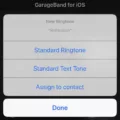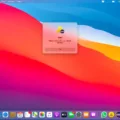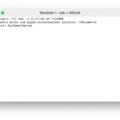If you’re looking for a high-quality set of wireless earbuds, Beats Wireless Earbuds are a great option. They come with a sleek design, crystal clear sound quality and plenty of features that make them a great choice for any music fan.
One of the best features about Beats Wireless Earbuds is their easy pairing mode. With just a few simple steps, you can get your headphones connected to your device quickly and easily. Here’s a step-by-step guide on how to put Beats Wireless Earbuds in pairing mode:
1) Make sure the earbuds are charged and turned on before you begin. You should see an LED light on the outside of the earbud when it’s powered up.
2) Go to your device’s Bluetooth settings (this will be different depending on what type of device you’re using). Look for “Beats Wireless” in the list of available Bluetooth devices.
3) Select “Beats Wireless” and then press “Connect” or “Pair” on your device. The LED light on the outsie of the earbud will flash to indicate that it has entered pairing mode.
4) Wait for your device to connect with the earbuds before using them. Once it does, you sould be able to listen to music wirelessly through your Beats headphones!
With these four simple steps, you can quickly get your Beats Wireless Earbuds into pairing mode so that you can start listening to music withut any wires!
Troubleshooting Beats Not Entering Pairing Mode
There could be a few reasons why your Beats won’t enter pairing mode. First, make sure the device is charged and powered on. If it’s still not entering pairing mode, try resetting the device by pressing and holding the power/play button for at least 10 seconds. If that doesn’t work, try updating the device’s firmware by downloading the approprate software from the manufacturer’s website. Finally, if all else fails, you might need to contact customer support for help troubleshooting the issue.

Source: apple.com
Putting Beats Pro into Pairing Mode
To put your Beats Pro earbuds in pairing mode, start by ensuring that Bluetooth is enabled on your device. Next, open the case and press and hold down the system button until the LED light flashes. This indicates that your earbuds are in pairing mode. Finally, open the Bluetooth menu on your device and select ‘Beats Pro’ from the list of aailable devices. Once connected, you should be able to hear audio through your earbuds.
Putting Powerbeats Wireless in Pairing Mode
To put your Powerbeats Wireless in pairing mode, press the button on the left earbud until the indicator light flashes. Once this is done, your earphones will be in pairing mode and ready to be connected to your device. You can then go to your device’s Bluetooth menu and select your Powerbeats Wireless from the list of discovered Bluetooth devices.
Resetting Wireless Beats Earbuds
To reset your Wireless Beats earbuds, you will need to press and hold down both the power button and the volume down button for 15 seconds. Once the LED indicator light flashes, you can release the buttons. This will reset your earphones, making them ready to be paired with your device again.
Troubleshooting Beats Earbuds Bluetooth Connection Issues
There are several potential reasons why your Beats earbuds won’t connect to Bluetooth. Firstly, ensure that the Bluetooth on your device is turned on and that it is in pairing mode. Secondly, make sure that the Beats earbuds are in pairing mode as well. You can do this by pressing and holding the power button on your Beats for a few seconds until you hear a chime. Thirdly, try to restart your device, as well as the Beats earbuds and try connecting them again. Lastly, if none of these steps work then there may be an issue with the hardware itself, in wich case you would need to contact customer service for more help.

Source: bestbuy.com
Pairing Beats to a Phone
To pair your Beats to your phone, you will need to download and install the Beats app for Android. Once the app is installed, open it and tap on the “Add New Beats” button. On the next screen, you should see a list of avaiable devices that can be paired with your phone. Select your Beats device from the list and follow the onscreen instructions to power on and connect your Beats device. After a few moments, your device should be successfully paired with your phone. Once it is connected, you will be able to access music and audio settings within the app.
Location of the Power Button on Beats Earbuds
The power button on Beats earbuds can be found beneath the right earphone. To turn them on or off, press and hold the button for 1 second. When charging, a white light means there is up to 8 hours of battery life left, a red light means less than an hour left, and a blinking red light indicates that they need to be charged.
Troubleshooting Connection Issues with Beats Studio Buds and iPhone
It is possible that the Beats Studio earbuds have not been paired with your iPhone properly. To pair your Beats Studio earbuds to your iPhone, open the Bluetooth settings on your iPhone and make sure that Bluetooth is turned on. Then, put your earbuds into pairing mode by pressing and holding the power button for about 5 seconds until you hear a chime. The LED indicator will flash white and red. Finally, select the “Beats Studio” from the list of available devices on your phone and follow any additional instructions onscreen to finish connecting.
Conclusion
Beats Wireless Earbuds are an excellent choice for people looking to enjoy high-quality audio without sacrificing convenience. They offer premium sound quality, a comfortable fit, and advanced features such as auto-pause and voice commands. Their Bluetooth connection allows for effortless pairing and controls that can be used from up to 30 feet away. With their long battery life, you can enjoy up to 12 hours of listening time before needing to recharge them. Overall, Beats Wireless Earbuds provie exceptional sound quality and convenient features in a lightweight design that will make them ideal for anyone who wants to take their music with them wherever they go.