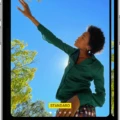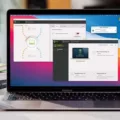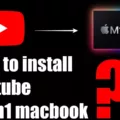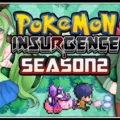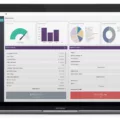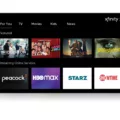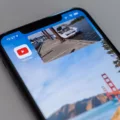YouTube is an online video sharing platform that allows users to watch, upload, share, and comment on videos. It has become one of the most popular websites in the world, with over a billion users and billions of videos viewed every day.
One of YouTube’s most useful features is its ability to play videos in the background. This means that you can listen to a song or podcast without having the YouTube window open and without having to keep your device constantly active. This can be very useful if you want to multitask while listening to something, or if you don’t want to be distracted by the visuals.
Here are some simple steps on how to make YouTube play in the background:
1. Open the YouTube app on your device
2. Find and select the video you’d like to listen to
3. Tap the three vertical dots at the top right corner of your screen
4. From the menu that appears, select “Play on Background”
5. Your video will now be playing in the background while you do other tasks on your device
6. To stop playing it in the background, simply tap back onto the YouTube app and press pause
7. You can also adjust audio settings from this menu such as volume or mute
By using these steps, you can easily make YouTube play in background mode so you can multitask or just not be visually distracted by what’s happening on screen while still enjoying audio content from YouTube!
Playing YouTube While Using Other Apps
In order to get YouTube to play while playing other apps on your Android device, you will need to enable Picture-in-Picture (PiP). To do this, go to your Android settings, then Apps & notifications, then Advanced, then Special app access. Tap on YouTube and turn Allow picture-in-picture to ON. This will shrink the YouTube video into a small player so you can keep watching while using other apps.
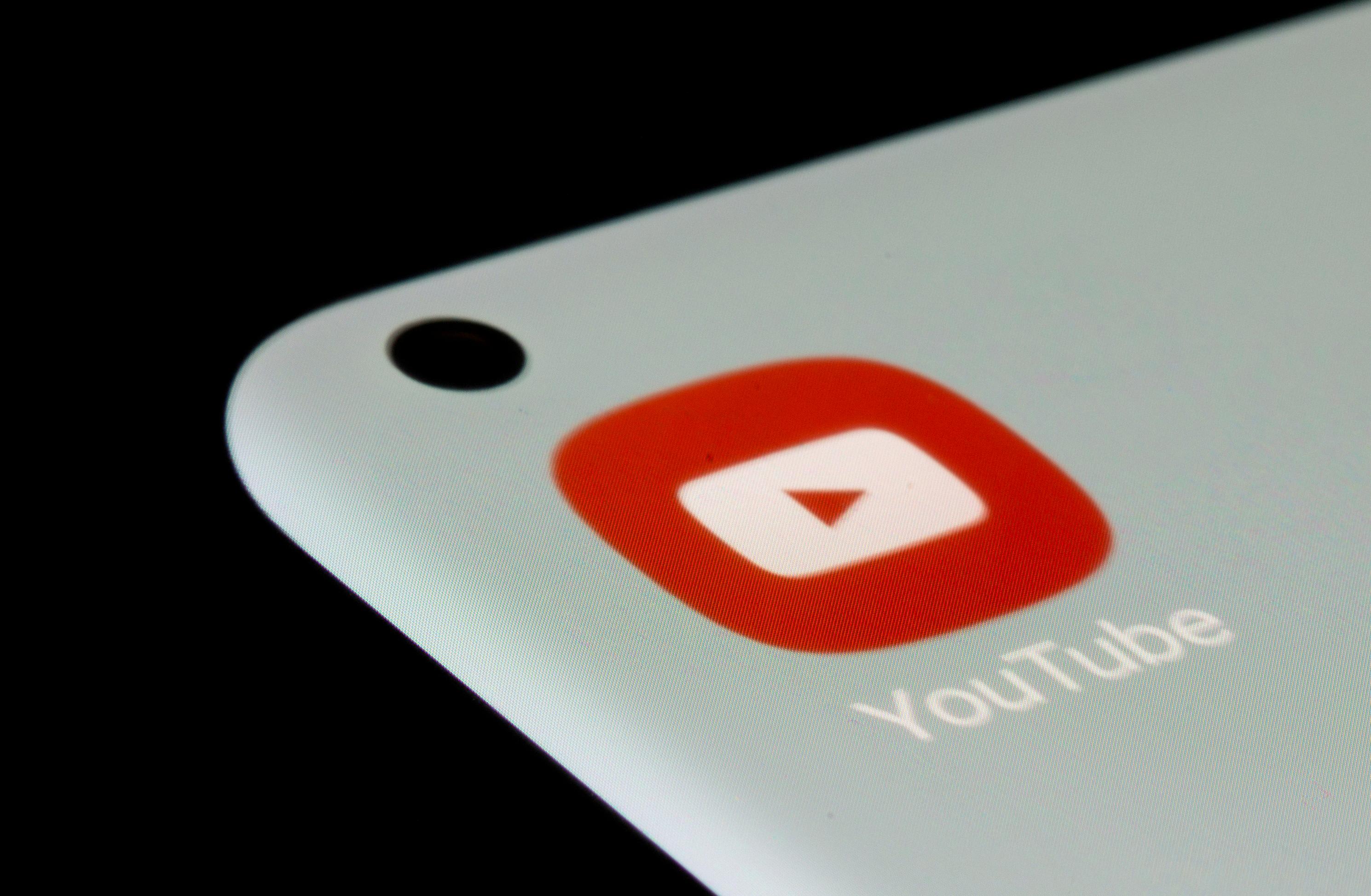
Source: reuters.com
Listening to YouTube with the Screen Off
Yes, you can listen to YouTube with the screen off. To do this, press the sleep/wake button on your device to turn it off and the audio should continue playing. If the audio does not play, press the power button again and tap the play button on the lock screen to restart it. You can also skip between songs in a playlist as well.
Why YouTube Is Not Playing In Background
YouTube does not play in the background due to limited resources on your device. When you open an app, it takes up some of the resources on your phone. If the phone has been running for some time, there may not be enough resources left to facilitate background play. To resolve this issue, try closing the YouTube app or rebooting your device. This will free up resources and allow background play to work more smoothly.
Continuing YouTube Playback After Exiting the App
To get YouTube to keep playing when you exit the app, first search for the video you want to play. Once the site refreshes, press the start button to begin playback. Then, swipe down to reach the control center and find the video in your settings. Finally, turn off your screen or switch to another app and YouTube will continue to play in the background.
Conclusion
YouTube is a platform for discovering, watching, uploading and sharing videos. It is the largest online video platform in the world, with over two billion users worldwide. YouTube provides a wide variety of content ranging from educational to entertaining, with an array of content creators contributing to the platform. Additionally, YouTube offers powerful tools for users to upload and manage their videos and also to discover new ones. With its vast library of videos, YouTube has become an important source of information and entertainment for people around the world. It is also used as a powerful marketing tool by businesses who want to target a specific audience. Furthermore, YouTube has launched initiatives such as YouTube Learning and YouTube Kids that are designed to help people learn new skills and discover new interests. Overall, YouTube has become an important part of our lives as it enables us to stay connected with the world around us.