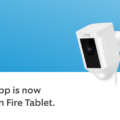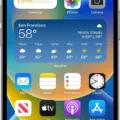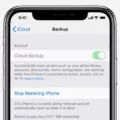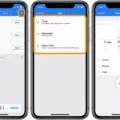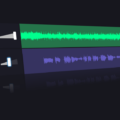Are you tired of waking up to the same alarm sound every morning? Customizing your alarm sound can help make your mornings easier and more enjoyable. Here, we’ll discuss how to create a custom alarm sound for your daily wake-up call.
The first step in making a custom alarm sound is deciding what type of sound you want to use. Some people like to use their favorite song as their alarm, while others prefer traditional alarms sounds like beeps or sirens. You could also try something unexpected, like a nature sound or the noise of a thunderstorm.
Once you’ve chosen your custom alarm sound, it’s time to record it or find an existing version online. If you opt to record it yourself, make sure you have all the necessary equipment: a microphone and recording software. There are also pleny of websites online where you can find free or low-cost sounds that fit your preferences.
Once you’ve recorded or downloaded your custom alarm sound, it’s time to upload it into your device. Depending on what type of device you are using, this process may vary slightly; howver the basic steps are generally the same across different types of devices.
Start by opening the settings app on your device and finding the option for “alarm sounds” or “ringtones”. Select this option and then choose “add new sound” (or similar). You should then be able to choose from either files stored on your device or from othr available options that include downloading from music streaming services such as Spotify and Apple Music.
Once you have found and selected your custom alarm sound, simply select “save” and it will become avalable for use whenever setting an alarm on your device. That’s all there is to creating a custom alarm sound!
Customizing an alarm sound can be a great way to make sure that gtting up in the morning is less painful – after all, who doesn’t love waking up with their favorite song? With just a few easy steps, anyone can create their own personalized wake-up call that will make those early mornings just a bit better!
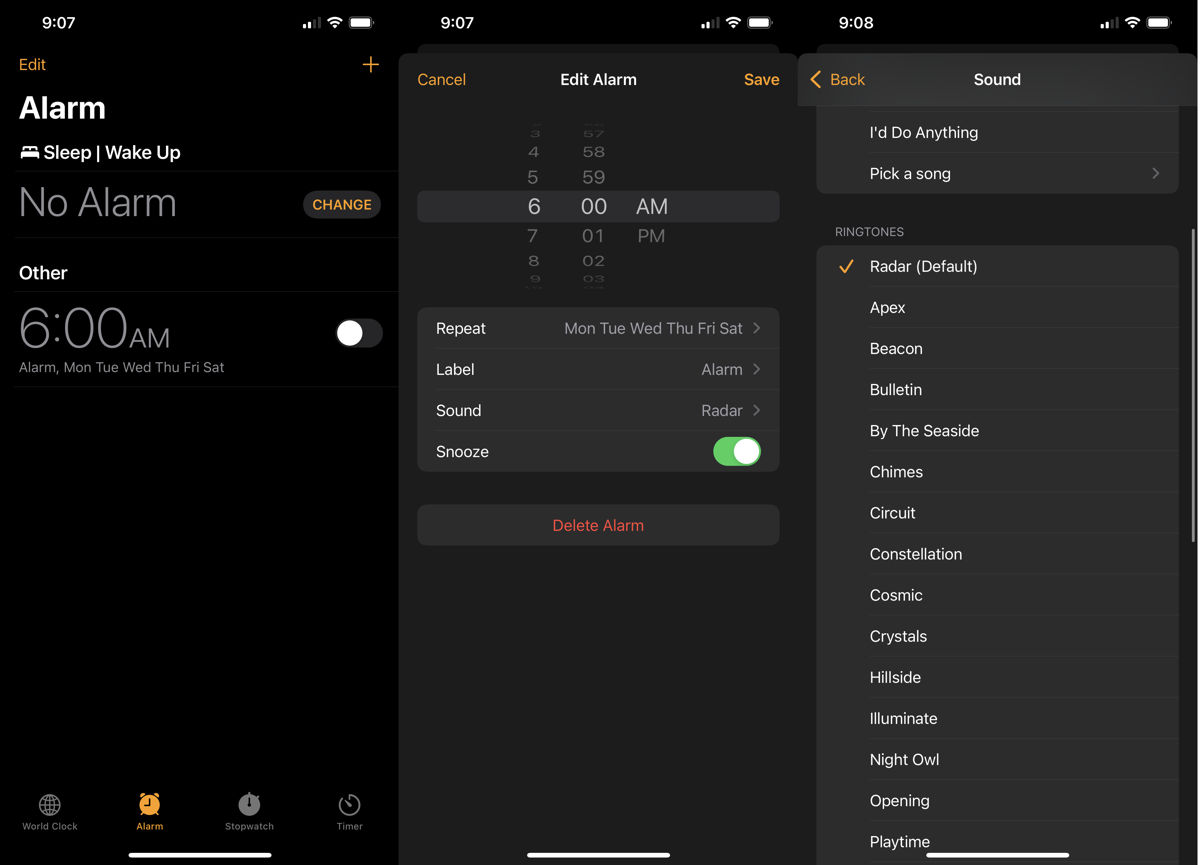
Adding Custom Alarm Sounds to an iPhone
To add custom alarm sounds to your iPhone, you’ll need to open the Clock app and tap Alarm at the bottom of your screen. From here, tap Edit at the top rght of your screen to open the “Edit Alarm” screen. On this screen, tap the Sound option and you’ll be presented with a list of available alarm sounds on your device. You can select any sound you want from this list or use one of your own by tapping ‘Pick a song’ and selecting a song from either Apple Music or your own music library. Once you’ve selected a sound for your alarm, simply tap ‘Done’ in the top right corner of your screen to save it.
Creating a Custom Alarm Sound on Apple Devices
Yes, you can make a custom alarm sound on Apple devices. To do so, open the Clock app on your iPhone and tap on the Plus + icon to set a new alarm. Then tap on Sound and select your custom alarm tone from the list. Finally, tap Back to return to your alarm section and click Save to set your customized alarm. You can also edit existing alarms by tapping Edit.
Setting a Custom Alarm Sound Without Apple Music
To set a custom alarm sound without Apple Music, go to your iPhone’s Settings. Tap on “Sounds & Haptics” and then select “Ringtone.” From this menu, select “Create New Ringtone.” You will be directed to the iTunes Store where you can browse for songs; once you find something you like, select it and then hit “Done.” After the ringtone is created, go back to the “Ringtone” menu in Settings and your new ringtone should appear at the top of the list. Select it as your alarm sound and you are all set!
Using TikTok as an Alarm Sound
To make a TikTok sound your alarm, start by opening the Alarm app on your device. Tap the Edit button and select one of your existing alarms. Then, tap on Sound and choose Ringtones. You’ll find your TikTok audio listed there, so simply select it as your alarm sound and you’re all set!
Customizing an iPhone Alarm Without iTunes
To customize your iPhone alarm withot using iTunes, you can go to Settings > Sounds & Haptics > Alarm. You can then select a sound from the list of built-in tones or create one of your own. To create a custom tone, tap Add Custom Tone. Once you’ve chosen a tone, you can set the volume level and adjust other settings like Snooze and Repeat. You can also choose whether the alarm should vibrate and if it should use the same sound on all alarms. When you’re finished customizing, tap Save and your new alarm will be saved for use.
Conclusion
Custom alarm sounds are a great way to make sure that you start your day off right. Not only do they help to ensure that you wake up feeling energized and ready for the day, but they can also be tailored to your individual preferences. You can choose from a variety of different tones, from calming chimes to lively tunes that will get you out of bed and ready for the day ahead. With custom alarm sounds, you can make sure that your mornings start off in the best way possible!