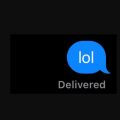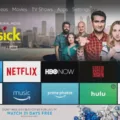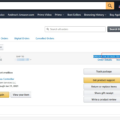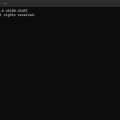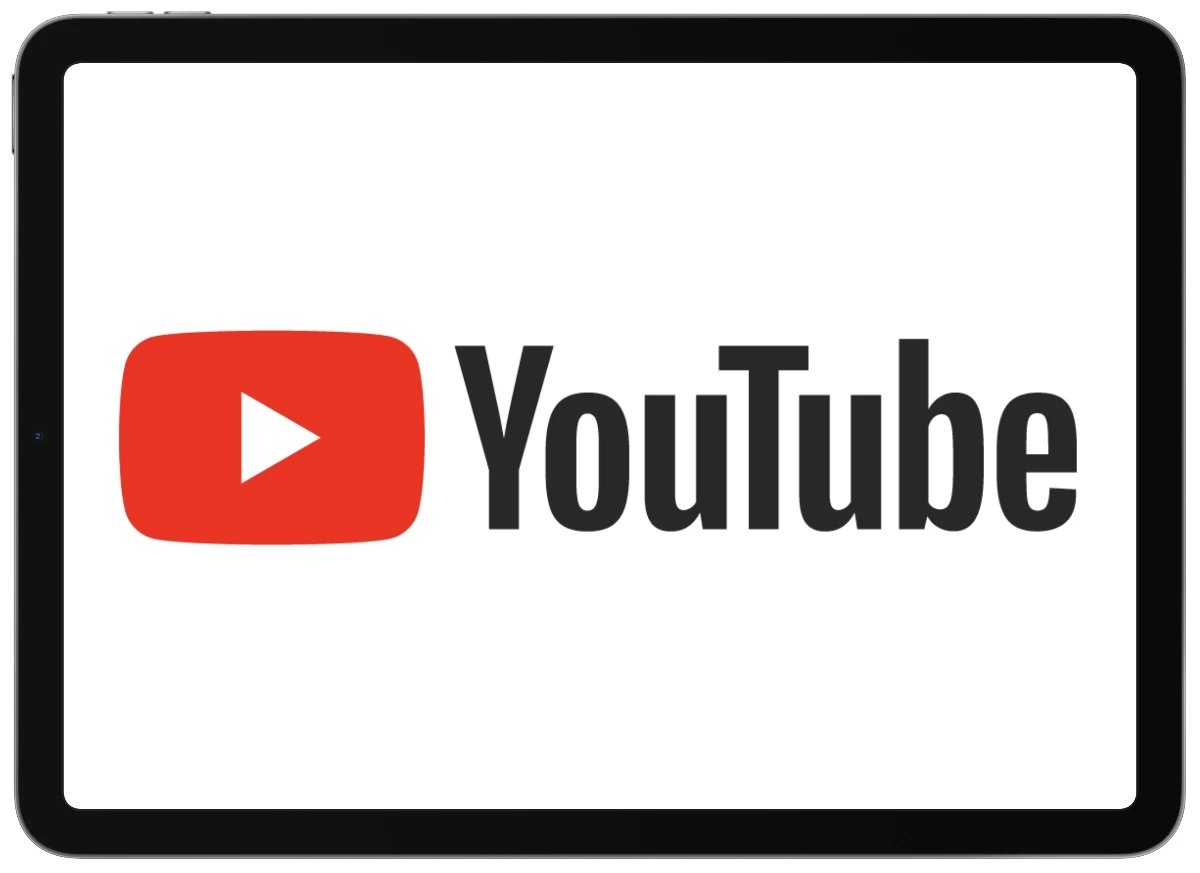
Want to download YouTube videos on your iPad and save videos offline? There are a few ways you can go about it. Some people employ the services of third-party apps or browser tools to download videos directly, while others prefer to use desktop software to download their favorite videos.
But here’s the catch: most of these methods go around YouTube’s terms of service, which don’t typically allow downloads unless you’re using their official app or have permission from the video creator.
Using YouTube’s Built-In Download Feature
With YouTube Premium, downloading videos to watch YouTube offline on your iPad is a breeze. Open the YouTube app, find the video you want, and hit the Download button right below the video.
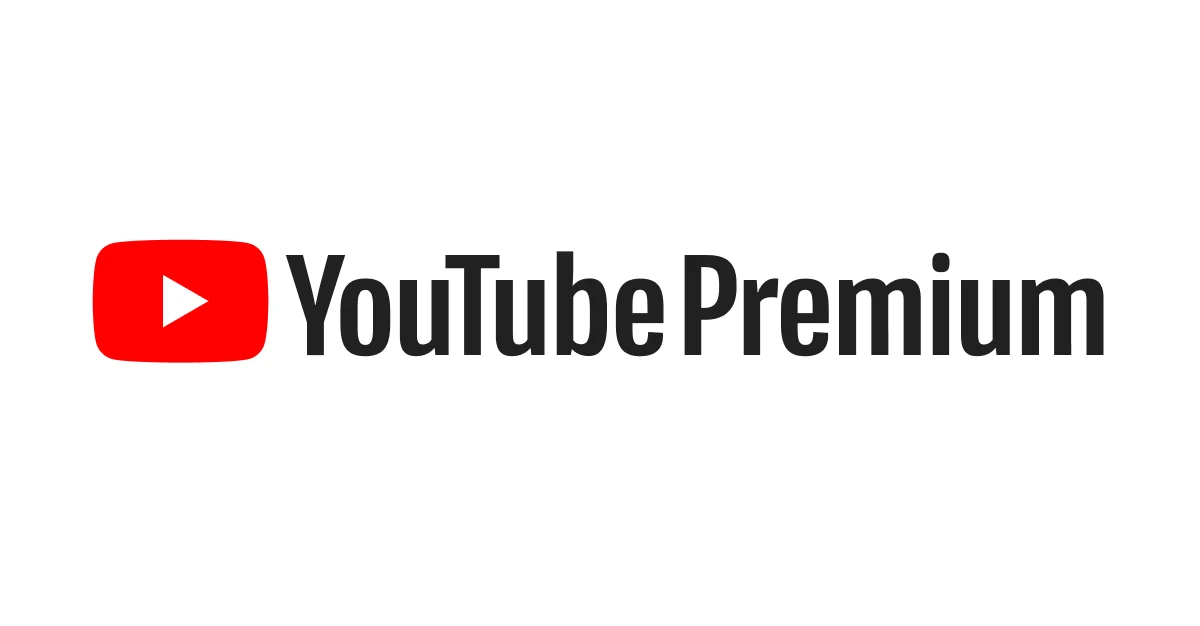
To access your downloaded videos, tap your profile icon and select Downloads. These downloads are locked to the YouTube app for security, so you won’t be able to view them anywhere else. Plus, they typically expire after 29 days unless you reconnect to the internet to refresh them.
Downloading YouTube Videos Using Safari Browser
Looking to download YouTube videos directly through Safari? Here’s how to do it:
1. Copy the Video Link: While you’re watching a video, tap the share icon and select “Copy Link.” You’ve got your URL!
2. Visit a Trusted Online Downloader: Open a new tab in Safari and head over to a safe online video downloader. Websites like savefrom.net are fast and easy to use.
3. Paste the YouTube Link: Paste the YouTube link you copied earlier into the field on the downloader’s website.
4. Choose Your Preferred Format: After pasting, the website will fetch the video and show you download options. Choose the format you want—MP4 is usually a solid choice.
5. Hit the Download Button: Click the download option next to your chosen format, and let the site work its magic. Soon enough, your video will be ready for download!
6. Access Your Video: Once the download finishes, you can watch the video offline right on your device.
Downloading with Third-Party Apps from the App Store
One solid choice is Documents by Readdle.
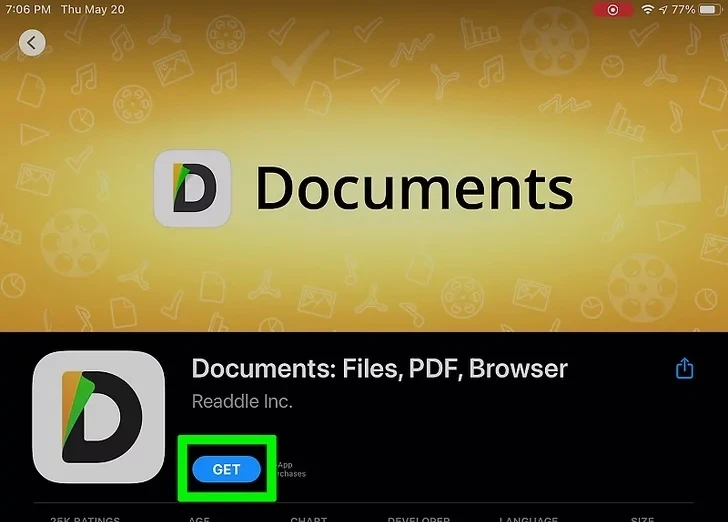
All you have to do is open the app, head to the browser, and find the video you want. From there, you can hit download and save it straight to your device.
Using Desktop Software to Transfer Videos to iPad
Need to download YouTube video content and get it on your iPad? Using a desktop YouTube downloader like 4K Video Downloader or VideoProc is one of the easiest ways.
These tools make it simple to grab videos directly from YouTube onto your computer. Once you’ve got the video, you can transfer the video to iPad by either using AirDrop for a quick wireless transfer or connecting your iPad to your computer and syncing.
It’s a straightforward process that lets you enjoy your videos offline whenever you want, whether it’s for a trip or just to save data.
Avoiding Unsafe Download Methods and Malware Risks
A lot of websites promise free downloads, but many of them are actually disguised malware or phishing traps. To make sure you’re getting a secure video download, always make sure that the site uses HTTPS—just look for the padlock icon next to the URL.
Also, watch out for those “Download Now” buttons—they often lead to fake download sites. Always try to stick with trusted services like 4K Video Downloader.
Where Downloaded Videos Are Stored on iPad
Finding your downloaded videos on an iPad is easy once you know where to look. For videos downloaded through the YouTube app, they’re stored inside the app itself, not in your general iPad storage.
To see them, all you have to do is open the YouTube app, then find your way to the Library tab, and tap on Downloads—that’s where all your offline videos will be. If you’ve used other apps to download videos, check the Files app. Open the Browse tab, tap iCloud Drive, and head to the Downloads folder.
For videos that were downloaded through streaming services like Amazon Prime Video, you’ll need to open the Downloads section of the corresponding app to find them.
Can You Download Movies for Offline Viewing on iPad?
YouTube’s download feature is for YouTube Premium users, and these downloads can be found in the app. When it comes to iTunes, Netflix, and Prime Video, things are a bit different. You can download full-length movies right to your device, no Wi-Fi needed.
Conclusion
If you’re looking to download YouTube videos free on your iPad, the smartest move is to use official apps like YouTube Premium. Not only does it give you easy offline YouTube access, but it also lets you save videos to your iPad for those times you’re offline or need a distraction.