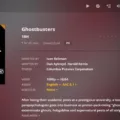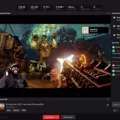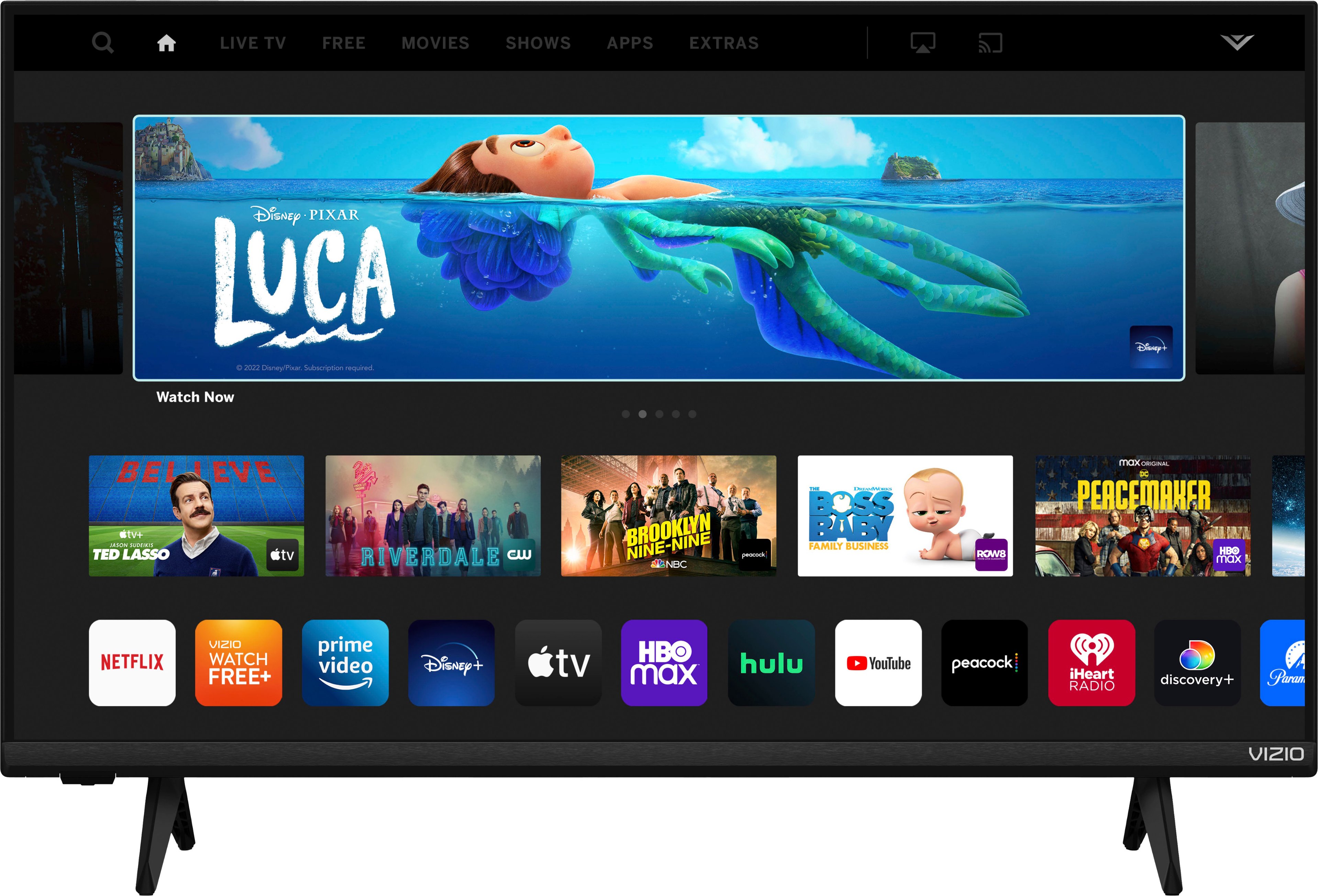YouTube is one of the most popular online streaming services, allowing you to watch videos from around the world with just a few clicks. Whether you’re looking for comedy sketches, music videos, educational content or even live streams, YouTube has a huge selection of content available. But have you ever wondered how to connect YouTube to your TV? If so, you’ve come to the right place!
In this blog post, we’ll explain how to easily connect YouTube to your TV in a few simple steps. The first step is to make sure your TV and device are both connected to the same Wi-Fi network. If they aren’t already connected, you can set up a connection by following the instructions in your device’s user manual. Once both devices are connected, it’s time to set up YouTube on your TV.
Depending on the type of device you have (such as an Apple TV or Chromecast), there are several different ways that you can access YouTube on your TV. If you have an Apple TV, for example, all you need to do is launch the App Store and search for “YouTube”. From there, click “Install” and wait for it to download and install onto your device.
If you have a Chromecast device (or any other streaming stick), all you need to do is plug it into an HDMI port on your TV and follow the instructions provided in order to connect it with your Wi-Fi network. Once that is done, open up the YouTube app on your phone or tablet and tap the “Cast” icon at the top of the screen. This will allow you to stream videos directly from YouTube onto your TV screen!
Finally, if none of these options work for you, then another option is buying a SmartTV which already has YouTube built-in features. All SmartTVs will come with their own set-up guide that will tell you how to connect them up with Wi-Fi and get started streaming YouTube videos straight away!
We hope this blog post has been able to help answer any questions about connecting YouTube onto your television! With just a few simple steps and some basic knowledge about networking connections, anyone can be streaming videos from their favorite YouTubers in no time at all!
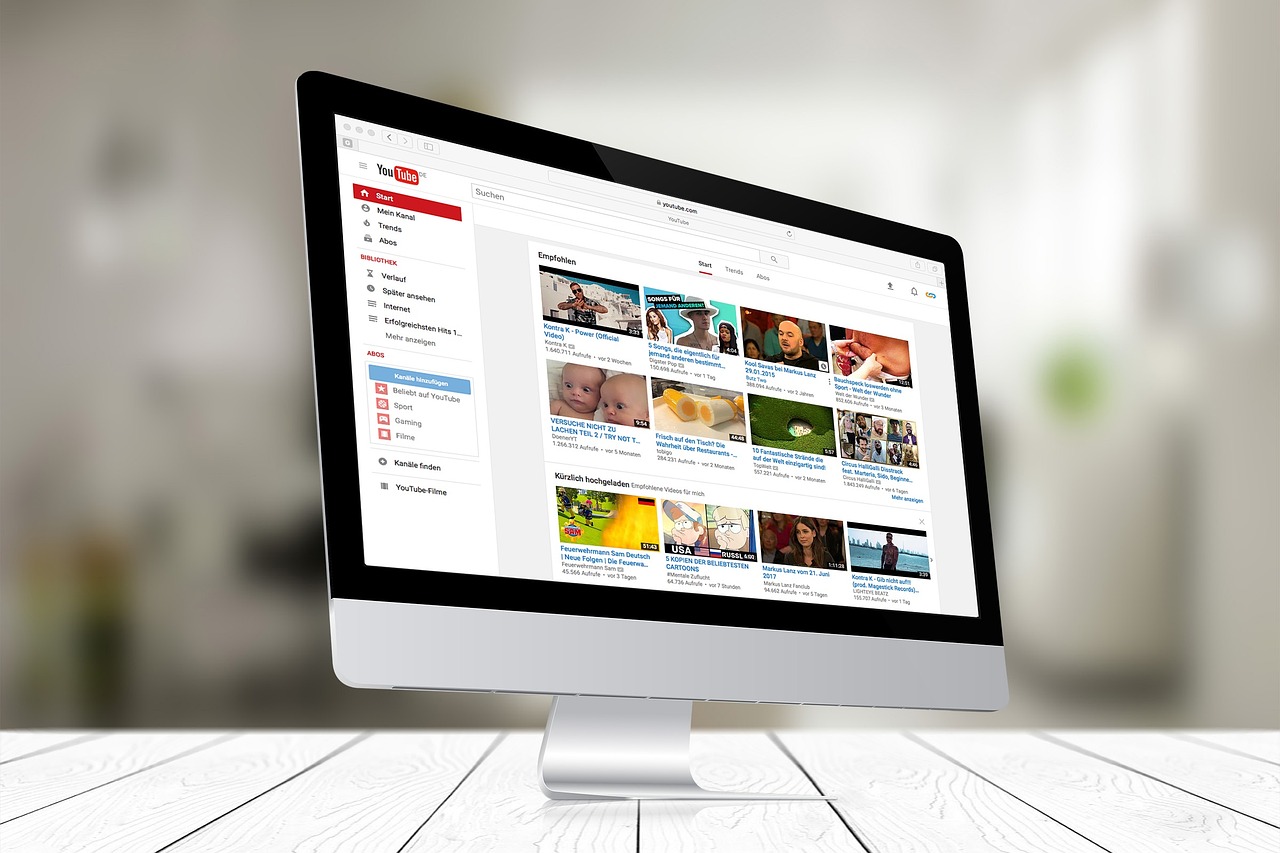
Troubleshooting Issues Connecting a TV to YouTube
It is possible that you are having trouble connecting your TV to YouTube because you may not have the necessary system requirements or the latest version of the YouTube TV app installed. To ensure that your device meets all the necessary requirements, please check the system specifications for your device’s operating system as well as any other apps or software you may need. Additionally, make sure that you have installed the latest version of the YouTube TV app. If it is out of date, try uninstalling and reinstalling it.
Is Watching YouTube on TV Free?
No, YouTube on TV is not free. It costs $35 plus taxes and fees once you sign up from Android or the web. However, if you’d like to try it out before committing to a subscription, you have the option of taking advantage of their free 30-day trial period. This gives you ample time to explore all the features and decide if it meets your needs.
Watching YouTube from a Phone to a TV
To watch YouTube from your phone to your TV, you will need a device that supports casting such as Chromecast. First, make sure your phone is connected to the same Wi-Fi network as the Chromecast. Then open the YouTube app on your phone and tap the Cast icon at the top right of the home screen. Next, select the device you want to cast to followed by selecting the show or movie you want to watch. Finally, tap ‘Play’ and your video should begin streaming from your phone to your TV.
Troubleshooting YouTube Playback Issues on Smart TVs
It’s possible that your YouTube app isn’t up to date, which could be causing the issue. To ensure that you’re using the latest version of YouTube, you should make sure that your smart TV or streaming device is set to automatically update its software. Alternatively, you can manually check for updates and install them if necessary. Additionally, make sure that your internet connection is strong and reliable, as poor connections can interfere with video playback.
How to Access YouTube for Free on Your TV
Getting YouTube on your TV for free is easy! All you need is a compatible device with an internet connection. First, make sure your device is compatible with YouTube. You can check the list of supported devices at tv.youtube.com/devices.
Once you have a compatible device, connect it to your TV and open the app store or marketplace on the device. Search for the YouTube app and download it onto your device. Then, simply open the YouTube app and sign in with your Google account to start watching content for free!
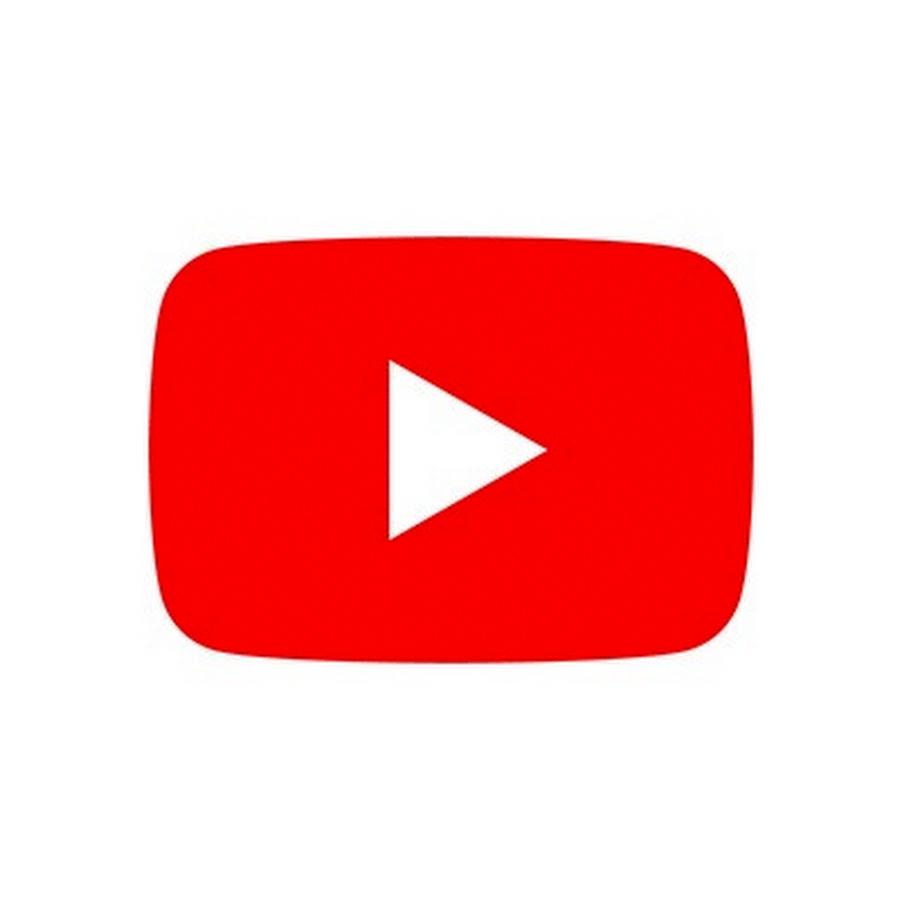
Source: youtube.com
Watching YouTube on an Old TV
If you have an older TV, it may not be compatible with the YouTube TV app. However, there are still ways to watch YouTube on your old TV.
One option is to connect a streaming device such as an Apple TV, Roku, Amazon Fire Stick, Google Chromecast or Shield TV to your TV. Once connected, you can download and open the YouTube app on the streaming device and start watching videos on your old TV.
Another option is to use a HDMI cable to connect your computer or laptop with your old TV. You can then open the YouTube website on your computer and cast the video from your computer to the TV using a casting tool such as AirPlay or Chromecast.
Finally, if your old TV has a built-in web browser or access to streaming apps like Netflix, Hulu or Amazon Prime Video, you may be able to access YouTube directly from there by searching for “YouTube” in their respective app stores.
Requirements for Using YouTube TV
In order to use YouTube TV, you will need a streaming media player such as Google Chromecast, Apple TV, Fire TV, or Roku players & TVs. You can also use YouTube TV apps for smart TVs and game consoles. All you have to do is download the app and sign in with your Google account information. No cable box is required!
Do I Need WIFI for YouTube TV?
Yes, you need an internet connection to use YouTube TV. This could be a WIFI connection or a broadband internet connection from your local cable or internet service provider. YouTube TV requires a minimum download speed of 3 Mbps for standard definition video and 7 Mbps for HD video. If your internet connection does not meet these requirements, then you may experience buffering or other streaming issues.
What Is the Monthly Cost of YouTube TV?
YouTube TV is a live TV streaming service that offers a wide variety of content for $65 per month. This includes access to over 70 channels including popular networks like ABC, CBS, FOX, NBC, and ESPN; local sports networks; and specialty channels such as NFL Network, MLB TV, and NBA TV. YouTube TV also offers unlimited cloud DVR storage and up to six user profiles per account. With YouTube TV, you can watch your favorite shows and movies anytime, anywhere on any device.

Source: cnet.com
Connecting YouTube to a Samsung TV
To connect YouTube to your Samsung TV, you’ll need to first open the YouTube app on your TV. Then, on your mobile device or computer, go to youtube.com/activate and enter the activation code as prompted. Once you’ve completed the sign-in process, you’ll see the confirmation screen in the app. Make sure that both your TV and device are connected to the same Wi-Fi network before attempting this connection. Now that you’ve connected YouTube to your Samsung TV, you can access all of its great content!
Connecting a Non-Smart TV to the Internet
Connecting a non-smart TV to the internet can be done by using a digital media player or streaming device. A digital media player or streaming device is a device that connects to your router via an Ethernet cable, or wirelessly via Wi-Fi, and then connects to your TV using either an HDMI cable, composite video/audio cables, or a SCART lead. Once connected, you can stream videos and music from online services such as Netflix, YouTube, BBC iPlayer and Spotify. Additionally, many devices allow you to access other online content such as photos and video stored on cloud storage services. To ensure smooth streaming and playback of online content, it is important to have a reliable internet connection with adequate bandwidth.
Conclusion
YouTube is an incredibly popular and powerful platform that has had a major impact on the media landscape. It has become a go-to source for people to find entertainment, education, news, and more. It provides a wide range of content from established media companies, individual creators, and more. With its ability to reach mass audiences across the globe, it has changed the way we consume information and how media is distributed. YouTube can also be used as a tool for marketing businesses, creating educational content and even promoting social causes. With all these advantages it has become an indispensable part of our lives in no time.