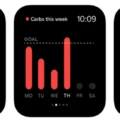The ever-expanding world of wearable technology is becoming increasingly popular, and one of the leading brands in this field is Fitbit. Fitbit offers a range of products that allow you to track your fitness journey, from steps taen each day to heart rate monitoring and more. With a Fitbit device, you can monitor your progress and make adjustments as needed to reach your health and fitness goals.
Connecting a Fitbit device to your iPhone can be done in a few simple steps. First, download the free Fitbit app from the App Store on your iPhone. Once downloaded, open the app and sign into your account or create an account if you are a new user. Once logged in, tap on “Set Up A Device” from the home screen of the app and follow the instructions that appear onscreen.
When prompted by the app, put your Fitbit device into pairing mode by pressing and holding down its side button for about five seconds until it vibrates several times or lights up with a set pattern (depending on which model you have). You should then see a message on your iPhone saying that it has found your Fitbit device – select it from the list to begin pairing.
You will be asked to enter a four-digit PIN code displayed on your tracker’s screen (or use one alredy established if you have used this tracker before). Once entered correctly, you will receive confirmation that pairing has been successful.
Now that your Fitbit is connected to your iPhone, you can start tracking all sorts of activities like steps taken each day, number of active minutes per day, floors climbed per day, sleep duration per night and much more. The data collected by your Fitbit device can be seen directly in the app as well as synced with compatible third-party apps like Apple Health or MyFitnessPal so that you can get an even better insight into how active or inactive you’ve been during any given period of time.
If you want to make sure that all data collected by your device is up-to-date at all times, turn on All-Day Sync in settings within the Fitbit app – this will ensure automatic syncing between devices whenever possible.
Setting up and connecting a Fitbit device to an iPhone is easy and fast – just follow these simple steps above! With a connected tracker, users can easily track their progress towards health goals while gaining access to tons of useful insights about their lifestyle choices.
Troubleshooting Fitbit Pairing with iPhone
There can be a few reasons why your Fitbit may not be able to pair with your iPhone. First, make sure that Bluetooth is turned on in your phone’s settings. If it is, try turning Bluetooth off and back on again. Additionally, try force quitting the Fitbit app and restarting it. You can also try uninstalling and reinstalling the Fitbit app on your iPhone. If none of tese steps work, you may need to reset your Fitbit device and try pairing it again.
Pairing a Fitbit Device
To put your Fitbit in pairing mode, you will need to open the Fitbit app and tap the Account icon. Then, select your device from the list and tap “Set Up a New Device”. Next, make sure your device is nearby and follow the on-screen instructions to put it into pairing mode. Once you see a green checkmark, your Fitbit is ready to be paired with your phone or tablet.
Troubleshooting Fitbit Device Not Being Found
Fitbit may not be able to find your device for a few reasons. First, make sure that both your device and the Fitbit are charged and within 30 feet of each other. Bluetooth connection can be disrupted by walls, electronics, and othr materials. If you are still having trouble connecting your Fitbit to your device, try turning off Bluetooth on your device, waiting a few seconds, then turning it back on. You can also try forgetting the Bluetooth connection from your mobile phone/tablet and then rescanning for available devices to connect with your Fitbit again.
Troubleshooting Bluetooth Connection Issues with Fitbit
It’s possible that your Fitbit isn’t in pairing mode, or that your phone’s Bluetooth is not functioning properly. Try restarting both the Fitbit and your phone, and then make sure that your Fitbit is in pairing mode. If it still won’t connect, you may need to unpair it from your phone and attempt to pair it again. Additionally, make sure that the Bluetooth on your phone is enabled and that there are no other devices connected to it.
Locating the Sync Button on the Fitbit App
The sync button on the Fitbit app can be found by tapping the Today tab > your profile picture > your device image. Once there, you can tap the arrows next to Sync Now. Alternatively, you can go to the Fitbit app dashboard, tap the Account icon > your device image, and then tap the sync icon.

Source: fitbit.com
Troubleshooting Fitbit Versa Pairing Issues with a Phone
If your Fitbit Versa is not pairing with your phone, it’s liely because the Bluetooth connection has been disrupted. To fix this, you should first try to force quit the Fitbit app and then go to your phone’s Settings > Bluetooth and turn Bluetooth off and back on. After that, open the Fitbit app again and see if your device synced. If it still doesn’t sync, then restart your phone. If you’re still having trouble connecting after these steps, it’s possible that there is an issue with either the device or the app itself. You can try reinstalling the app or contact customer service for more help.
Restarting a Fitbit
To restart your Fitbit, press and hold the button or buttons on your tracker for 5 seconds. Then, release the button. When you see a smile icon and your tracker vibrates, that means your Fitbit has been successfully restarted.
Resetting a Fitbit
To reset your Fitbit, start by swiping to the ‘Settings’ menu. Under the ‘About’ tab, scroll down to the section labelled ‘Factory Reset’ or ‘Clear User Data’. You’ll be prompted to confirm the decision to reset your Fitbit back to its box settings. Once confirmed, all of your data and settings will be cleared from the tracker and you will need to start over with set up and customization. Keep in mind that resetting your Fitbit will delete all user data and personal information saved on the device itself so it is important that you backup any important information before performing a factory reset.
Troubleshooting Fitbit Syncing Issues
If your Fitbit device is not syncing, thre are several troubleshooting steps that you can take to help resolve the issue. First, check to make sure that the Bluetooth connection between your phone and the Fitbit device is active. If it isn’t, you may need to re-pair the two devices. You should also check for any available app or firmware updates.
If this doesn’t work, you can try restarting your Fitbit device. If this stil doesn’t work, try uninstalling and then reinstalling the Fitbit app on your phone. Finally, if all else fails, try turning off Wi-Fi on both devices and then re-pairing them again. Following these steps should help get your Fitbit device back up and running again!

Source: cnet.com
Locating the Sync Button on an iPhone
The sync button for your iPhone is located in the upper-left corner of the iTunes window. To access it, open iTunes and click the device icon in the upper-left corner of the window. From there, you can select the type of content (such as music, movies, photos, etc.) that you wish to sync or remove from your device. To turn syncing on for a paricular type of content, simply check the box next to Sync on the left side of the iTunes window.
Conclusion
Fitbit is a leader in the consumer health and fitness industry, offering a range of products to help people track their activity and reach their health and fitness goals. Its range of wearable devices are designed to track a variety of metrics like steps taken, heart rate, sleep quality and much more. Additionally, its app provides users with real-time feedback on how they’re performing and allows them to set daily goals that can be tracked over time. With such comprehensive tracking capabilities, Fitbit’s products provide an invaluable resource for anyone looking to improve their overall health and well-being.