Facebook passwords play an important role in keeping our accounts secure and private. A strong and unique password is necessary to protect our personal information, photos, and conversations from hackers or other malicious actors.
If you are an iPhone user and want to change your Facebook password, the process is simple and straightforward. In this article, we will discuss how to change your password for better social media privacy. We will also discuss Facebook password security tips and best practices to protect your personal information on social media, so read on!
Steps to Change Your Facebook Password on iPhone
To start the process of changing your Facebook password on an iPhone, follow these instructions:
- Open the Facebook app on your device and log in to your account.
- Tap on the hamburger icon (three horizontal lines) in the bottom-right corner.
- Scroll down to the Settings & Privacy section and select Settings.
- Click on Accounts Center and then on Password and Security.
- Click on Change Password.
- Select your account.
- Enter both your current password and new password.
- Click on Change Password to confirm.
If you don’t have Accounts Center, the process is only slightly different:
- Open the Facebook app on your device and log in to your account.
- Tap on the hamburger icon (three horizontal lines) in the bottom-right corner.
- Scroll down to the Settings & Privacy section and select Settings.
- Click on Password and security
- Scroll down and click on Change Password.
- Enter both your current password and new password.
- Click on Update Password to confirm.
Creating a Strong and Secure Password
It is important to make sure that you have a secure password. This makes your account much more secure than a simple word or combination of words.
Here are some secure password tips to follow for strong password creation:
- Use a combination of lowercase letters, capital letters, numbers, and special characters.
- Your password should be at least nine characters long, but 14 is best.
- Do not use your name, birthdate, address, or other public information in your password.
- Do not use words in your password.
If you follow these password security guidelines, your Facebook account will be safe and secure!
Managing Passwords Safely
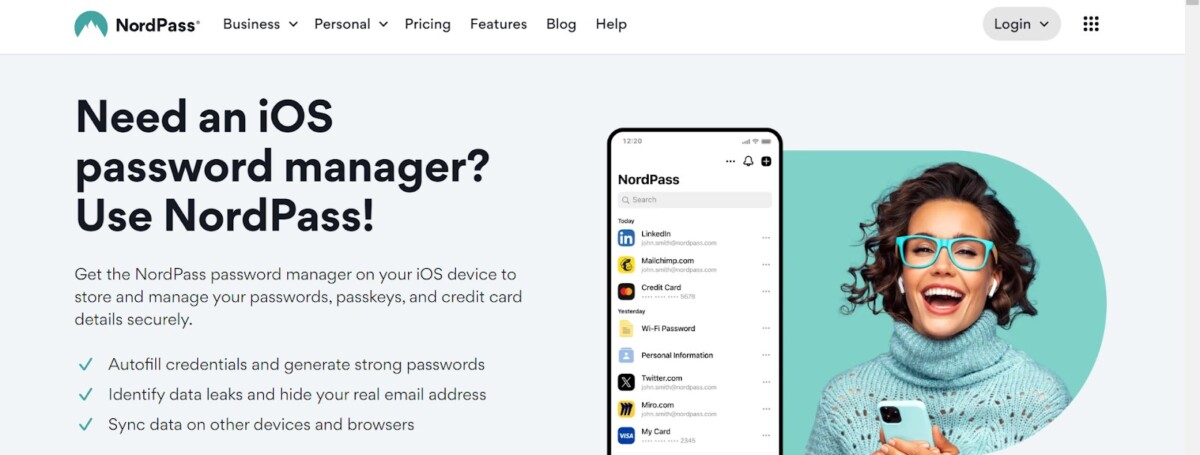
If you want to use a secure password, but you can’t remember it, don’t opt for an easy-to-remember password, because that password will also be easy to figure out. Also, avoid sharing passwords – don’t rely on a friend to remember your password for you.
Instead, you can manage your passwords with password managers. A password manager inputs your passwords for you and keeps them safe. iPhones have a built-in password manager. You can manage your saved passwords by going to your Settings and clicking on Passwords. There, you can find passwords you saved for different apps.
You can also get a third-party password manager like NordPass, which can sync across all of your devices, including your Windows devices. That way, you only have to remember one password – the password for your password manager. iCloud Keychain is another password manager by Apple that syncs across your devices as well, such as your Mac and iPad.
What to Do If You Forget Your Facebook Password
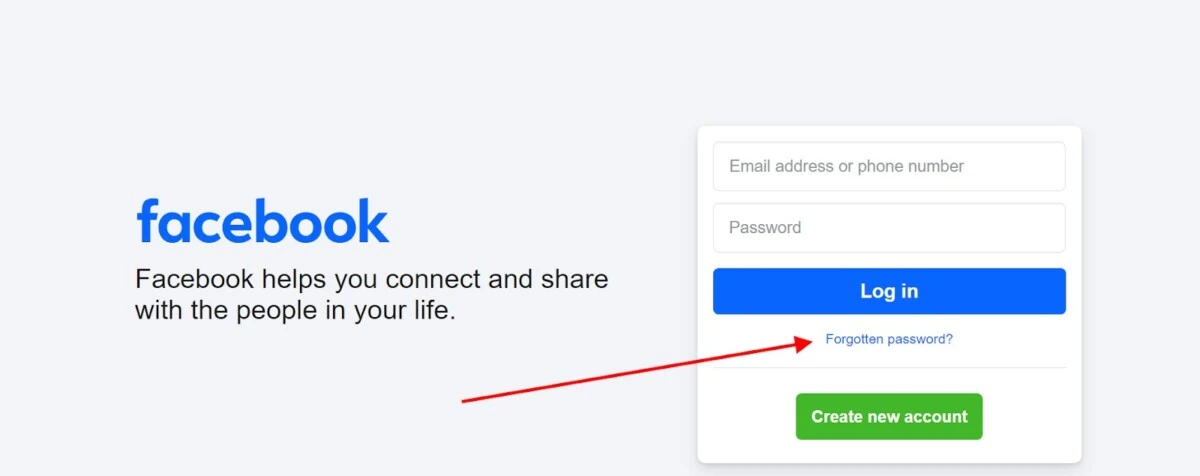
If you’ve forgotten your Facebook password, you may be able to reset your Facebook password by following these password recovery steps:
- Go to the Facebook login page.
- Try to enter your password, or click on Forgotten Password.
- If the password you entered is incorrect, you will be given an option to receive a code to your email address for identity verification.
- Enter the code. You will be given the option of changing your password after you enter it.
Importance of Regularly Updating Passwords
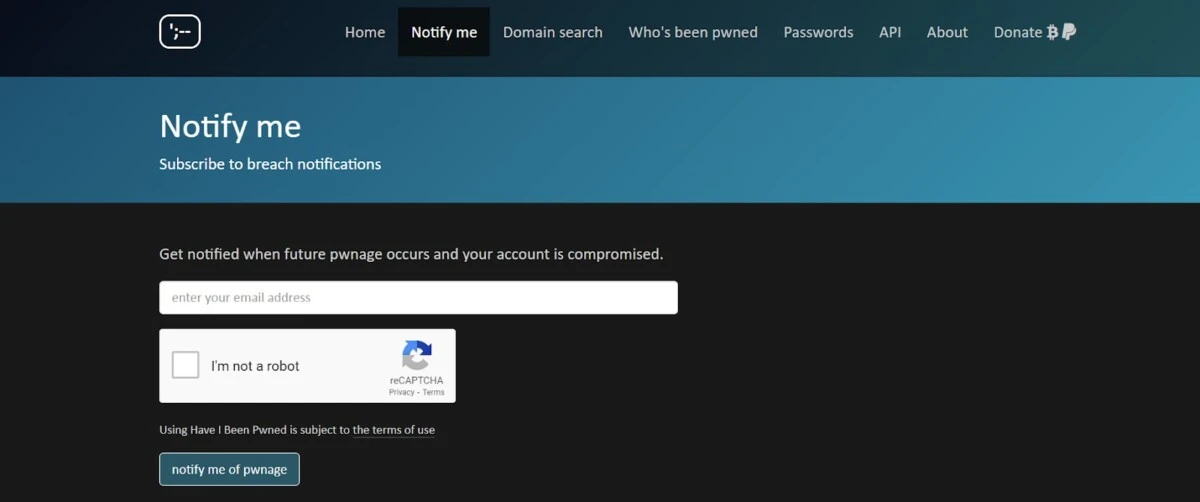
It’s a good idea to update your passwords regularly to prevent unauthorized access. This is because passwords sometimes get leaked in data breaches. However, if you have a strong password, and it did not get leaked, there’s no need to change it. You can monitor your account security and receive updates if any of your passwords have been leaked by signing up to a free service called Have I Been Pawned.
Understanding Two-Factor Authentication (2FA)
Facebook offers a security feature called two-factor authentication. This is an extra security layer that you would be wise to take advantage of. It requires an extra code when you log in from a new device, even if you entered the correct password. You can use your phone number to receive this extra code, but there are other ways to receive it as well, including WhatsApp. That way, even if your password was leaked, nobody will be able to log into your Facebook account.
You can find the two-factor authentication settings by following these steps:
- Open the Facebook app on your device and log in to your account.
- Tap on the hamburger icon (three horizontal lines) in the bottom-right corner.
- Scroll down to the Settings & Privacy section and select Settings.
- Click on Accounts Center and then on Password and Security.
- Click on Two-Factor Authentication.
- Select your account to manage two-factor authentication for it.
- Choose how to receive your code – you can enter your phone number, for example.
Conclusion
By following the password protection best practices outlined in this article, you can enhance the security of your account. With a secure Facebook account, your private details can be kept private, away from prying eyes, and nobody will be able to access your account without your permission.

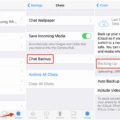







Please let me know if you’re looking for a article author for your blog. You have some really great posts and I feel I would be a good asset. If you ever want to take some of the load off, I’d really like to write some material for your blog in exchange for a link back to mine. Please send me an e-mail if interested. Regards!