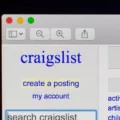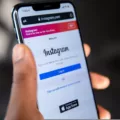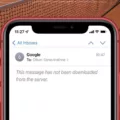Discord is a powerful communication platform that provides Mac users with an easy way to stay connected. It’s the perfect tool for gamers, business professionals, and everyday users alike. Whether you’re looking to join a large server or create your own private group, Discord has all the features you need to stay connected.
For Mac users, Discord offers a great set of features that make it easy to get started. The app is available for free on the Mac App Store and can be installed with just a few clicks. Once installed, you can quickly set up your profile and customize your settings according to your preferences. You can also add friends from oter platforms such as Xbox Live, PlayStation Network, and Nintendo Switch.
When it comes to chatting with friends or colleagues, Discord offers many options. You can create voice channels whre multiple people can talk at once or text channels for more private conversations. You can also create custom roles for members of your server and assign different permissions for each role. Additionally, you can send direct messages or create private groups with only specific people invited in order to have even more secure conversations.
Overall, Discord is an incredibly powerful communication platform that Mac users shoud take advantage of if they want an easy way to stay connected with family and friends or collaborate with colleagues on projects. With its wide range of features and customization options, there’s something for everyone on Discord!
Can Discord Be Used on Mac Computers?
Yes, you can get Discord on Mac! To do so, simply go to the Discord website (https://discordapp.com/), click on the “Download for Mac” button, and choose to open the Discord.dmg file that downloads. Once you’ve opened it, drag the application into your Applications folder and you’re good to go!
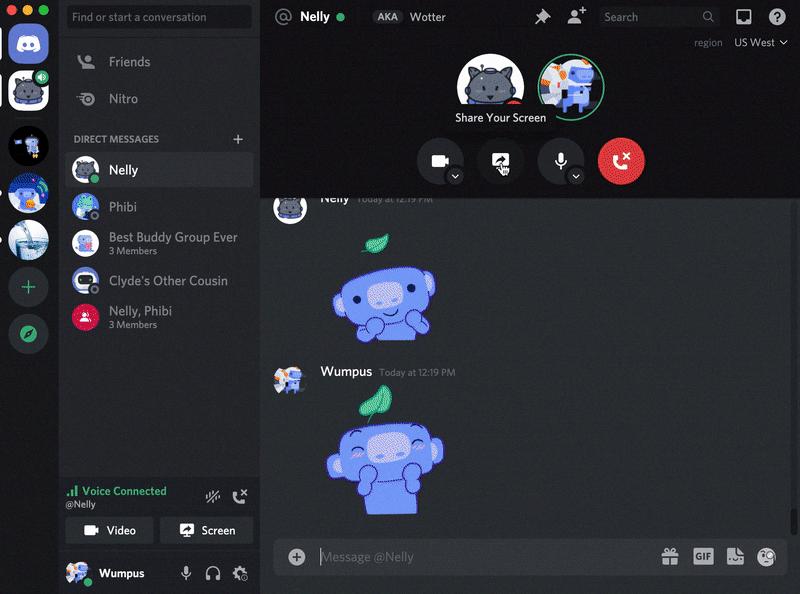
Source: support.discord.com
Troubleshooting Discord Issues on Mac
Discord might not be working on your Mac if there is a problem with your Internet connection, or an issue with the Discord application. To troubleshoot this, you should first try setting your DNS to Google Public DNS. To do this, go to System Preferences and select Advanced… Then select the DNS tab in the top bar and use the Plus button under DNS Servers to add Google Public DNS IP addresses (8.8.8.8 and 8.8.4.4). Click OK, then close System Preferences and try relaunching Discord. If this doesn’t work, you may need to uninstall and reinstall Discord, or check for any network firewall settings that coud be blocking the application from running properly.
Does Apple Offer Discord?
No, Apple does not have Discord. However, Discord has released an Apple Silicon native version of its macOS app that is designed to work on Macs that use the Apple Silicon processor. This version of the app has been optimized specifically for those devices and provides users with improved performance and better battery life. Additionally, this version also includes a number of bug fixes and other improvements.
Accessing Discord on a School Macbook
The best way to get Discord on a school MacBook is to use a Virtual Private Network (VPN). A VPN will allow you to access Discord from any location, including school. To set up a VPN, first you need to download and install a VPN app onto your MacBook. Once the app is installed, you can connect to any server and then open Discord in your web browser or by downloading the desktop app. You may also be able to find an alternative version of the Discord app that is specifically designed for schools. Be sure to check with your IT department befre downloading any software so that you are not violating any rules.
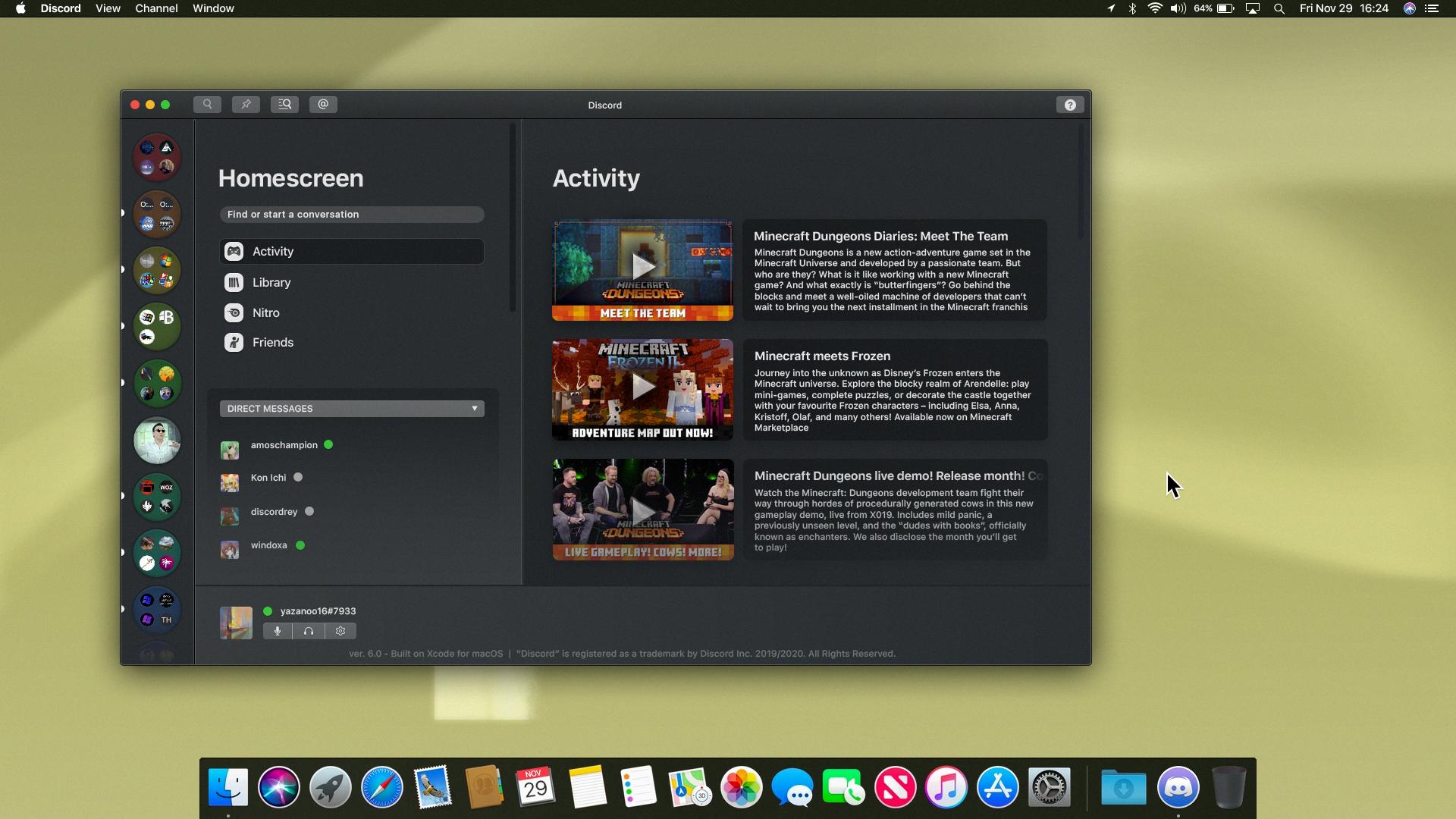
Source: reddit.com
Uninstalling Discord from a Mac
To uninstall Discord from your Mac, you will need to firt locate the Discord app icon in the Applications folder. Once you’ve found it, click and drag the app icon to your Trash bin. This will delete the application from your Mac. If you wish to also delete any associated files or folders, you can access them by going to Finder > Go > Go to Folder and typing ~/Library/Application Support/Discord. Delete any files or folders related to Discord in this location. Once all associated files have been deleted, empty your Trash bin and Discord will be completely removed from your Mac.
The Benefits of Using Discord on Mac
Yes, Discord on Mac is an excellent app for communication and collaboration. It offers a wide range of features, from text and video chat to file sharing, audio calls, and even game streaming. The app is regularly updated with new features, making it one of the most feature-rich apps available on the Mac platform. In addition, its switch to a native Apple silicon build makes it faster and more reliable than ever before. All in all, Discord on Mac is an excellent choice for tose who are looking for an easy-to-use communication tool.
Downloading Discord on Mac M1
Yes, you can download Discord on Mac M1; however, it will only work with Rosetta 2 translation. This means that the performance of Discord on Mac M1 may be slower than on other devices and some features may not work as expected due to running through the Rosetta 2 translation layer. Additionally, using Discord on Mac M1 may consume more power than running it natively on an Intel-based machine.
Conclusion
In conclusion, Discord for Macbook is a great way to communicate with friends and family. It offers an easy-to-use interface that alows users to quickly create and manage chat channels, voice calls, and video calls. Discord also provides useful features such as file sharing and Discord bots, which can help automate tasks or provide additional functionality. With its cross-platform support and wide range of features, Discord is a great way to stay connected with your peers while working remotely.