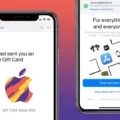The PS5 DualSense controller is a popular controller. It offers features for Macs such as haptic feedback, an ergonomic design, and adaptive triggers. Gaming with a PS5 controller on a Mac makes for an exciting gaming experience. Here’s what you need to know about using this controller with a Mac.
Checking Compatibility: macOS Requirements
Make sure your macOS version offers compatibility for the PS5 controller. If you want to connect the controller via Bluetooth, you will need a macOS Big Sur 11.3 or a later version.
If you can, update your macOS version for PS5 controller use. If you have a very old Mac that doesn’t support newer macOS versions, you might need a newer Mac.
Connecting the PS5 Controller via Bluetooth
If your Mac supports pairing the DualSense with a Mac, it’s very easy to connect your PS5 controller via Bluetooth. Follow these steps:
- Turn off your controller.
- Press the PS and Create (or Share) buttons on your controller simultaneously until the light bar starts to flash.
- Go to your Mac’s Bluetooth settings by navigating to Apple menu > System Settings > Bluetooth.
- Find and select the controller to pair it.
Connecting the PS5 Controller via USB Cable
Setting up a USB connection for your PS5 controller is even easier. For a wired PS5 controller setup, you just need to stick the USB cable from the controller into the USB port on your Mac. Depending on your Mac and cable, you may need an adapter for it to be insertable into your PC.
Optimizing Gaming With Haptic Feedback and Adaptive Triggers
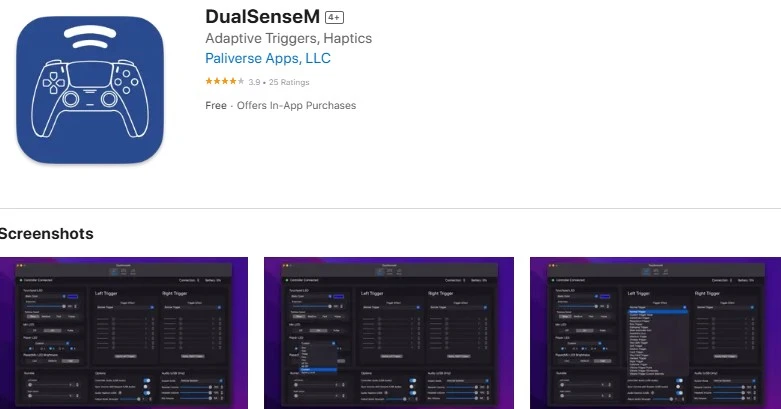
The DualSense is a haptic feedback PS5 controller. However, to benefit from adaptive triggers and haptive feedback for a truly immersive gaming experience, you will need to download an app like DualSenseM on your Mac. DualSenseM allows for adaptive triggers and haptic effects not supported by default by your Mac – and much more.
Using the PS5 Controller With macOS-Compatible Games
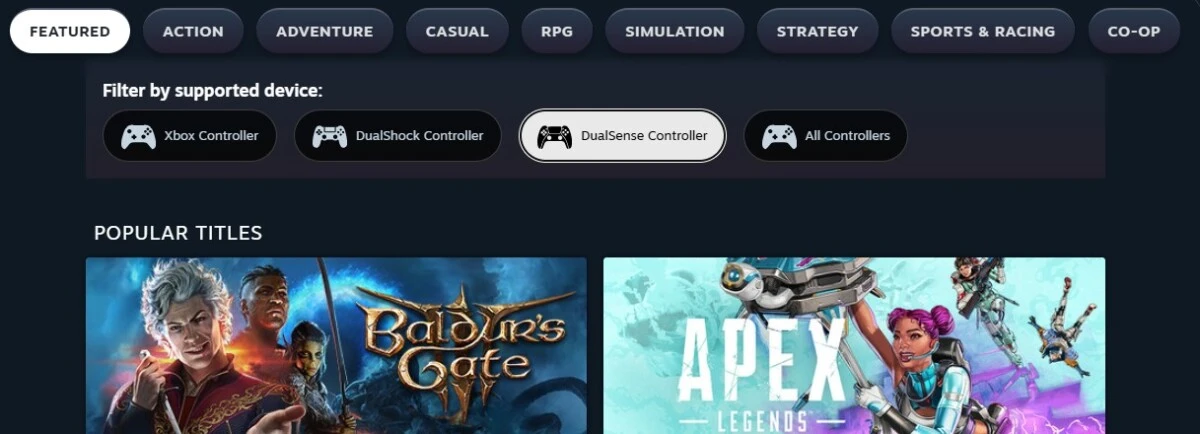
Remember, not all games on macOS support the PS5 controller. It’s worth mentioning Steam’s DualSense support. Not all games on Steam are compatible with DualSense. However, the good news is that you can filter for the best Mac games for the PS5 controller when searching for games in the Steam store, as shown in the screenshot above.
Some of the best Mac games for the PS5 controller are Apple Arcade’s NBA 2K and Fantasian, but there are many others as well.
Insights into must-play PS5 games for the year 2024.
Conclusion
The PS5 controller offers benefits for your Mac gaming setup, including improved control and even adaptive triggers and haptic feedback for an enhanced gaming experience. One thing I do want to mention is that if you are having difficulty getting the controller to work over Bluetooth, try connecting it with a USB cable instead.