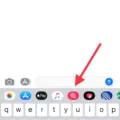The iPhone 6s is an iconic smartphone that is reliable, durable and stylish. It has a sleek design and an intuitive user interface. With its 4.7-inch Retina HD display and 12MP camera, you can capture stunning images and videos with ease. What’s more, it also offers fast performance thnks to its A9 chip.
If you ever need to factory reset your iPhone 6s, here is how to do it:
1. Open the Settings app on your iPhone 6s and tap “General”.
2. Scroll down and tap “Reset”.
3. Tap “Erase All Content and Settings”.
4. Enter your passcode when prompted to confirm the action (if applicable).
5. Tap “Erase iPhone” when prompted to proceed with the reset process (this will delete all of your data).
6. Wait for the reset process to complete (this may take seveal minutes).
7. Once the reset process is complete, your iPhone 6s will be restored to its original settings (this includes all of your apps, contacts, music, photos etc.).
That’s it! Your iPhone 6s should now be factory reset and ready for use again! If you ever need any help with this or any other features on your device, feel free to contact Apple Support for assistance at any time!
How to Factory Reset an iPhone
If you’re looing to factory reset your iPhone, the best way to do it is to go to Settings > General > Reset and tap on Erase All Content and Settings. This will completely erase all of your content, including apps, music, photos, settings, and personal data stored on the device. You may also need to enter your passcode or Apple ID password if you have one set up on the device. Once you’ve entered this information, your iPhone will be completely reset back to its original factory settings.

Source: bestbuy.com
Resetting an iPhone to Factory Settings Without a Password or Computer
To reset your iPhone to factory settings without a password or computer, you will need to perform a hard reset. This can be done by pressing and holding the Volume buttons and Home button (or Volume up, Volume down, and Side button if you have an iPhone X, 8 or newer) simultaneously until the Apple logo appears on the screen. Once the Apple logo appears, release all buttons and wait for your device to restart. Your iPhone should now be reset to its original factory settings.
Resetting an iPhone to Factory Settings Without an Apple ID Password
To reset your iPhone to its factory settings withut an Apple ID password, you will need to first put your iPhone into Recovery Mode. To do this, press and hold the Home button and the Sleep/Wake button at the same time until you see the Apple logo on your screen.
Once in Recovery Mode, connect your iPhone to a computer with iTunes or Finder (for Mac or Windows). iTunes or Finder will then prompt you to restore your iPhone. Click “Restore” and wait for the process to complete. Once it is done, your iPhone will be reset to its original factory settings wihout requiring an Apple ID password.
Factory Resetting an iPhone Using Buttons
To factory reset your iPhone with buttons, begin by pressing and holding the Sleep/Wake and Home buttons simultaneously for at least 10 seconds. You will know the process is working when you see the Apple logo apper on your screen. Once the logo appears, release both buttons and your phone will begin its standard startup procedure. After you have completed this process, any data stored on your phone will be erased and you will have successfully reset your iPhone to its factory settings!
Erasing an iPhone Without an Apple ID
No, it is not possible to erase an iPhone without an Apple ID. In order to erase the device, you must be signed into the Apple ID associated with the device. This is done to ensure that all of your personal data and settings are securely removed from the device before it is passed on. If you do not know the Apple ID associated with the device, you should contact the previous owner and ask them for this information.

Source: notebookcheck.net
Erasing a Locked iPhone
To erase a locked iPhone, you will need to start from the device’s Lock Screen. Try entering your passcode several times untl it asks you to try again later. When you can, repeat this action until you see the “Erase ?iPhone?/?iPad?” option in the bottom corner of the screen. Tap “Erase iPhone/iPad”, then tap it again to confirm. This will erase all data and settings from your device, and you’ll need to set it up again from scratch when finished.
Conclusion
The iPhone 6s is an impressive device. It features a powerful A9 processor, 4.7-inch Retina HD display, and long battery life with up to 14 hours of talk time. The 12MP iSight camera and 5MP FaceTime HD camera provide excellent image quality, while the Touch ID fingerprint sensor makes unlocking the device and making purchases a breeze. The iOS 9 operating system is fast, intuitive, and supports a vast array of apps. Overall, the iPhone 6s is an ideal choice for those looking for a reliable smartphone that is capable of handling everythig from everyday tasks to intensive gaming.