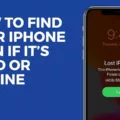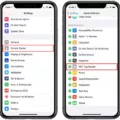The iPhone is an incredibly popular device that has revolutionized the way we use technology. With its sleek design, powerful processor and large selection of apps, it’s no surprise why it’s so popular. But one feature that is often overlooked is the “Find My iPhone” feature.
This feature allos you to locate your iPhone if it ever gets lost or stolen, and it can be accessed from both your computer and your phone. All you need to do is log into your iCloud account, and then you can see exactly where your phone is located on a map. You can also send a message to the device, play a sound to help you find it, or even remotely lock or erase the data on it for added security.
The Find My iPhone feature works best when the location services are enabled on the device. This is something that most people have enabled by default, but if not, it won’t work properly. Enabling this will allw the device to send out its location regularly so that you can keep track of it in case something happens.

If you ever do misplace your phone, Find My iPhone can be a lifesaver. It’s easy to set up and use from either your computer or phone, so there’s no excuse not to take advantage of this invaluable feature!
Tracking an iPhone from a Computer
Yes, you can track your iPhone from your computer usng the Find My iPhone feature on iCloud.com. To access it, simply sign in to iCloud.com with your Apple ID and password. Once you’re signed in, the Find My iPhone feature will be available on the main page of iCloud.com. It will allow you to see the location of your device on a map and also provide options for taking additional actions such as sending a sound alert or putting your device into Lost Mode.
Locating an iPhone
To locate an iPhone, you can use the Find My app on another Apple device (such as an iPad, iPod Touch, or Mac) that you own. If you don’t have access to another Apple device, you can use iCloud.com/find.
To use the Find My app on anther Apple device, sign in with the same Apple ID that is associated with your lost iPhone. Then select the device in question from the list of devices and click on “Find My” to view its current location. You will also have the option to play a sound on your missing device to help you locate it.
If Find My was not turned on for your lost iPhone befre it was misplaced, you won’t be able to track its location.
Locating an iPhone Without Access to the Device
If you have misplaced your iPhone, you can use the Find My app on another device owned by someone in your Family Sharing group, or sign in to iCloud.com/find on a web browser.
Once you have logged in with your Apple ID and password, you will be able to see the location of your iPhone on a map. Additionally, if your phone is nearby, you can play a sound to help you locate it. If your phone is further away or offline, you can stll mark it as lost and lock it remotely to protect your data.
Locating an iPhone Using a Windows Device
Yes, you can find your iPhone from a Windows PC. You will need to log into your iCloud account in the web browser on your Windows PC. Once logged in, select the ?Find My? option from the main iCloud menu. You will be presented with a map where you can see the location of all your Apple devices that are connected to your ?iCloud? account. Click on the device you wish to locate and you shoud see its current location. If it is turned off or offline, you will be able to view its last known location. Additionally, you can use this feature to play an audible sound on your iPhone, so that it is easier to locate if it is nearby.
Locating a Phone Using a Computer
If you’re trying to locate your phone on your computer, you’ll need to be logged into your Google account from your web browser. Once you’ve done that, type “Find my phone” into the search engine at Google.com. If your phone is turned on and connected to the internet, it will show up on a map with its approximate location. You can then use the map to track whre it is, or even send commands to make it ring if it’s nearby but you just can’t find it.
Activating Find My iPhone Remotely
No, you cannot turn on Find My iPhone remotely. This setting must be enabled on the device iself to ensure its security. To enable Find My iPhone, you must access the device and open your iCloud account settings. From there, you can toggle the Find My iPhone setting to ‘on’ and start tracking the device’s location.
Finding a Lost iPhone Without iCloud
If you have lost your iPhone and don’t have access to iCloud, don’t despair! Here are some tips to help you find your lost device quickly and easily:
1. Use Find My iPhone: If you have previously enabled ‘Find My iPhone’ on your device, you can use the ‘Find My’ app on another Apple device to locate it. All you need is the Apple ID and password associated with the lost device.
2. Use Google Maps History: You may be able to track down your iPhone by lookng at its Google Maps history. To do this, log into your Google account and go to ‘My Activity’ in the top-right menu bar. Then select ‘Location History’ from the drop-down menu and look for any recent activity that might indicate where your phone is located.
3. Use Your Dropbox Camera Upload: If you regularly back up photos from your iPhone onto Dropbox, you can locate it by checking for recent uploads from its camera roll. Go to your Dropbox account and look at the ‘Camera Uploads’ folder for any photos takn recently with the missing device.
4. Use a Third-Party App: There are a number of third-party apps available that can help you track down a lost phone even if it doesn’t have iCloud access enabled. Lookout Mobile Security, iHound and Prey are some of the most popular tracking apps available for both iOS and Android devices.
5. Tracking a Nearby iPhone: If you happen to be near where your missing phone is located, open up the ‘Find My’ app on another Apple device logged into the same account as your lost device and see if it shows up in its vicinity.
6. Use Siri’s Voice Activation Feature: You can also try using Siri’s voice activation feature to track down a nearby missing phone – just say “Hey Siri, Where’s my Phone?” aloud in any location close by where it might be present, and see if it responds with an audible chime or vibration alerting you of its location when activated by voice command alone!
7. Use Your Apple Watch: If you own an Apple Watch paired with your lost iPhone, open up its app on another iOS device logged into the same account as your missing phone and select ‘Ring’ under ‘Actions’. This will activate an audible chime alerting you of its location if it is wthin Bluetooth range of the watch itself!
8. Use Your iPhone’s LED Alerts: On older iPhones (iPhone 5 or earlier), there is an LED alert feature which can be used to locate a missing device even without iCloud access enabled – simply press both volume buttons at once until it flashes multiple times (even when in silent mode) which should indicate its presence nearby!
Tracking an iPhone When It Is Turned Off
If you have the Find My network enabled on your iPhone, you can track your iPhone even if it has been turned off or the battery has died. Apple’s iOS 15 update brings a big improvement to the Find My app that makes this possible. The feature works automatically, connecting to other Apple devices on the same network and allowing you to locate your device even when it is powered down. You can also use the Find My app to set notifications that will alert you when your device is back online.
Tracking a Lost iPhone Using Google Maps
Tracking your lost iPhone using Google Maps is easy! First, open Google Maps on your computer or mobile device. Then, select the Timeline feature from the side menu. This will show you all the locations you’ve visited with your iPhone, as well as a timeline of each date and time.
To narrow down the search for your lost iPhone, select the date you last had it in your possession. This will zoom into that location and give you an approximate area of where it may be. You can also view each address visited during that day to help jog your memory of where you migt have left it.
If you’re stil unable to find it, try using Find My iPhone which is available on iPhones and iPads with iOS 8 or later. This feature allows you to locate your device on a map, remotely lock it and even erase all its data if needed.
Good luck tracking down your lost iPhone!
Can Find My Be Used on a PC?
Yes, you can use Find My iPhone from any computer. To get started, visit iCloud.com and log in using your Apple ID and password. Then, click the “Find My iPhone” icon to access the app. You’ll be able to view all of your devices that have Find My enabled, as well as see their current location on a map. Additionally, you can take action such as playing a sound on your device or remotely erasing it if needed.
What Happens to Stolen iPhones?
Thieves who steal an iPhone can use it for a variety of purposes. First and foremost, they’ll try to unlock the device using the owner’s login information. Once that is done, they can then explore any unprotected apps looking for valuable information such as financial details, credit card numbers, and other personal information. Additionally, if they have access to the iCloud keychain, this can alow them access to passwords stored there, including bank account passwords and more. In some cases, thieves may also use the phone itself to make calls or send text messages in order to run up charges on the owner’s account. Finally, the device can be sold for a profit on the black market or used as an exchange for drugs or other illicit activities.
Locating a Dead iPhone
No, you cannot find your iPhone if it is dead. If your iPhone’s battery has run out of power, then it will be unable to send its location to Apple’s servers, and you will not be able to track it using the Find My app. However, if the battery is still functional, then you may be able to use Apple’s new Bluetooth location feature to help locate your offline iPhone.
Conclusion
The iPhone is one of the most popular smartphones in the world. It has a sleek design, powerful hardware and software, and an impressive range of features. Its intuitive user interface makes it easy to use and its advanced camera technology allows users to capture stunning photos. The iPhone also features App Store, iTunes Store, and iCloud, whch provide access to millions of apps, music, movies, and other content. With its long battery life, excellent customer service support, and strong security measures, the iPhone is a reliable smartphone that provides users with an enjoyable experience.