HDR, or High Dynamic Range, is a feature now available on the iPhone that allos you to take better photos in certain lighting conditions. When used correctly, HDR can produce stunning photographs with a greater range of light and color than non-HDR photos.
To use HDR on your iPhone, open the Camera app and make sure the HDR setting is turned on. This will usually be indicated by an icon in the upper left corner of the Camera app. When you take a photo, your camera will automatically capture three separate exposures — one normal exposure, one slightly darker exposure, and one slightly lighter exposure — and then combine them into one photo that has a greater dynamic range of light and color than any single exposure could achieve on its own.
The results of HDR photography can be quite dramatic. The improved contrast can make dark shadows more visible while still preserving highlights in brighter areas of the image. Colors become more vibrant and true to life, giving images a more realistic look than those taken wihout HDR. Additionally, since the iPhone takes multiple exposures quickly and combines them into one photo, there is no need for manual photoshop editing when using this feature.
Although it’s not always necessary to use HDR mode when taking pictures with your iPhone — especially if you’re shooting in conditions with good lighting — it can significantly improve photos taken in challenging situations such as backlit scenes or landscapes with bright skies. It’s also important to note that when using HDR mode, it’s best to keep your iPhone as still as possible during the capture process since any movement or shaking may result in blurry images.
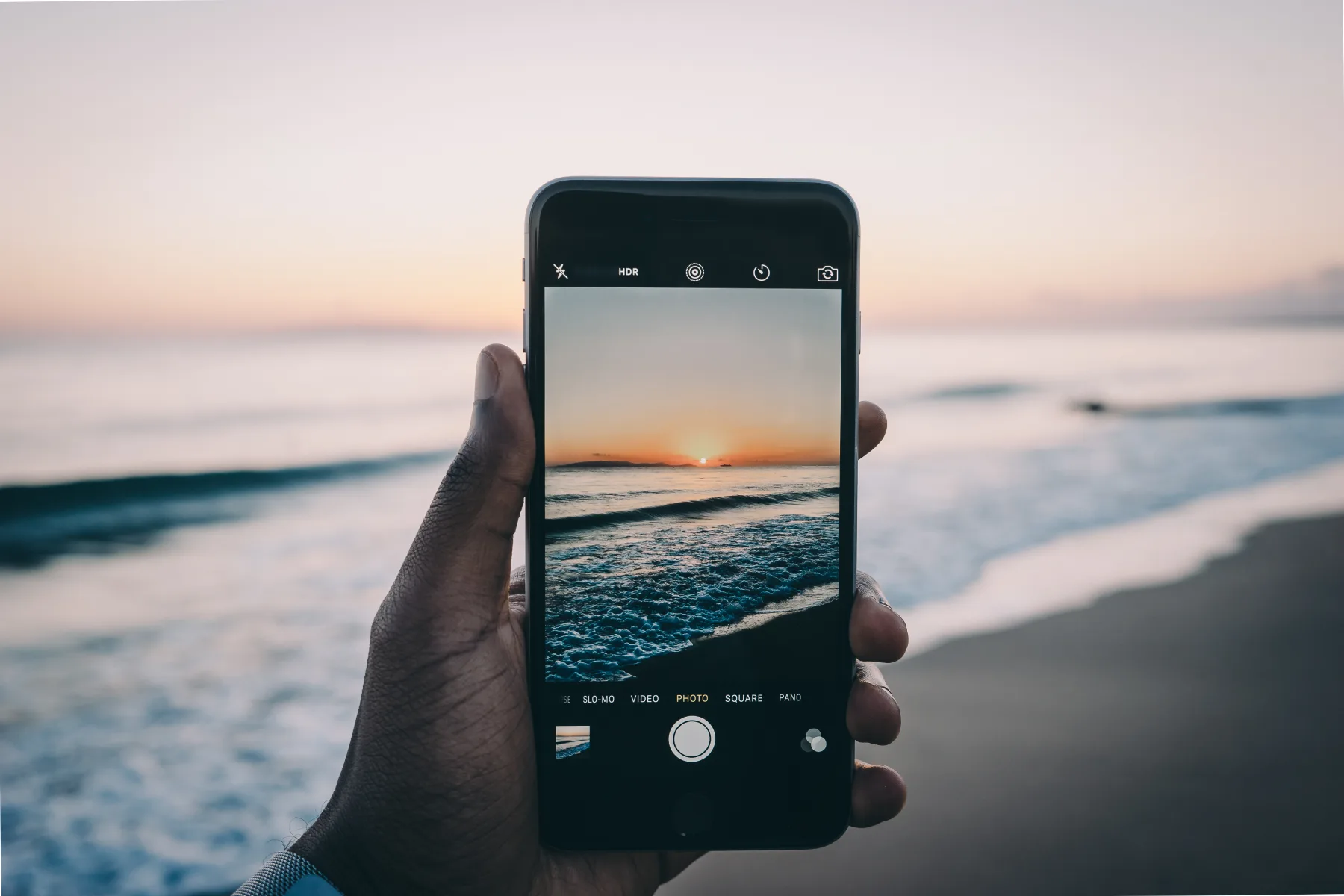
Overall, HDR is a great feature to have on your iPhone and can help you take better photos in certain lighting conditions. Give it a try next time you’re out shooting photos!
Should I Have HDR On Or Off On My IPhone?
It depends on the situation and what you are hoping to achieve with your photo. However, as a general rule, HDR (High Dynamic Range) can be helpful when taking landscape photos, as it can help to balance out the light and dark areas.
Can You Remove HDR From IPhone Video?
Yes, you can remove HDR from iPhone video by going to Settings > Camera > Record Video and turning off the HDR Video Toggle.
Is HDR Always On?
HDR is always on when you have it turned on in your settings. This means that if you are playing an SDR game, HDR will still be enabled.
When Should You Not Use HDR?
Some photographers may choose not to use HDR in high contrast scenes because the HDR effect can sometimes be too exaggerated. Additionally, HDR photography is not ideal for capturing moving objects or when the photographer is moving, as this can result in a blurry final image.
Can You Remove HDR From IPhone Photos?
Yes, you can remove HDR from iPhone photos. To do so, go to Settings > Camera, and then turn off Smart HDR. You can also turn off Auto HDR from the camera screen by tapping HDR.
What Is HDR On IPhone Photos?
HDR on iPhone photos is a setting that allows you to take advantage of the high dynamic range of the camera sensor. When HDR is turned on, the iPhone will take three separate photos at different exposures and then combine them into one final photo. This final photo will have more detail in both the shadows and highlights, as well as more vibrant colors.
If you’re not familiar with HDR photography, it can be helpful to think of it like this: when you take a photo with HDR turned on, your iPhone is essentially taking three different photos and then combining them into one. The first photo is underexposed, the second photo is exposed correctly, and the third photo is overexposed. By combining all three of these photos, you end up with a final image that has more detail in both the shadows and highlights than if you had just taken a single photo.
Of course, because the iPhone is taking three photos instead of just one, it takes a bit longer to process an HDR image. As a result, you may want to turn off HDR if you’re in a hurry or if you’re trying to take a lot of photos in quick succession.
You can turn on HDR manually trough the iPhone’s Settings menu, and make sure you only use it when you want to.
Where Is HDR Setting On IPhone?
The HDR setting on iPhone can be found in the Settings app, under the Camera section. From here, you can turn HDR on or off. Alternatively, you can also access the HDR setting from the Camera app iself by tapping on the HDR button located at the top of the screen.
How Do I Turn On HDR On My IPhone 11?
To turn on HDR on your iPhone 11:
1. Go to Settings > Camera.
2. Turn on Smart HDR.
3. From the camera screen, tap HDR to turn it on or off.
How Do You Change HDR Video On IPhone?
When you share your movie, you can tap Options and turn HDR on to export your movie in HDR. To share a Standard Dynamic Range (SDR) version of your movie, turn HDR off.
How Do You Reverse HDR?
To reverse HDR, you need to increase dynamic range by making the blacks blacker and the highlights brighter. The Contrast slider aloe may go a long way towards a quick fix, because that is what it does.
Should I Use HDR Video On IPhone?
Yes, you shold use HDR video on iPhone because it allows your phone to capture a wider gamut of colors and more accurately balances the contrast of the frame’s darkest and lightest areas. Additionally, HDR video on iPhone supports Dolby Vision, which helps the target screen make the most out of all the extra visual data.
Why Are My IPhone Videos So Bright?
When you record a video in HDR mode, your iPhone captures a wider range of light and color than it would normally. This results in more vibrant and realistic-looking footage. However, when you play back an HDR video on a non-HDR display, such as your iPhone’s built-in screen, it can appar too bright or oversaturated.
Should HDR Be On Or Off Camera?
It depends. If you are taking photos of a moving object, or if you are taking several photos in quick succession, you should probaly turn HDR off. However, if you want to eliminate shadowy or washed out areas, HDR can be helpful.
How Do I Stop My IPhone From Taking Two Pictures?
The iPhone’s HDR (High Dynamic Range) feature can be configured to take two pictures whenever it is used – one with the HDR effect applied, and one without. If you would prefer to only have the HDR version of the photo saed to your camera roll, you can follow the steps below:
1. Tap on the “Settings” icon from your home screen.
2. Scroll down and tap on “Camera”.
3. Under the “HDR (High Dynamic Range)” heading, locate the “Keep Normal Photo” setting and toggle it to the OFF position.
4. Close out of Settings.
How Important Is HDR?
High dynamic range (HDR) is an important video quality improvement because it allows for a greater range of contrast and brightness in the image. This means that HDR can significantly improve details in the highlights and shadows of the image. Most importantly, proper HDR allows you to see the video game or movie the way its creators intended.
What Does HDR Do In Phones?
HDR Mode on your phone camera is used to improve the dynamic range of your photos. When taking a picture, the camera will take multiple shots at different exposures and then combine them into one photo. This will help to even out the bright and dark areas in your photo so that all the details can be seen.
Are HDR Pictures Better?
There is no simple answer to this question. HDR pictures can be btter in some cases, but not always. It really depends on the situation and what you are trying to achieve with your photography.
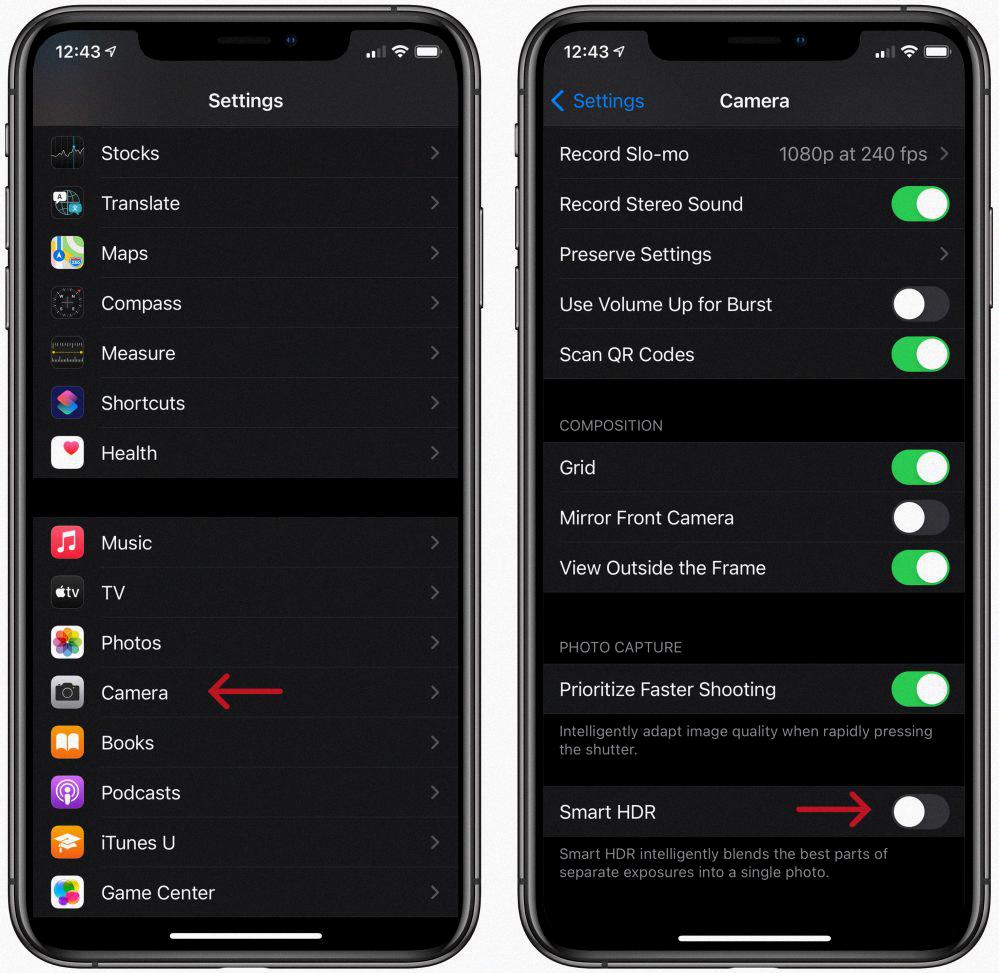
Are HDR Photos Bigger?
Yes, HDR photos are bigger than normal photos because they contin more information. To create an HDR photo, your camera takes multiple photos at different exposures and then combines them into one photo. This process results in a photo with more detail and depth than a single photo taken at a normal exposure.
What Is HDR Photo Setting?
HDR photo setting is a way to take advantage of your camera’s sensor capabilities to produce images with a greater range of tonal values than what you would get from a single exposure. In other words, HDR alows you to create photos that more closely resemble what your eye can see.
To create an HDR image, you take multiple photos of the same scene at different exposures (usually three or more) and then use special software to combine them into a single image. The goal is to end up with an image that has a wider range of tonal values than any of the individual photos.
The results can be quite stunning, especially when photographing high-contrast scenes. HDR images often have a surreal look to them, with bright colors and deep shadows.
Why Does The IPhone 12 Camera Make Me Look Weird?
The new iPhone 12 camera is equipped with a sensor that is 50% larger than the previous iPhone 11 sensor. This alows for more light to be captured by the camera, resulting in more realistic and detailed photos. However, this also means that the camera is less forgiving when it comes to imperfections, such as wrinkles or blemishes. As a result, people may appear to look “weird” or “unnatural” in photos taken with the iPhone 12.
Why Is My IPhone Taking Dark Pictures?
Your iPhone is taking dark pictures because it has activated its Night mode feature. Night mode is designed to help improve picture quality in low-light environments by using longer exposure times. This can result in brighter and more detailed images, but it can also cause your pictures to appear darker than normal. If you are not happy with the results of Night mode, you can disable it by tapping the Night mode icon at the top of the display.
What Happened To HDR On IPhone?
The HDR (High Dynamic Range) button is missing on the latest models of iPhone becaue Auto HDR is enabled by default. Auto HDR automatically adjusts the camera settings to produce the best possible image, based on the lighting conditions. This means that you don’t need to manually turn on HDR in most cases.
Should You Turn Off Smart HDR?
The HDR (High Dynamic Range) feature on your iPhone is designed to improve your photos by capturing a wider range of light and color. However, you may not always want to use HDR, especially if you are shooting in low light or trying to capture a fast-moving subject. In tese cases, you may want to turn off Smart HDR.
Why Are My IPhone Videos Washed Out?
The HDR video setting on iPhones is designed to capture a wider range of light and color in each frame. However, this can sometimes result in the color in your video appearing “washed out” or less saturated. This is becuse the HDR setting is optimizing for a more realistic representation of the scene, rather than for vibrant colors. If you want your iPhone videos to have more saturated colors, you can disable the HDR setting when recording.
Does IPhone 12 Record In HDR?
Yes, the iPhone 12 series supports recording in Dolby Vision HDR. This new standard prvides greater detail and clarity in images, as well as improved color reproduction.
Does IPhone 11 Have HDR Video?
The iPhone 11 models do have HDR video capability. However, you may want to opt out or control two of the features: Deep Fusion and Smart HDR. (HDR stands for high dynamic range.)
Is HDR Better Than 4K?
The answer to this question is not a simple one. Both HDR and 4K have ther own advantages and disadvantages.
HDR delivers a higher contrast—or larger color and brightness range—than Standard Dynamic Range (SDR), and is more visually impactful than 4K. However, 4K delivers a sharper, more defined image.
Ultimately, the decision of which is better depends on your own personal preferences. If you value a sharp, defined image, then 4K is the better choice. However, if you prefer a more visually impactful image with a higher contrast and color range, then HDR is the better option.








