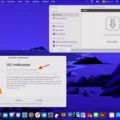Microsoft Word is the go-to program for many of us when it comes to creating and editing documents. Whether you’re writing a term paper, creating a brochure, or starting a blog post, Word is the most common choice for editing text. But what if you want to enable editing in Word? Here’s how.
First, open the document that you want to edit. To do this, click on File > Open and select the document from your computer. Once the document is open, make sure that you are in Editing Mode by going to View > Editing Mode. This will allow you to make chanes to your document as needed.
Next, look for tools such as spell check or grammar check so that you can ensure that your document is free of errors before publishing it. You can find these tools under Tools > Proofing in the top menu bar of Word. This will help ensure that your document looks professional and polished when it is viewed by others.
Once you have finished editing your document and are satisfied with it, save it by clicking on File > Save As and then selecting the destination where you want to store it on your computer or other device.
Finally, if you want to share your edited Word document with someone else, there are several ways to do this depending on how they prefer to receive documents: emailing them a copy directly from within Word; saving it as a PDF file and sending them a link; or downloading an app such as Google Docs which allows multiple users to work on documents simultaneously online.
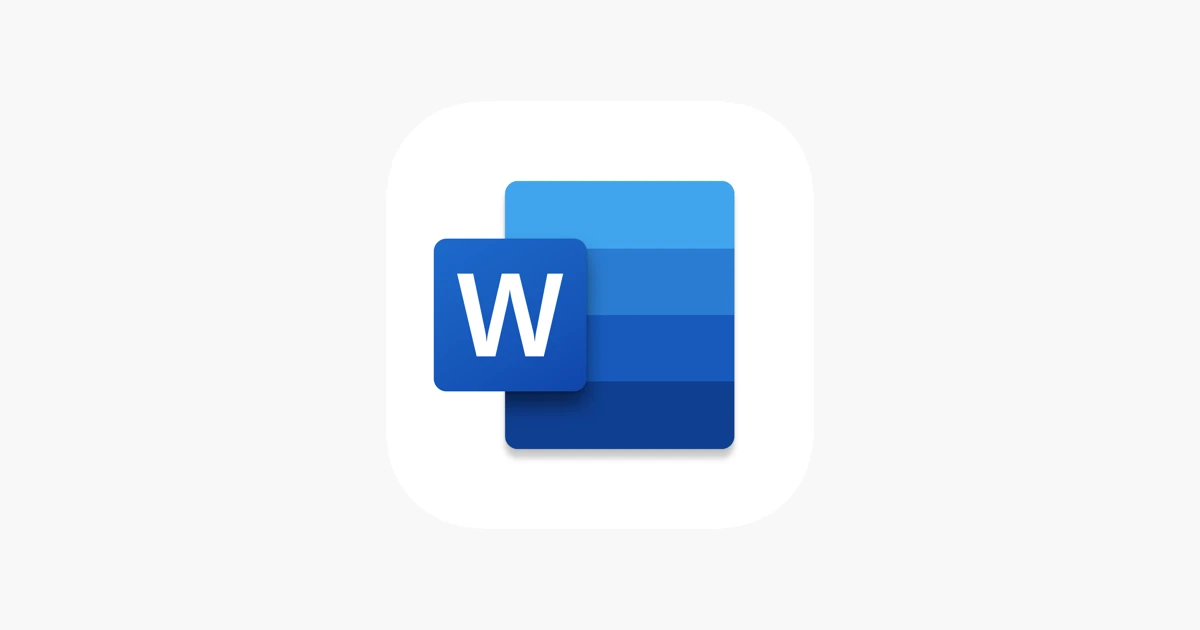
Why Can’t I Enable Editing In Word?
If you cannot enable editing in your Word document, it’s probably protected with a password. In case you don’t want to enter the password every time you access the document, you’ll need to disable document protection, and delete the password.
How Do You Unlock A Word Document That Is Locked For Editing?
If you have a Word document that is locked for editing, there are a few steps that you can take in order to unlock it. First, you can try opening the document in a different program such as Adobe Acrobat or Microsoft WordPad. If that does not work, you can try opening the document in a text editor such as Notepad++. Finally, if all else fails, you can contact the person who locked the document and ask them for the password.
How Do I Remove Read Only?
There are a few ways to remove the read only attribute from files:
-Open Windows Explorer and navigate to the file you want to edit.
-Right-click the file name and select “Properties.”
-Select the “General” tab and clear the “Read-only” check box to remove the read-only attribute or select the checkbox to set it.
-Click “OK” to save your changes.
How Do You Unlock A Read Only Word Document?
If you have a Word document that is marked as read-only, you can unlock it by folloing these steps:
1. Click the Microsoft Office Button.
2. Click Tools.
3. Click General Options.
4. Clear the Read-only recommended check box.
5. Click OK.
6. Save the document. You might need to save it as another file name if you have already named the document.
Why Is My Microsoft Word Locked?
The ‘Selection is locked’ error is usually caused by an unactivated version of Office, or because the document is protected or restricted in some way that prevents editing. To fix this, you will need to activate Office, or remove any restrictions from the document.
How Do I Make All Word Documents Editable?
All Word documents are editable by default. To change a document so that it is not editable, select the “Restrict Editing” option from the “Developer” tab.
Why Is My Word Document Suddenly Read Only?
There are a few reasons why your Word document may be suddenly read only. One reason may be that the file properties are set to read-only. You can check the file properties by right-clicking on the file and choosing Properties. If the Read-only attribute is checked, you can uncheck it and click OK. Another reason may be that the document is saved in a location that does not have write permissions, such as a network drive or a read-only CD. In this case, you will need to save the document to a diffrent location that does have write permissions.
How Do I Turn Off Internal Use Only In Word?
If you’re using Word for professional purposes, it’s important to make sure that your document doesn’t have any internal use only markings. To turn off this setting, follow tese steps:
1. Open the document in Word.
2. Click the “File” tab at the top of the screen.
3. Select “Info” from the left sidebar.
4. Click the “Check for Issues” button, then select “Inspect Document.”
5. A new window will open; click “Remove All” next to “Document Properties and Personal Information.”
6. Click “OK” to save your chanes and close the window.
How Do I Change A File From Read Only To Edit?
There are a few ways to change a file from read only to edit. One way is to remove the read-only attribute in the file properties. Right-click the file and select Properties. Uncheck the box for Read-only and click OK.
Why Is My Microsoft Word Locked And Won’t Let Me Type?
There are a few reasons why your Microsoft Word might be locked and not letting you type. One reason could be that the “Num Lock” key has been turned on by mistake. To check this, locate your “Num Lock” key, which often is the same button as “F11” on your keyboard. Press the key and then try typing. Text should appear on your screen.
Another reason could be that you do not have permission to edit the document. If you are trying to edit a document that somone else created, you will need to save the document as a copy in order to make changes.
If you are still having trouble, it might be worth trying to restart Microsoft Word or even your computer. Sometimes, programs can get stuck and a restart is all that is needed to fix the issue.