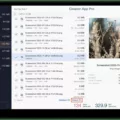Apple Watches are designed to work by being paired to an accompanying iPhone. However, what if you want to unpair your Apple Watch from an iPhone? Is it possible? What if you don’t have the iPhone with you – can you still unpair your watch if you lost the iPhone?
In this guide, we will answer all the questions you have about the unpairing process. We will show you how to unpair an Apple Watch, explain why you might want to do that, and a lot more, so continue reading!
Reasons for Unpairing Your Apple Watch
But why would you want to unpair your Apple Watch in the first place? There are many good reasons to unpair an Apple Watch from an iPhone.
Perhaps you are selling the Apple Watch or giving it to a friend as a gift. In order for the customer or recipient to be able to use it properly, as intended, it must be paired to their iPhone. For that to be possible, though, you need to unpair it first from yours.
Another reason to unpair an Apple Watch is to reset it. If you are experiencing connectivity issues or syncing problems, it can sometimes help to unpair your Apple Watch and then re-pair it again with your iPhone. This often fixes such kinds of issues.
Now, the easiest way to unpair your Apple Watch is to use your iPhone – the iPhone that it is paired with. You can do that by following these simple steps:
- Make sure your Apple Watch and iPhone are near each other.
- On your iPhone, open the Watch app.
- Go to the My Watch tab.
- Click on All Watches.
- Next to your watch, click on the info button (it looks like the letter “i” inside a circle).
- Click on Unpair Apple Watch.
- Follow the on-screen steps to complete the unpairing process.
However, what if you no longer have your iPhone? Don’t worry – there are still a couple of ways to unpair your Apple Watch.
Force Unpairing Apple Watch Without an iPhone
Even if you don’t have your iPhone, you can force unpair your Apple Watch without an iPhone. All you need is the Apple Watch – you can unpair it directly from your watch.
To do that, you will need to perform a factory reset on your Apple Watch. On your watch, go to Settings > General > Reset > Erase All Content and Settings.
Enter your password. Then, click on Erase All to confirm the factory reset.
If you have an Apple Watch with a cellular plan, you will be asked if you want to keep or remove your cellular plan before confirming the factory reset.
Note that this method doesn’t remove Activation Lock! That means that the other person can’t use your Apple Watch until you remove it from your devices in iCloud. We will talk about how to do that in the next section.
There is a good reason for that. Otherwise, thieves might be able to reset Apple Watches they steal and use them.
But what if you don’t even have your Apple Watch? There is another way you can unpair your Apple Watch from your iPhone.
Unpairing Apple Watch Using iCloud
Let’s say you sold your Apple Watch or gave it to a friend and forgot to unpair it. You no longer have your Apple Watch, so you can’t use either of the above methods (even for the first method, you need to have your Apple Watch close to your iPhone).
In that case, you can remotely unpair your Apple Watch using iCloud.
In iCloud’s Find My, you can erase your Apple Watch and then remove it from your account, which will remove the Activation Lock and allow other Apple users to pair the Apple Watch to their own Apple IDs.
Follow these steps to do that:
- Go to iCloud.com/find and sign in.
- Click on Devices/All Devices from the menu.
- Click on your Apple Watch.
- Click on Erase Apple Watch and follow the on-screen instructions.
- Click on the X button or the “Remove” or ”Remove From Account” option near the Apple Watch.
The last step is important! If you only remotely erase the Apple Watch, it will not remove the Activation Lock, and it will still be tied to your account. You need to remove it from the list of devices in Find My to remove it from your account so other people can use it.
Re-pairing Apple Watch After Unpairing
Once you have unpaired your Apple Watch, you can pair it with your iPhone again following the normal pairing process.
To re-pair your Apple Watch, follow these steps:
- Press the side button on your watch until the Apple logo appears.
- Put the watch on your wrist and hold it close to your iPhone.
- When the “Use Your iPhone to Set Up This Apple Watch” appears on your iPhone, click on Continue.
- Click on “Set Up for Myself” or “Set Up for Family Member.”
- Hold your iPhone’s camera over your watch when prompted, and follow all on-screen instructions to complete the setup.
Does Unpairing Apple Watch Delete All Data?
Yes and no. When you unpair an Apple Watch from your iPhone using the normal method – when you have both your watch and your iPhone – you won’t technically lose any data. That’s because Apple will automatically back up your watch to your iPhone before unpairing it. In fact, your Apple Watch will be backed up to your iPhone automatically on a regular basis whenever they are in proximity to each other.
Then, you will automatically restore your Apple Watch data when re-pairing it. This data includes clock face settings, health data, the app layout, and more!
Since the backup is stored in your iPhone, that means that when you back your iPhone up to a computer, it will also contain your watch’s backup. If you restore this backup from a computer to a new iPhone, it will contain your watch’s backup, and if you pair this new iPhone to your Apple Watch, you will restore your watch data.
However, if you erase an Apple Watch without an iPhone nearby (using the force reset or iCloud method), you might lose some data.
Troubleshooting Apple Watch Not Connecting to iPhone
If your Apple Watch won’t connect to your iPhone, you can often fix this by unpairing your watch using one of the methods explained in this article. Then, simply re-pair it. Usually, this will fix connection issues.
What if the pairing process stalls? If you get stuck on pairing, try resetting the Apple Watch and restarting the pairing process. Follow these steps:
- Press and hold the Digital Crown while your Apple Watch is in pairing mode.
- When the Reset option appears on your watch, click on it.
- Wait for your watch to reset and try again.
Conclusion
We hope you enjoyed this Apple Watch unpairing guide. We’ve covered some useful unpairing tips, including how to do a factory reset and how to remove your watch from iCloud when you no longer have the iPhone it was paired with. If you are still experiencing difficulty, take your watch to an authorized repair shop for technical support.