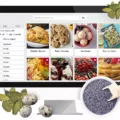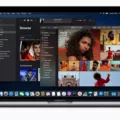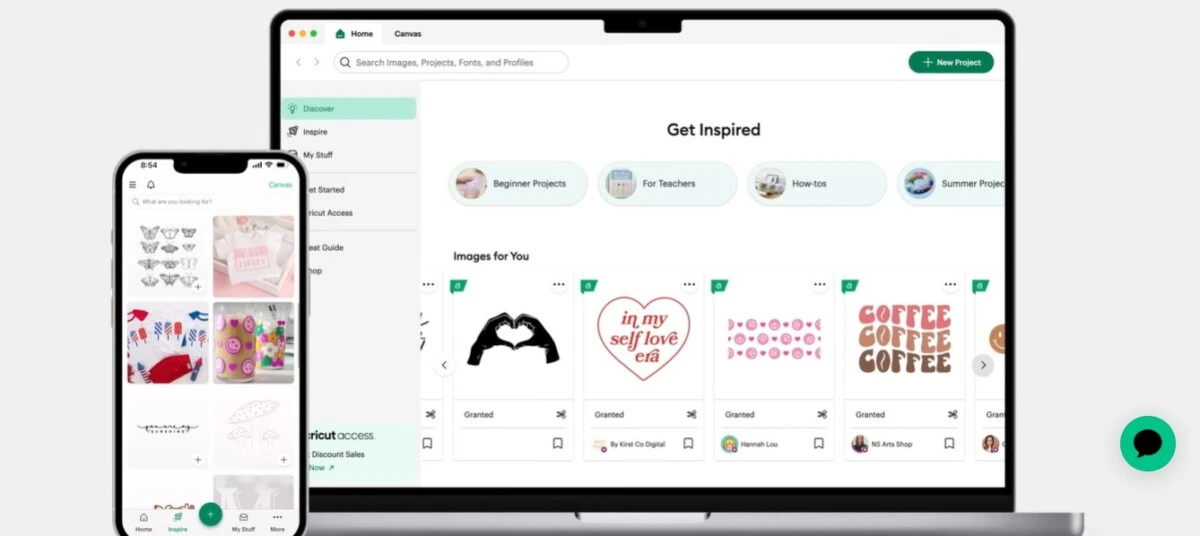
Cricut is a company that makes cutting machines, allowing users to create beautiful crafts at home. You can create t-shirts, cards, wooden signs, vinyl decals, vinyl labels, and a lot more! Whether you want to create them for fun or to sell on Etsy, Cricut is affordable and easy to use.
A Cricut machine comes with an accompanying app called Cricut Design space, which offers features such as pre-designed templates for Cricut that you can customize to create beautiful items. You can also create your own custom designs.
But what should you do if Cricut Design Space isn’t opening?
Common Reasons Why Cricut Design Space Won’t Open
When troubleshooting Cricut Design Space not opening, it’s important to identify possible causes. Here are some common reasons Cricut Design Space might not open:
- Your computer is old and has limited hardware resources available.
- The download was corrupted, leading to a software error.
- You have a poor or no internet connection.
Checking Software Installation and System Requirements
The first thing you should do is check if you meet Cricut Design Space’s system requirements. If you don’t meet the minimum requirements, Cricut Design Space might not work properly.
The minimum system requirements for Cricut are:
- Windows 10/11 or macOS 11 or later
- 4 GB of RAM
- 2 GB of available disk space
- A display with a minimum 1024px x 768px resolution
If you are using it in online mode, you need a download speed of at least 2 Mbps and an upload speed of at least 1 Mbps. Offline mode is available as well.
If you’re using it on your phone, you need iOS 15 or later or Android 10 or later. It will only work on some Android devices, though – see the following screenshot for details. Also, note that offline mode is not available for Android.
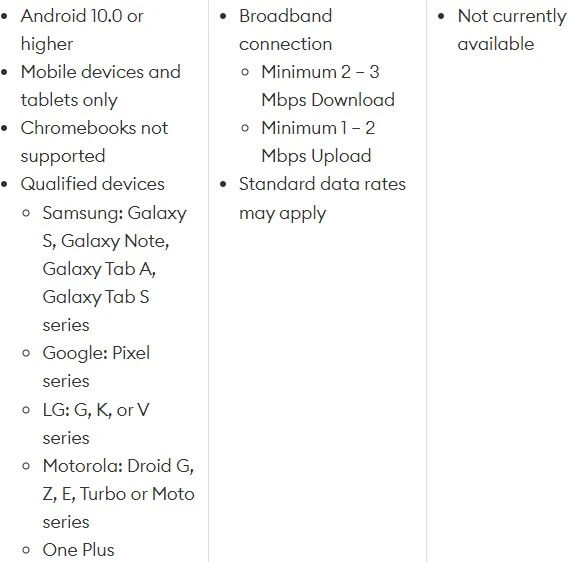
Remember, these are just the minimum requirements. If you have 4 GB of RAM, the app will work, but it might lag, refuse to open at times, or work slowly, especially if other apps are open in the background.
In that case, you might want to consider upgrading your RAM, if possible. If you can’t do that, try closing other open applications to free up RAM.
The same goes for storage. You should have at least 2 GB of free disk space. However, this is just the minimum. You can try freeing up space by deleting files and apps you don’t need or by upgrading your hard drive.
You also need a good internet connection. If your internet connection is poor, you might have difficulty using Cricut Design Space.
How to Clear the Cache in Cricut Design Space
Clearing the cache of Cricut Design Space sometimes fixes issues such as a blank screen or Design Space refusing to open. To clear the cache on Windows, follow these steps:
- Close the app in Task Manager.
- Open File Explorer.
- From the left side menu, navigate to This PC > Local Disk (C:) > Users.
- Open your user folder, and then open the folder named .cricut-design-space
- Open the LocalData folder, select all files in the folder, and delete them using Shift + Delete.
- Check the Recycle Bin and delete the files from there if you see them.
- Open Cricut Design Space.
- Click on the three dots in the top menu.
- Select View and then select Force Reload.
On a Mac, follow these steps:
- Close Design Space.
- Open Finder.
- From the top menu, navigate to Go > Home.
- Hold down CMD + Shift + . (the period key) to reveal hidden files.
- Open the .cricut-design-space folder.
- Open the LocalData folder, select all files in the folder, and delete them using Shift + Delete.
- Open Cricut Design Space.
- Select View from the top menu and then select Force Reload.
Updating to the Latest Version of Cricut Design Space
It’s also important to update to the latest version of Cricut Design space. If you don’t update your Cricut software, it might become incompatible with your computer when you update your PC. Go to the Cricut Design Space website to download the latest version.
Other things you can try include uninstalling and reinstalling Cricut Design Space and contacting Cricut support for help.
Alternatives to Cricut Design Space
If you have a Cricut machine, there are not many third-party software programs that will be compatible with it.
Sure Cuts A Lot, though, is compatible with some Cricut machines, if you meet the conditions shown in the following screenshot:
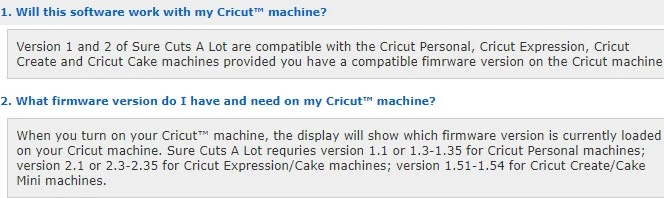
Sure Cuts a Lot is a simple program that makes it easy to create designs for cutting machines.
Other tools, like Silhouette Studio, are not compatible with Cricut machines, although you can create designs in them, export them, and then send them to Cricut Design Studio.
Cricut Design Space Compatible Computers
The only computers compatible with Cricut Design Space are Windows and macOS. Chromebooks are not supported.
Conclusion
We hope this helped you troubleshoot the issues you were having with Cricut Design Space. If these solutions don’t work, contact Cricut support for help.