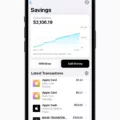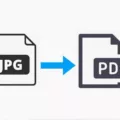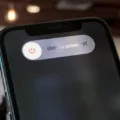iPhone autofill in Chrome is a feature that allows you to fill out web forms with your personal information, such as your name, address, email address, and phone number. This feature can be useful when you’re filling out online forms or shopping on websites that require your personal information. Autofill can also save you time by automatically filling in web form fields with your personal information.
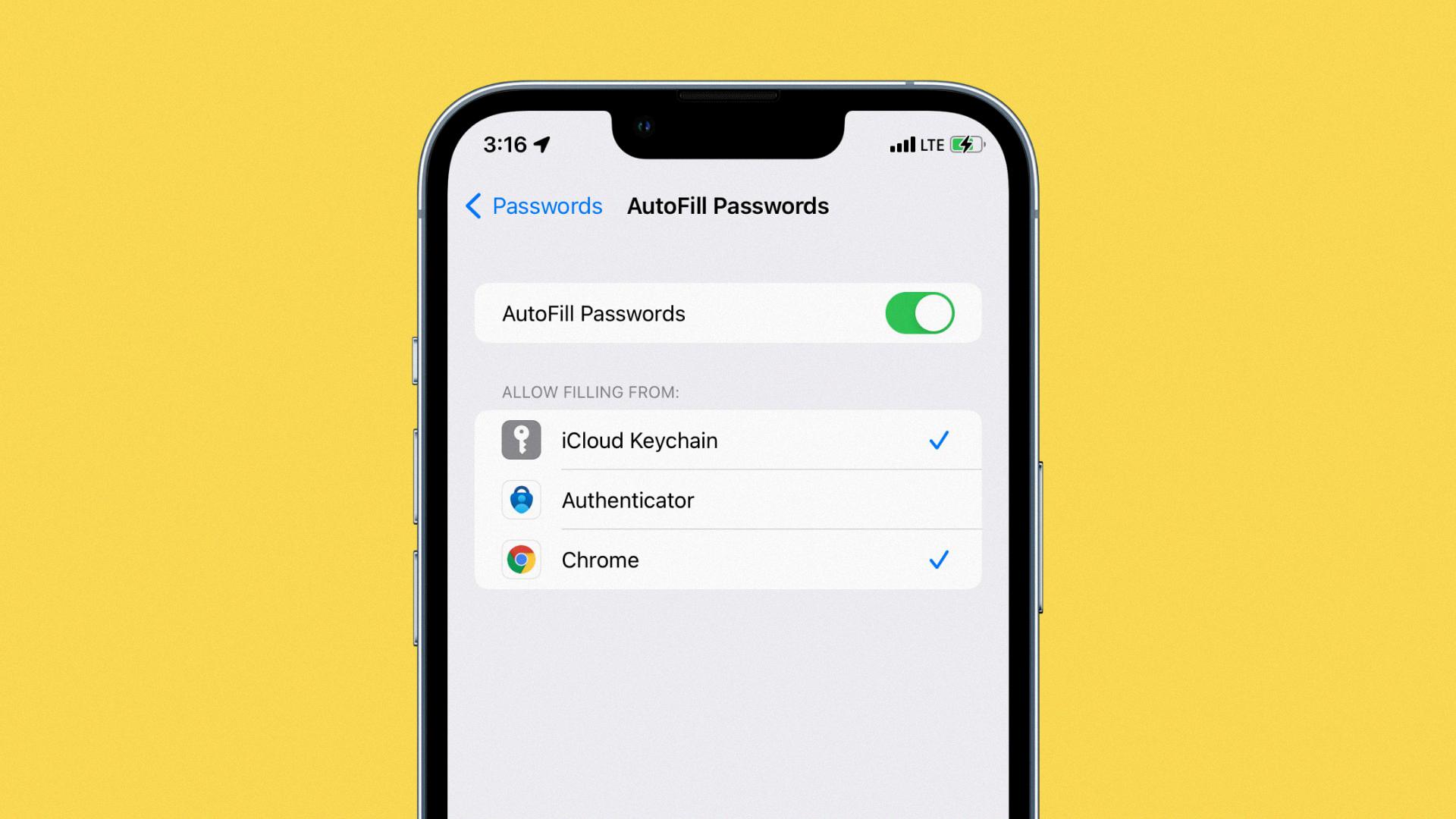
How Do I Use Google AutoFill On IPhone?
To use Google AutoFill on your iPhone, you’ll need to have the latest version of iOS installed on your device. Once you have that, open your device settings and select Passwords. Follow the prompts to unlock your device, and then select AutoFill Passwords. Turn on AutoFill Passwords, and then select Chrome as your default browser. To finish setting up, follow the on-screen instructions.
How Do I Set AutoFill In Chrome?
To set up AutoFill in Chrome, follow thse steps:
1. On your computer, open Chrome.
2. At the top right, click More .
3. Click Settings.
4. At the bottom, click Show advanced settings.
5. Under “Passwords and forms,” click Manage passwords.
6. Turn on Offer to save passwords I enter on the web.
7. To update your saved info, next to “Saved payment methods,” click More Update credit card.
How Do I Change My AutoFill Credit Card On IPhone Chrome?
To change your AutoFill credit card on iPhone Chrome, follow these steps:
1. Open Chrome.
2. Tap More > Settings.
3. Tap Payment methods.
4. Tap the method you’d like to change.
5. Tap Edit.
6. Change your card details and nickname, and tap Done.
How Do You Fix AutoFill On IPhone?
If you are having trouble with your iPhone’s AutoFill feature, there are a few things you can try to fix the issue. First, make sure that the feature is turned on in your Settings app. If it is aleady on, try turning it off and then back on again. You can also try resetting your device to its factory settings. If none of these solutions work, you may need to contact Apple for further assistance.
Why Is AutoFill Not Working In Chrome?
One potential reason why AutoFill miht not be working in Chrome is that your browser’s cache is outdated. Clearing the cache can often resolve these sorts of issues. To do so, go to Chrome Settings > Privacy and Security > Clear Browsing Data.
Does Apple Keychain Work On Chrome In IOS?
Unfortunately, Apple keychain does not work on Chrome in iOS. However, thre are a number of third-party apps that offer similar functionality.
How Do I AutoFill On Chrome Mobile?
To AutoFill on Chrome mobile, first open the Chrome App and tap on the 3-dots menu icon. Next, select Settings from the drop-down menu. On the Settings screen, tap on Passwords. On the next screen, enable Save Passwords and check Auto Sign-in.
Where Do I Find AutoFill On My IPhone?
AutoFill is a feature that allows you to automatically fill in forms on websites using information stored on your device. To find the AutoFill settings on your iPhone or iPad, open the Settings app and tap Safari. Then, tap AutoFill to manage the information that is stored here.
How Do I Turn On Autocomplete On My IPhone?
To turn on autocomplete on your iPhone, tap Keyboard Settings, then turn on Predictive. Or go to Settings > General > Keyboard, and turn Predictive on or off.How Do I Find My Saved Credit Cards On IPhone Chrome?
To find your saed credit cards on iPhone Chrome, follow these steps:
1. Open the Google Chrome iOS app.
2. Tap the button at the bottom rght corner of the screen.
3. Tap Settings.
4. Tap Payment Methods.
5. Select the credit card you want to view details for.
How Do I Delete Autofill Sites On IPhone Chrome?
Open the Google Chrome app. Tap the three-dot icon in the lower left-hand corner of the screen. Select Settings. Go to Sync and Google Services on the next page. Tap Manage Sync. Turn off the switch next to Sync Everything.
How Do I Reset Chrome Autofill?
The steps for resetting Chrome Autofill will vary depending on your specific situation. However, in general, you can reset Chrome Autofill by going to the Chrome menu icon, clicking on Settings, and then expanding the area for which you wish to disable Autofill. Once you have found the appropriate setting, simply toggle it OFF. The system will automatically save your settings.
How Do I Correct AutoFill?
If you need to edit or update your Autofill informatin in Chrome, follow these steps:
Open up the Chrome app on your device. At the top right, tap the More button (three dots), and select Settings. Tap Autofill and Payments. Tap eiher Address and more or Payment Methods. Edit both Address and more or Payment Methods to reflect your new name and information.
Why Is My AutoFill Not Working On My Phone?
There are a few potential reasons why your AutoFill may not be working on your phone. One possibility is that the feature has been turned off in your phone’s settings. Another possibility is that tere is a problem with the app you’re using or with the website you’re trying to access. If you’re still having trouble, restarting your phone may help.
Why Are My Passwords Not Auto Filling On IPhone?
There are a few possible reasons why your passwords might not be autofilling on your iPhone. First, make sure that the feature is turned on in your Settings. Go to Settings > Passwords & Accounts > Website & App Passwords and check that AutoFill Passwords is turned on.
Another possibility is that you don’t have any sved passwords in your iCloud Keychain. To check this, open the Settings app and tap Passwords > AutoFill Passwords. If there are no passwords listed here, then you’ll need to add some in order for the feature to work.
Finally, make sure that you’re using Safari as your default web browser. If you’re using another browser, like Chrome or Firefox, passwords will only autofill in Safari.
How Do I Sync My Keychain Passwords With Chrome?
On your iPhone or iPad, open the Chrome app . Tap More Settings . Tap your name. Tap Sign Out. Tap Keep Data. In Settings, tap Turn On Sync.
Why Is My Autocorrect Not Working On IPhone?
There are a few reasons that autocorrect mght not be working on your iPhone. One possibility is that the feature is turned off in your Settings. To check this, go to Settings > General > Keyboard and make sure that the Auto-Correction toggle is turned on.
Another possibility is that you’re usig an older version of iOS that has known bugs with the autocorrect feature. In this case, updating to the latest version of iOS may fix the problem. To update your iOS version, go to Settings > General > Software Update and follow the prompts to install the latest version.
If neither of these solutions solves the problem, there may be an issue with your specific device or with its connection to your network. In this case, you may need to contact Apple Support for further assistance.
Why Is Predictive Text Not Working On IPhone?
There are a few potential reasons why predictive text miht not be working on your iPhone. First, make sure that the feature is turned on in the Settings app. Navigate to General > Keyboard, and ensure that the toggles next to Check Spelling and Predictive are enabled.
If the feature is turned on and you’re still not seeing predictions, it’s possibe that your device’s language settings are incorrect. Go to Settings > General > Language & Region and make sure that your preferred language is selected.
If you’ve tried both of these solutions and predictive text still isn’t working, there may be an issue with your iPhone’s software. Try restarting your device or restoring it from a backup. If neither of these solutions works, you may need to contact Apple support for further assistance.
How Do I Delete Google Autofill Suggestions?
To clear individual autofill suggestions in Google Chrome, highlight the suggestion by hovering your mouse over it, then press the “shift” and “delete” keys at the same time. To clear all autofill suggestions, open the Chrome settings menu and uder “Autofill,” click on “Clear form data.”