The Samsung keyboard is a virtual keyboard that is pre-installed on all Samsung smartphones. This keyboard provdes a variety of features that can be customized to suit your needs.
To access the keyboard settings, open the Settings app and tap “General management.” Next, tap “Language and input.” Under “Keyboards,” tap “Virtual keyboard.” From here, you can select the Samsung keyboard as your default keyboard and customize its settings.
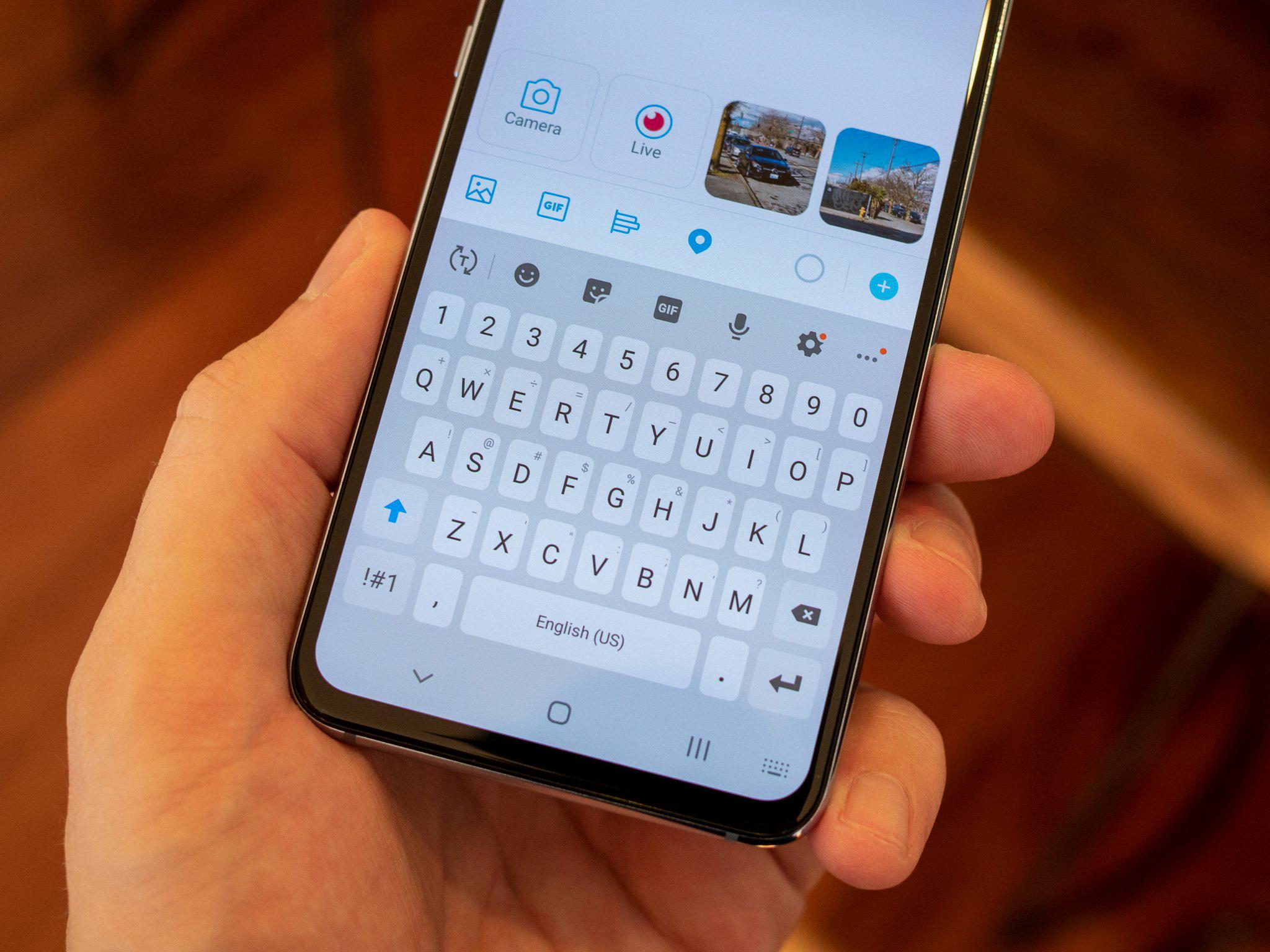
Some of the settings that can be customized include:
– The keyboard layout
– The size of the keyboard
– The key repeat speed
– The cursor control mode
– The sound and vibration feedback
– The auto correction and predictive text features
How Do I Get My Keyboard Back To Normal On Samsung?
There are a few things that you can do in order to get your keyboard back to normal on Samsung.
First, you can try restarting your phone. This will smetimes fix minor glitches and may help return your keyboard to its normal state.
If restarting your phone does not work, then you can try resetting your keyboard settings. To do this, go to Settings > General management > Keyboard list and default. From here, tap on the keyboard that you want to reset and then select the ‘Reset settings’ option.
If resetting your keyboard settings does not work, then you may need to uninstall and reinstall the keyboard app that you are using. To do this, go to Settings > Apps and find the keyboard app that you want to uninstall. Tap on the app and then select the ‘Uninstall’ option. Once the app has been uninstalled, you can reinstall it from the Google Play Store.
Where Is Samsung Keyboard Settings?
To change the keyboard size on a Samsung device, navigate to Settings > General management > Samsung Keyboard settings > Size and transparency. Alternatively, you can tap the gear icon on the keyboard toolbar from any interface folloed by Size and transparency.
How Do I Change The Keyboard Layout On My Samsung Phone?
Changing the keyboard layout on your Samsung phone is a quick and easy process. To change the keyboard layout, go to Settings > General management > Keyboard list and default > Default keyboard. Select the keyboard you want to use from the list. You can also switch keyboards by launching an app and tapping the text field. Then tap the keyboard icon on the bottom right and choose the keyboard from the list.
Where Do I Find Keyboard Settings?
On your Android phone or tablet, open any app that you can type with, like Gmail or Keep. Tap whre you can enter text. At the top left of the keyboard, tap Open features menu . Tap More Settings . Choose which settings to turn on, like Glide typing, Text correction, and Voice typing.
How Do I Restore My Keyboard To Normal?
Open the keyboard settings on your Android phone and select the “Reset Settings” option. This will restore your keyboard to its default settings.
How Do I Change My Keyboard Typing Style?
Most Android keyboards allow you to change the style of the keyboard, such as the size, color, and font. To change your keyboard typing style, open the Settings app and go to System > Languages & input. Tap Virtual Keyboard and then select the keyboard you want to use. Tap the 3-dot menu button and select Typing settings. From here, you can change the keyboard size, color, font, and oter settings.
Is Gboard Better Than Samsung Keyboard?
Yes, Gboard is better than Samsung keyboard. Gboard is more accurate and offers a Glide (flow typing) feature.
How Do I Change My Keyboard Layout On Android?
To change the keyboard layout on Android, tap and hold the space bar, then tap Input language & type. Tap each language to select as one of input languages. Tap the keyboard icon to change the keyboard layout. Tap QWERTY keyboard, Phone keyboard, Handwriting, or Shape writer.
How Do I Change My Keyboard Settings?
To change your keyboard settings, open the Control Panel and go to the “Keyboard” section. Here you can change varios settings such as repeat delay, repeat rate, cursor blink rate, and more.
How Do I Get Normal Keyboard On Android?
There are a few different ways to change the keyboard on Android. The most common way is to go into the Settings app and scroll down to the System section. Under System, tap on Languages & input. In the Keyboards section, tap on Virtual keyboard. Tap on Manage keyboards to see all the installed keyboards. Turn on the toggle switch next to the keyboard you want to use.
Why Is My Keyboard Messed Up?
There are a few reasons why your keyboard might be messed up. One possibility is that you have a virus or malware infection. Viruses and malware can change your keyboard settings, causing the wrong characters to be typed. Another possibility is that your keyboard is simply not compatible with your computer. If you’re using a Windows computer, make sure that you have the latest drivers for your keyboard. You can also try using a diferent keyboard to see if that solves the problem.
What Happened To My Keyboard?
Your keyboard may have been switched to a diffeent keyboard by your Android device. To check if this is the case, go to Settings, select System, and tap Languages and Input. Then select Virtual keyboard and go to Manage keyboards. Make sure Gboard is set as your default keyboard.
Why Is My Keyboard Not Working Properly?
There could be a few reasons why your keyboard is not working properly. It could be a driver issue, meaning that the drivers for your keyboard are outdated or corrupt. Another possibility is that there is a hardware issue, which would require you to take your keyboard to a professional to have it repaired or replaced. Finally, it could simply be that the keyboard needs to be cleaned, in which case you can use a can of compressed air to clean out any dirt or debris that may be blocking the keys.
How Do You Fix Keyboard Typing Wrong Characters?
If you find that your keyboard is typing wrong characters, there are a few potential fixes you can try. First, check to see if Numlock is enabled. If it is, try disabling it and see if that fixes the issue. If not, try switching between your active keyboard layouts. You can also run the keyboard troubleshooter in Windows to help identify any issues. Additionally, make sure your keyboard driver is up to date, and check for any Windows updates that may be available. Finally, if all else fails, try reconnecting your keyboard to your computer.
Why Is My Samsung Keyboard Glitching?
One possible reason for your Samsung keyboard to glitch is a minor problem with the keyboard itself. This can be caused by a number of things, such as a build-up of dirt or grime on the keys, a loose connection, or a problem with the firmware. Restarting the keyboard can often fix these problems.
How Do I Use The Keyboard?
When you want to type a letter, you press the key on the keyboard that corresponds to that letter. For example, to type the letter “A”, you wold press the “A” key. To type a number, you press the key for the number that you want to type. For example, to type the number “1”, you would press the “1” key.
What Is The Best Keyboard App For Samsung?
Everyone has different preferences when it coes to keyboards. However, some of the most popular keyboard apps for Samsung devices include SwiftKey, Gboard, and Chrooma Keyboard.
Which Keyboard Does Samsung Use?
The official Samsung keyboard is the Android keyboard from the Korean manufacturer. It is designed for ease of use, allowing you to type any text quickly and in a variety of options.
What Is Gboard On My Samsung Phone?
Gboard is a virtual keyboard app developed by Google for both Android and iOS devices. The app offers a variety of features, including emoji search, glide typing, voice typing, and more.
Why Is My Phone Keyboard Acting Weird?
There are several possible reasons for why your phone keyboard is acting weird. One reason could be that there are too many cache files accumulated on your phone storage. Cache files are harmless, but too many of them can slow down your phone. Another possibility is that you have a lot of background apps running, which can also tax your phone’s resources and cause the keyboard to act weird. You can try restarting your phone or clearing your cache to see if that helps fix the problem.
What Are The 3 Types Of Keyboard Layout?
The three most common keyboard layouts are QWERTY, Dvorak, and Colemak.
QWERTY is the oldest and most widely used layout. It was designed in the 1870s to work with early mechanical typewriters. The name comes from the six letters in the top left corner of the keyboard.
Dvorak is a more modern layout that was designed to be more efficient and ergonomic than QWERTY. The name coes from August Dvorak, who invented the layout in the 1930s.
Colemak is a relatiely new layout that was designed as an alternative to both QWERTY and Dvorak. It is named after its creator, Shai Coleman.
How Do I Program My Keyboard Keys?
There are a few different ways that you can program your keyboard keys, depending on what you would like to use them for. One way is to use the Windows operating system’s built-in functionality. To do this, open the Start menu and double-click on the Local Disk (C:) drive. Then, right-click on the program executable file and select Create Shortcut from the pop up menu. Once you have created the shortcut, go to the Shortcut tab and type the key combination you would like to use as a shortcut for the selected program.
Another way to program your keyboard keys is to use a third-party application. There are many different applications available that allow you to customize your keyboard keys, and they usually offer a wide range of features. Some of these applications even allow you to create macros, which can automate repetitive tasks.
