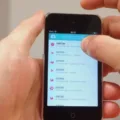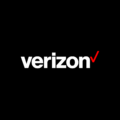GroupMe is a free, cross-platform group messaging app with millions of users worldwide. You can use GroupMe to stay in touch with friends, family, co-workers, or anyoe else you need to communicate with. With GroupMe, you can create and join groups, send messages to group members, and more. To get started with GroupMe, all you need is a phone number or email address.

How Do I Log Into GroupMe?
If you already have an account with GroupMe, simply enter your username and password to log in. If you don’t have an account yet, you can create one by entering your email address and a password of your choice. Alternatively, you can also sign in with Apple if you have an Apple ID.
How Do You Use GroupMe Without The App?
To use GroupMe without the app, you can go to the website and login or create an account. From there, you can send messages to other users, create groups, and more.
Can You Login To GroupMe From A Computer?
Yes! You can login to GroupMe from a computer by visiting the website at https://groupme.com/.
Can You Join GroupMe By Link?
Yes, you can join GroupMe by link. A share link is an easy way for you to invite people to join your group. You can send a share link via email, text message (SMS), Facebook, Twitter and more.
How Do I Log Into GroupMe Without A Phone?
If you don’t have a phone, you can still log into GroupMe by providing your email address and password. Alternatively, you can link GroupMe with your Facebook or Twitter account.
How Do I Receive Messages On GroupMe?
In order to receive messages on GroupMe, you will need to ensure that notifications are enabled for the app. To do this, go to your device’s settings, scroll down to GroupMe, and tap on Notifications. Make sure that Allow Notifications is turned on, and then you can choose your additional notification preferences from the options.
Can You Use GroupMe Without A Smartphone?
Yes, you can use GroupMe without a smartphone. If your phone can send and receive text messages, you can use GroupMe. Using GroupMe over SMS is currently supported within the United States only.
How Do I Make A GroupMe Account?
To make a GroupMe account, you can use your Microsoft Account, email address, Apple Account, or Facebook account details. Simply download the GroupMe app and enter your chosen login credentials. You will then be prompted to enter your name and set an avatar (profile picture). Finally, create a password and agree to the Terms of Service.
How Do I Get GroupMe On My Laptop?
If you want to use GroupMe on your laptop, you can go to the GroupMe website and sign up for an account. Once you have an account, you can log in and start usng the service.
How Do I Find GroupMe On My Computer?
You can find GroupMe on your computer by going to the GroupMe website and logging in with your account information.
Do You Need A Microsoft Account For GroupMe?
No, you do not need a Microsoft Account to use GroupMe. However, signing in with a Microsoft Account allows you to take advantage of certain features, such as linking your GroupMe account with your Skype account.
Can You Add People To GroupMe With Email?
Yes, it is possible to add people to a GroupMe chat using email. To do this, go to the group chat that you want to add people to and select the group’s avatar (profile picture). Then, select Members and search for the people you want to add by typing in their name, email, or phone number. Once you have found the person you want to add, select their name and then select Add member.
How Do You Join A GroupMe Group With QR Codes?
To join a GroupMe group using a QR code, you will need to first download the GroupMe app on your mobile device. Once you have the app installed, open it and sign in (or create an account if you don’t have one already). Then, go to the chat for the group you want to join and select the group’s avatar (profile picture). Select Settings, and then under Share Group, select Show QR code. You can share or print the QR code for your friends and family to scan and join your group.
Why Can’t I Get Into My GroupMe Account?
If you’re having trouble logging in to your GroupMe account, there are a few things you can check:
First, make sure you’re usng the correct email address or phone number. If you’ve recently changed your contact information, try using your old email address or phone number.
Next, check to see if your account has been deactivated. If so, you’ll need to contact GroupMe support to reactivate it.
If neither of those solutions solve the problem, it’s possible that your account has been deleted. In that case, you’ll need to create a new account.
How Do I Make A GroupMe Phone Number?
To create a GroupMe phone number, you will need to create a new group within the app. In the Chats tab, tap New chat. Tap Start Group, then enter the new group name and add a group avatar (profile picture), then tap Next. To add members, type their name, email, or phone number, or scroll throgh your current GroupMe contacts. Tap the checkmark. to create your group.
How Do I Find My GroupMe Username?
If you use the app on a PC, you can see your username once you type in something in the chat. Or, you can open your profile settings. Right under your profile image, you will see a section that says “Name”. Next to that section is your current active GroupMe username.
How Do You Send A Message On GroupMe?
From your chats, select new chat. , then Start or Send Direct Message. Type the name, phone number, or email address of the person you want to message, or select that person from the list. Type the message and send.
How Do You Reply To A Message On GroupMe?
To reply to a message on GroupMe, simply click on the notification popup that appears when you receive a message. From there, you can like or reply to the message right from the notification.
What Is A GroupMe PIN?
A GroupMe PIN is a unique code that GroupMe sends as a text message to your mobile phone number. By entering that code in the app, we are then able to verify that you own that mobile phone number.
Is GroupMe A Google App?
No, GroupMe is not a Google app. It is developed by the company GroupMe, which was acquired by Microsoft in 2016.
Is There A GroupMe App For Windows?
Yes, tere is a GroupMe app for Windows 10 PCs. The app includes all the features you love, so you can goof off with your friends, check in to see what everyone is up to and make plans to hang out right from your desktop.
Is GroupMe Going Away?
No, GroupMe is not ging away. The mobile group messaging service acquired by Skype last year has dropped conference calling from its app, but users who have made a call in the past month will be able to use the service indefinitely. Conference calling can still be enabled by GroupMe on certain numbers.
What Is GroupMe Account?
GroupMe is a free group messaging app. It’s a simple way to stay in touch with friends and family. Even your friends without smartphones can join; add anone from your address book, and they can jump right in and chat with the group.
Which Is Better WhatsApp Or GroupMe?
WhatsApp is better than GroupMe for a number of reasons. First, WhatsApp is more secure, as all messages are encrypted and not even WhatsApp can view them. Additionally, files up to 100 MB can be shared throuh WhatsApp, while GroupMe has a maximum message size of 50 MB. Finally, WhatsApp is available on a variety of platforms (including iOS, Android, Windows Phone and BlackBerry), while GroupMe is only available on iOS and Android.
How Do I Request To Join A Group On GroupMe?
If you want to join a group on GroupMe, you will need to request to join the group from the group’s settings. To do this, select the group for which you want to join, and then select the group avatar (profile picture). From here, select Settings and then slide the Request to Join slider to On. Finally, confirm your selection to complete the process.
How Do I Search For A Group On GroupMe?
The first step is to open the GroupMe app and tap on the “Campus Connect” tab. Then, tap on the “Search groups” option. You can then search for a specific group by name, or browse through all of the available groups. If any community groups are found, they will populate under the search.
Can I Have 2 GroupMe Accounts?
Yes, you can have multiple GroupMe accounts. You can use one account for personal use and another for business. GroupMe is great for cross-platform communication, for example from Android to iOS.