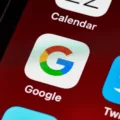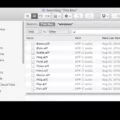The Samsung Calendar app is a handy tool that allows you to create and manage reminders for yourself. It can be used to remind you of important tasks or events, and helps to keep you organised and on track. The app is available on most Samsung devices, and can be accessed by swiping up on your home screen.
How Do I Get My Samsung Calendar On Windows 10?
There are a few different ways to sync a Samsung calendar with Windows 10. One way is to use the Samsung KIES software to sync the devices. Another way is to use the Samsung Cloud service. Finally, you can also use the Google Calendar sync feature.
Can You Get Samsung Calendar On Windows?
No, Samsung Calendar is not available on Windows. It is only available on Samsung phones and tablets.
Is There A Samsung Calendar App?
Yes, there is a Samsung calendar app. It is available on Samsung devices and it allows you to take comprehensive control of your daily tasks.
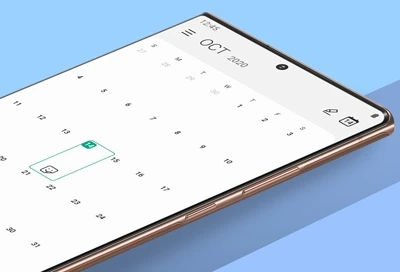
How Do I Sync My Samsung Calendar With Microsoft?
To sync your Samsung calendar with Microsoft To Do, open the Samsung reminder app and tap Settings. Tap Sync with Microsoft To Do, sign in with your Microsoft account, and accept the permission request.
How Do I Sync My Android Calendar With Windows 10?
To sync your Android calendar with Windows 10, you will need to add your Outlook email account to your Android device.
1. Tap on the Calendar menu.
2. Tap on Settings.
3. Tap on Add new account.
4. Select Microsoft Exchange.
5. Enter your Outlook credentials and tap Sign in.
6. Your Outlook email will now show under Calendars to confirm you have successfully synced your calendar.
How Do I Sync My Samsung Calendar With My Laptop?
There are a few ways to sync your Samsung calendar with your laptop. The first way is to use a USB cable to connect your phone to your computer. Once the devices are connected, open Samsung Kies on your computer. This program will sync your phone and computer automatically.
Another way to sync your calendar is to use Google Calendar. If you have a Gmail account, you can use Google Calendar to sync your events. To do this, open the Google Calendar app on your phone and make sure that the “Sync with Google Calendar” box is checked. Then, open Google Calendar on your computer and sign in with the same Gmail account. Your events will be synced automatically.
How Do I Sync My Android Calendar With Windows Calendar?
To sync your Android calendar with Windows Calendar, you will need to add a Microsoft Exchange account.
Open the “Calendar App” on your android phone. Tap on. to open the calendar menu. Tap on. to open settings. Tap on “Add new account”. Select “Microsoft Exchange”
Enter your Outlook credentials and tap “Sign in”. Your Outlook email will now show under “Calendars” to confirm you have successfully synced your calendar.
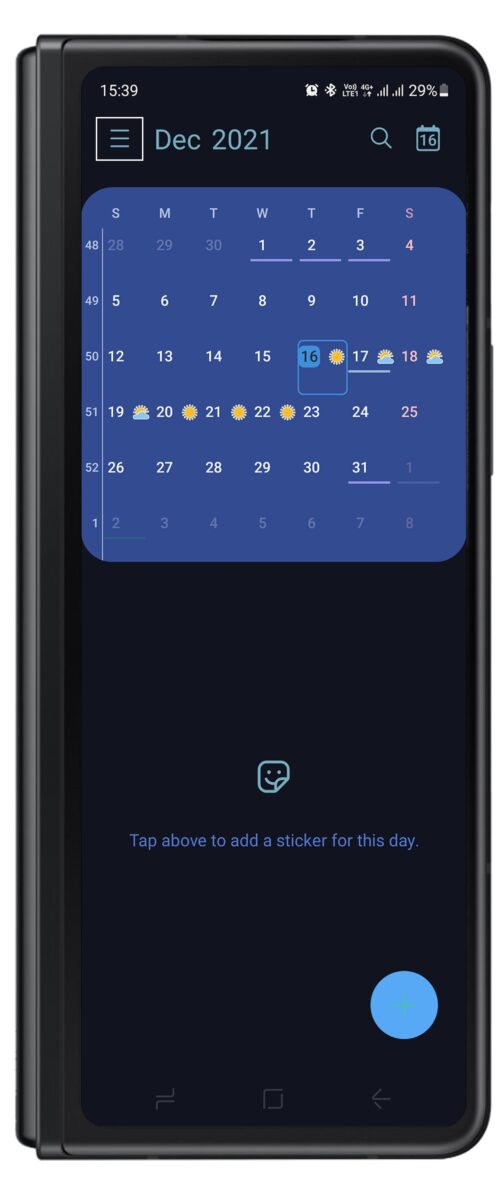
Can I Sync Samsung Calendar With Outlook?
Yes, you can sync Samsung calendar with Outlook. To do this, you will need to install the Samsung Calendar app on your Android device and the Outlook app on your computer. Once these apps are installed, you can open the Samsung Calendar app and select “Sync with Outlook” from the menu. This will allow you to sync your calendar events between Outlook and Samsung Calendar.
How Do I Import My Samsung Calendar Into Outlook Calendar?
To import a Samsung calendar into Outlook, you will need to export the Samsung calendar as an .ics file.
To export the Samsung calendar, open the calendar and click on the “More” menu button. Select “Export”. Choose a location for the file and click “Export”.
To import the Samsung calendar into Outlook, open Outlook and click on the “File” menu button. Select “Open & Export”. Select “Import/Export”. Click on “Import an iCalendar or vCalendar File”. Click on “Browse”, select the exported file and click “Open”. Select the appropriate Calendar to import to and click “Import”.
Where Is The Samsung Calendar?
The Samsung Calendar app is located on the Apps screen, which is accessible by swiping up or down on the home screen. The Calendar app can also be found in the “Samsung folder” or by using the Search function. The Calendar app is used to view and manage events and appointments.
How Do I Install Samsung Calendar App?
To install the Samsung Calendar app on your smartphone:
1. Go to Settings > Software update.
2. Tap on Download and install.
3. Follow the on-screen instructions.
What Is The Difference Between Samsung Calendar And My Calendar?
Samsung Calendar is a calendar application developed by Samsung Electronics. It is pre-installed on Samsung Galaxy devices and can also be downloaded from the Google Play Store. My Calendar is an application developed by Jiri Dvorak. It can be downloaded from the Google Play Store and syncs with Kies, Samsung’s desktop software for managing Galaxy devices. The main difference between Samsung Calendar and My Calendar is that Samsung Calendar syncs with your Samsung account, while My Calendar syncs with Kies.
How Do I Sync My Calendar With Microsoft?
There are a few ways that you can sync your calendar with Microsoft. You can use a USB cable to sync your phone or tablet with your computer, or you can use a third-party app to sync your devices. You can also sync your calendar with Microsoft Outlook, or with Microsoft Exchange.
How Do I Add Office 365 Calendar To Samsung Calendar?
There are a few ways to add an Office 365 calendar to Samsung Calendar.
If you are using a computer, you can open Google Calendar and add your Office 365 calendar by clicking the + next to “Other calendars” and then “from URL”. Paste your Outlook calendar’s ICS address, then click “Add calendar”. It may take a few minutes to import your Outlook calendar.
If you are using a mobile device, you can open the Samsung Calendar app and go to Menu > Settings > Add account. Select Other > Add by URL, paste your Outlook calendar’s ICS address, and then tap OK.
What Is Samsung Reminder App?
The Samsung reminder app is a handy tool that allows you to create and manage reminders for yourself. It can be used to remind you of important tasks or events, and helps to keep you organised and on track. The app is available on most Samsung devices, and can be accessed by swiping up on your home screen.
Conclusion
The Samsung Calendar app is a handy tool that allows you to create and manage reminders for yourself. It can be used to remind you of important tasks or events, and helps to keep you organised and on track. The app is available on most Samsung devices, and can be accessed by swiping up on your home screen.