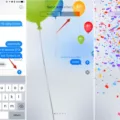Ooma is a telecommunications company based in the United States, providing cloud-based telephony services. Ooma’s products are used by small businesses, home offices, and consumers.
Ooma Telo is a VoIP phone service that provides the user with a U.S. telephone number and unlimited calling to the United States and Canada. Ooma Office is a cloud-based PBX system for small businesses which includes features such as auto attendant, voicemail to email, call recording and conference bridges.
How Do I Access My Ooma Account?
To access your Ooma account, open a web browser and navigate to http://setup.ooma.com or http://172.27.35.1. Once you have connected, you will be able to configure your system’s settings.
How Do I Reboot My Ooma?
There are two ways to reboot your Ooma:
1. Power off the Telo unit, wait around 15 seconds, then power it back on,
2. When the logo starts flashing RED, press and hold ‘Stop’ and ‘Trash’ keys at the same time, then release them when the logo turns BLUE.

How Do I Get My Ooma Back Online?
There are a few things you can try to get your Ooma back online:
-Reboot your modem, router and/or Ooma Telo Base Station or Phone Genie.
-Verify that your Internet connection is functioning properly.
-If you’re using a wireless network, try connecting your Ooma directly to your modem with an ethernet cable.
-If you’re still having problems, contact Ooma support.
How Do I Reset My Ooma Base Station?
There are a few ways to reset the Ooma base station. One way is to connect a computer or router to the Base Station for additional setup options. Push down and hold for 10 seconds while plugged in to perform a factory reset of the device.
How Do I Use The Ooma App?
To use the Ooma app, you must first download it from the iOS or Android app store. Once downloaded, open the app and enter your main business number. From there, you can dial out just like you would on a regular phone. You can also transfer calls back to the office or to any other extension in your business phone system.
Why Is My Ooma Flashing Purple?
Your Ooma is flashing purple because it’s downloading a software upgrade. This means that all services are unavailable, so don’t unplug your Ooma Telo when it’s in this state.
How Do I Reset My Ooma Hub?
To reset the Ooma Hub, press and hold the reset button for 10 seconds.
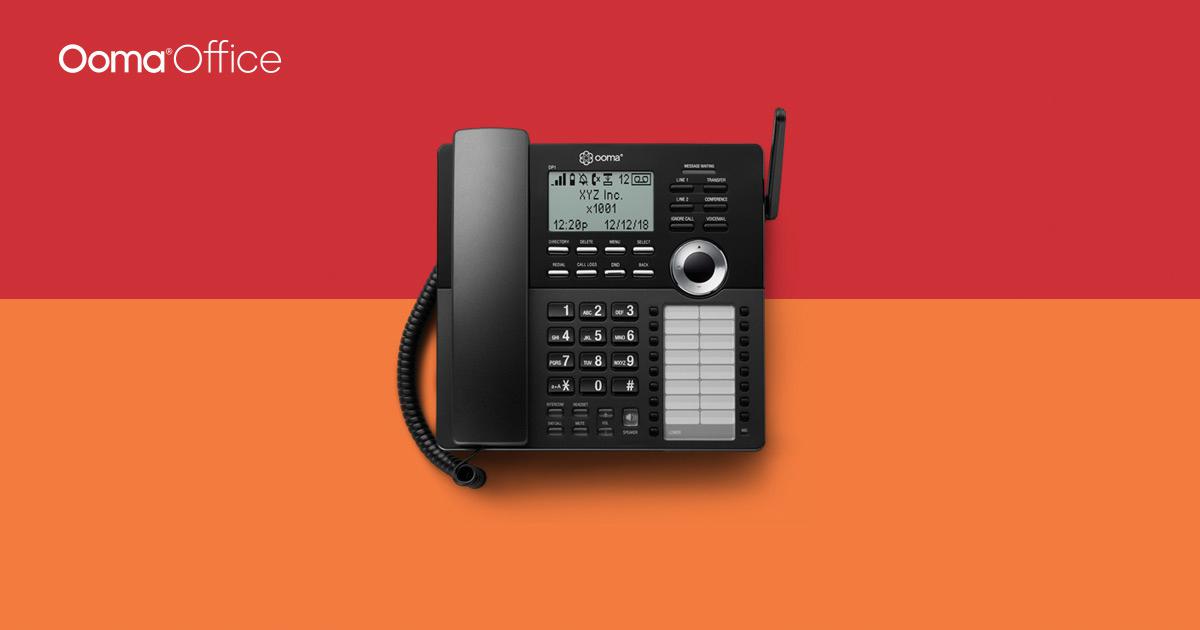
How Long Does Ooma Take To Reboot?
It can take up to 10 minutes for the Ooma Telo Router to download software updates and reboot.
Why Is Setup Ooma Not Working?
There are a few things you can check if you’re having trouble connecting to the Ooma Setup site:
– Make sure your computer is connected via Ethernet to the HOME port of the Telo Base Station.
– Disable Wi-Fi on the computer you are using to connect to the Ooma Telo Base Station.
– Make sure your computer’s time zone is set correctly. To check, open your Control Panel and click on Date and Time. Verify that your time zone is set to (UTC-08:00) Pacific Time.
How Do I Set Up Ooma Hub?
Setting up the ooma Hub is a very easy process. First, make sure that all of your network devices are powered on and that the clear ooma Tab, at the top left corner of the ooma Hub device, is blinking red. Next, connect the included ethernet cable from your modem to the yellow port on the back of the ooma Hub. Connect another ethernet cable from your switch or router to one of the black ports on the back of the Hub. Finally, pick up the phone attached to the Hub and press the Play button. You will be prompted to enter your zip code. Once you have entered your zip code, you will be asked to create an ooma account. You can do this by following the on-screen instructions or by going to https://www.ooma.com/activate/.
Can I Connect Ooma To Router?
Yes, you can connect Ooma to your router. If your router is separate from your ISP’s modem, as shown in the diagram below, then you can use it with Ooma Connect. This is usually the case if you purchased the router yourself.
How Do I Connect My Ooma To My Modem?
To connect your Ooma to your modem, you will need an Ethernet cable. Plug one end of the Ethernet cable into the TO INTERNET port on your Base Station and plug the other end into an open Ethernet port on your router. Next, use your phone cord to plug your analog phone or cordless base unit into the PHONE port on the Base Station. Finally, use the included AC adapter to plug in the POWER port.
What Do The Lights On My Ooma Telo Mean?
The lights on your Ooma Telo can mean different things depending on the light’s color and whether it is blinking or not.
A solid blue light usually means that the Base Station is online and in service. A rapidly-blinking blue light usually means that the Base Station is in registration mode. An amber light usually means that there is a problem with your Ooma service.
Do All Phones Work With Ooma?
Yes, all phones work with Ooma. You can use corded or cordless phones – just plug the base station into your Ooma system and enjoy free calling on all of your handsets.
How to Manage Your Ooma Office Extensions
Conclusion
Ooma is a device that allows you to make free phone calls using your home phone number. Ooma also has many features, such as the ability to transfer calls and conference call with up to 7 people. Ooma is very easy to set up and only requires that you plug in the base station and your phone.