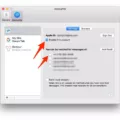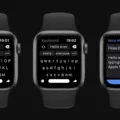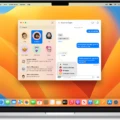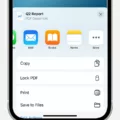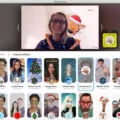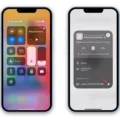Private browsing, also known as incognito mode, is a feature in web browsers that allows users to browse the internet without saving any information about which websites they have visited. Private browsing is usually used to keep internet activity private from other people who use the same computer, such as family members or roommates. Private browsing can also be used to protect your privacy when you are using a public computer.
Most web browsers have a Private Browsing mode that can be turned on by clicking on a button or menu item. Private browsing will usually open all of your windows in incognito mode, which means that they will not be saved in the browser history or cache. Private browsing can also prevent cookies from being stored and stop websites from tracking your activity.
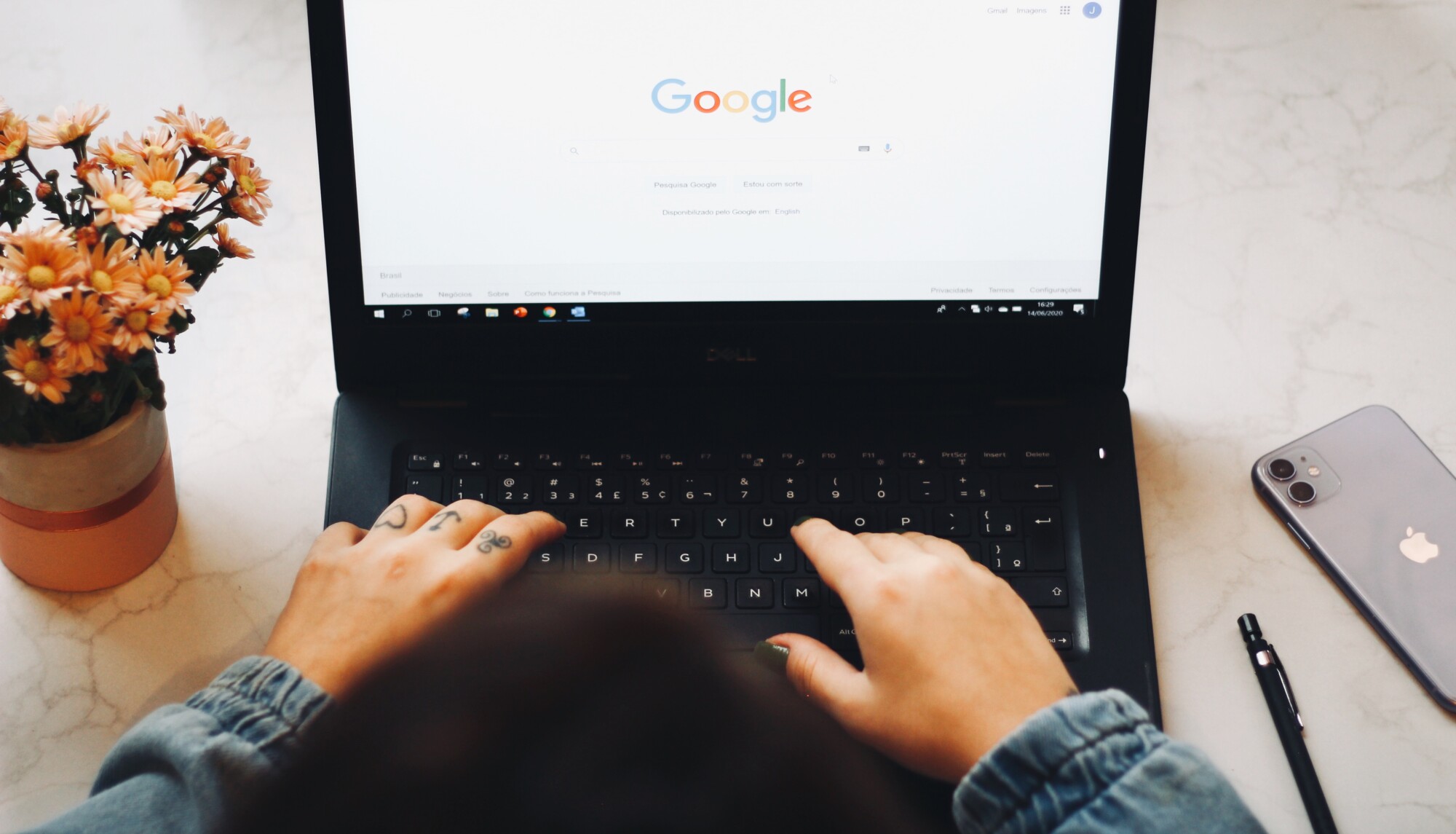
If you want to turn off Private Browsing mode, simply close all of your incognito windows. Your browser will automatically turn off Private Browsing mode and return to normal browsing mode. Alternatively, you can click on the button or menu item again to disable Private Browsing mode. Keep in mind that any tabs or windows that you have open in Private Browsing mode will be closed when you disable Private Browsing. If you want to keep thse tabs or windows open, you can save them as bookmarks before turning off Private Browsing.
How Do I Get Rid Of Private Browsing?
There are a few ways to stop private browsing.
On an iPhone or iPad:
1. Open the Chrome app and tap the thre lines in the top left corner.
2. Tap New Incognito Tab.
3. Tap the red button in the top left corner of the tab to close it.
To disable private browsing on an iPhone or iPad completely:
1. Open Settings and tap Safari.
2. Tap Private Browsing and toggle it off.
On an Android phone or tablet:
1. Open Chrome and tap the three lines in the top right corner.
2. Tap New Incognito Tab.
3. Tap the X in the top rigt corner of the tab to close it.
4. To disable private browsing on Android, open Chrome, tap the three lines in the top rigt corner, and tap Settings > Privacy > Enable Incognito mode switch to OFF
How Do I Turn Off Private Browsing On Safari?
To turn off private browsing on Safari, open the app and tap the tabs button in the corner. Tap on “Private” to unhighlight it and exit Private Browsing mode.
How Do I Disable Private Browsing In Chrome?
To disable private browsing in Chrome, you need to log in to your G Suite account at admin.google.com and navigate to Device > Chrome > Settings. Scroll down to Security and select the “Disallow incognito mode” option from the dropdown for the Incognito Mode field.
Conclusion
Private Browsing mode is a great way to keep your internet activity private from others. However, it is important to remember that Private Browsing does not make you anonymous on the internet. Your ISP can still see which websites you are visiting, and your employer or school can still track your activity if they are monitoring your internet usage. Private Browsing is also not a perfect solution for online privacy, as cookies and other tracking methods can still be used to collect data about your online activity. If you are lookng for a more secure way to browse the internet, consider using a VPN or Tor browser.