A faulty GPU can be a frustrating issue for gamers and computer users alike. When your second GPU is constantly crashing, it can be difficult to pinpoint the cause of the problem. However, there are a few common causes of this issue that you can troubleshoot to get your GPU back up and running smoothly.
One possible cause of a constantly crashing second GPU is outdated or broken drivers. It is important to keep your GPU drivers up to date to ensure that your hardware is functioning properly. Perform a clean installation of the latest drivers to remove any previous versions and ensure that the new drivers are installed correctly.
Another potential cause of GPU crashes is an insufficient power supply. Check to make sure that your power supply unit (PSU) is providing enough power to your GPU. If your PSU is not providing enough power, your GPU may be crashing because it is not getting enough power to function properly.
A bad or damaged graphics card can also cause your second GPU to crash. If you notice any off-color pixelation, screen flickering, strange screen glitches, or random artifacts in different areas of your screen, this could be a sign that your GPU is starting to fail. In this case, you may need to replace your GPU to get your computer back up and running.
Software compatibility issues can also cause your second GPU to crash. If your GPU does not support the same software as the game or application you are trying to run, you may experience crashes or other issues. Check with the manufacturer of your GPU to ensure that it is compatible with the software you are trying to run.
If your second GPU is constantly crashing, it is important to troubleshoot the issue to determine the cause of the problem. Outdated or broken drivers, an insufficient power supply, a bad graphics card, or software compatibility issues can all cause GPU crashes. By addressing these common issues, you can get your GPU back up and running smoothly and avoid future crashes.
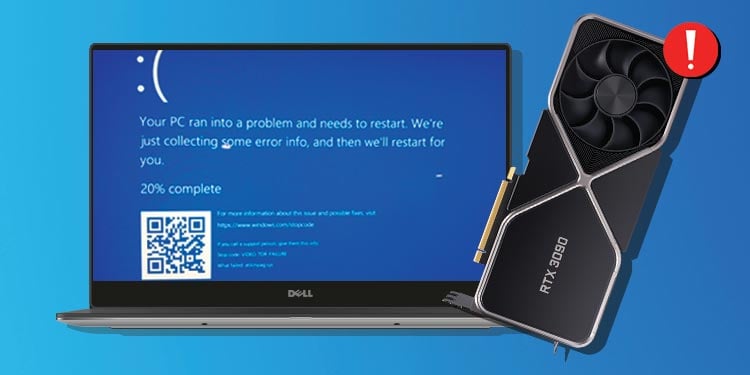
Causes of Frequent GPU Crashes
There can be various reasons why your GPU is crashing frequently. One of the most common reasons is outdated or broken GPU drivers. If your drivers are not up to date, or if they are corrupted, it can lead to instability and crashes. It is essential to ensure that you have the latest drivers installed, and if you have changed your GPU at any point, it is even more important to remove all the previous versions of drivers before installing the new ones.
Another reason for frequent GPU crashes could be overheating. GPUs generate a lot of heat, and if they are not adequately cooled, they can overheat and crash. It is essential to check that your GPU is not overheating and that the cooling system is working correctly.
Faulty hardware can also cause GPU crashes. If your GPU is damaged or faulty, it can lead to frequent crashes. It is important to check that all the hardware is working correctly and that there are no damaged components.
Lastly, software conflicts can also lead to GPU crashes. If there are conflicts between the software and the GPU drivers, it can lead to crashes. It is essential to ensure that all the software is compatible with the GPU drivers and that there are no conflicts.
Outdated or broken GPU drivers, overheating, faulty hardware, and software conflicts are some of the common reasons why your GPU might be crashing frequently.
Can a Graphics Card Cause a Computer Crash?
A graphics card can cause a computer to crash. This is especially true when the graphics card is faulty or outdated. When playing games or running videos, a bad graphics card can cause the screen to freeze or become unresponsive. This can also result in the computer crashing and requiring a reboot. Additionally, a graphics card that is overheating or not receiving enough power can also cause instability and crashes. Therefore, it is important to ensure that your graphics card is up-to-date, properly installed, and receiving adequate power and cooling to avoid crashing issues.
Can Power Supply Unit Affect GPU Performance?
A faulty power supply unit (PSU) can cause a graphics processing unit (GPU) to crash. The PSU is responsible for providing power to all the components of a computer, including the GPU. If the PSU is not providing enough power, the GPU may not be able to function properly, leading to crashes and other issues. Additionally, if the PSU is damaged or defective, it may cause power surges or drops that can damage the GPU and cause it to fail or crash. It is important to ensure that your PSU is providing enough power to your GPU and that it is functioning properly to avoid these issues.
Signs of a GPU Crash
A GPU crash can be identified by various visual cues on the screen. The most common signs of a GPU crash include off-color pixelation, screen flickering, strange screen glitches, or random artifacts in different areas of the screen. These visual glitches can be seen in any application, game, or software that relies on the GPU. You may also notice freezes or crashes of the application or game you are using. Additionally, your computer may restart or shut down unexpectedly due to a GPU crash. It is important to note that a GPU crash can also be caused by outdated drivers, overheating, or an insufficient power supply. It is recommended to update the drivers, check the temperature of the GPU, and ensure that the power supply is adequate to avoid GPU crashes.
Conclusion
A constantly crashing second GPU can be a frustrating and disruptive issue for PC gamers. It is important to ensure that GPU drivers are up to date and have been installed correctly to avoid any potential conflicts. Additionally, it is essential to check that the power supply unit is providing adequate power to the GPU as a lack of power can cause crashes. If the issue persists, it may be worth considering replacing the GPU as it may be faulty or not compatible with the game’s software. It is also important to be aware of the signs of a failing GPU, such as screen flickering and artifacts, to prevent any further issues in the future. By taking these steps, users can enjoy smoother and more stable gameplay.








